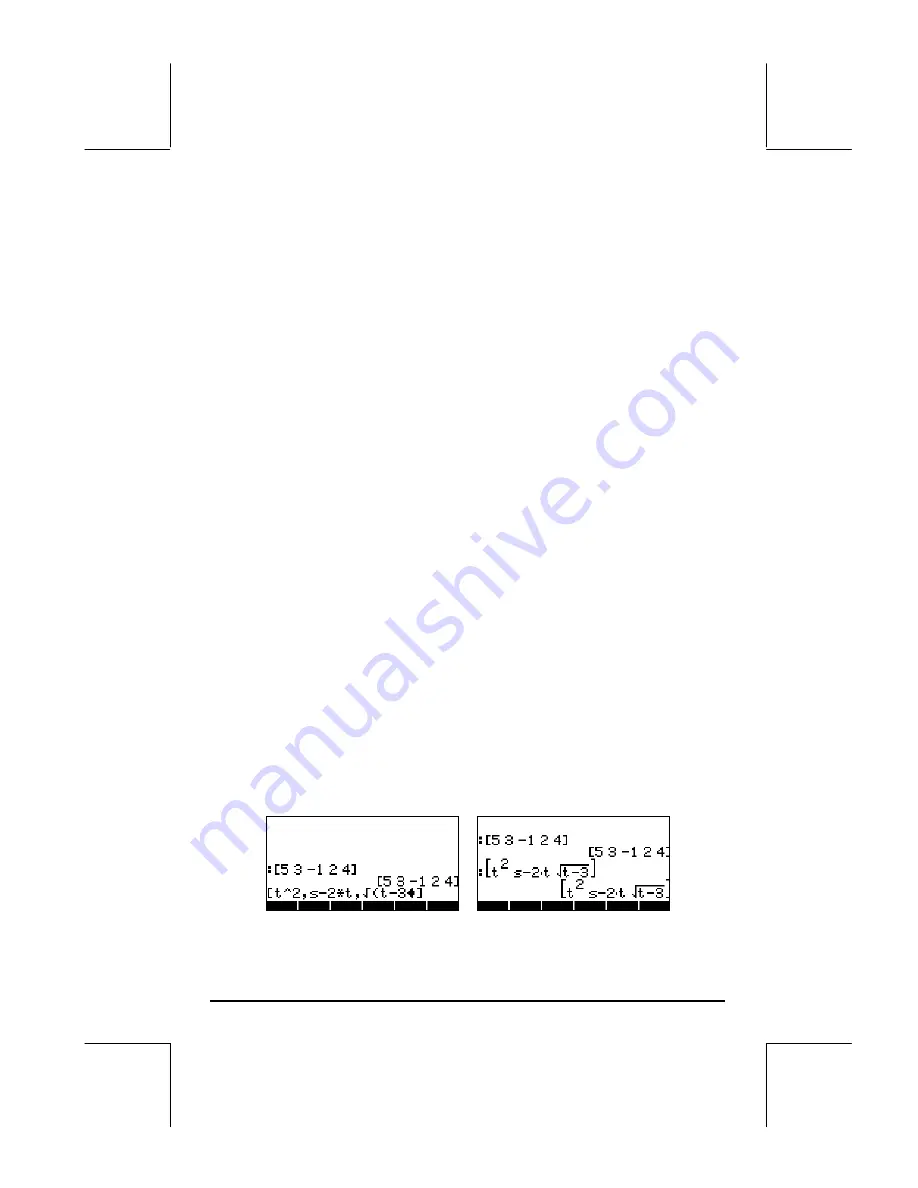
Page 9-2
There are two definitions of products of physical vectors, a scalar or internal
product (the dot product) and a vector or external product (the cross product).
The dot product produces a scalar value defined as
A
•
B
= |
A
||
B
|cos(
θ
),
where
θ
is the angle between the two vectors. The cross product produces a
vector
A
×
B
whose magnitude is |
A
×
B
| = |
A
||
B
|sin(
θ
), and its direction is
given by the so-called right-hand rule (consult a textbook on Math, Physics, or
Mechanics to see this operation illustrated graphically). In terms of Cartesian
components,
A
•
B
= A
x
B
x
+A
y
B
y
+A
z
B
z
, and
A
×
B
= [A
y
B
z
-A
z
B
y
,A
z
B
x
-A
x
B
z
,A
x
B
y
-
A
y
B
x
]. The angle between two vectors can be found from the definition of the
dot product as cos(
θ
) =
A
•
B
/|
A
||
B
|=
e
A
•
e
B
. Thus, if two vectors
A
and
B
are
perpendicular (
θ
= 90
0
=
π
/2
rad
),
A
•
B
= 0.
Entering vectors
In the calculator, vectors are represented by a sequence of numbers enclosed
between brackets, and typically entered as row vectors. The brackets are
generated in the calculator by the keystroke combination
„Ô
,
associated with the
*
key. The following are examples of vectors in the
calculator:
[3.5, 2.2, -1.3, 5.6, 2.3]
A general row vector
[1.5,-2.2]
A 2-D vector
[3,-1,2]
A 3-D vector
['t','t^2','SIN(t)']
A vector of algebraics
Typing vectors in the stack
With the calculator in ALG mode, a vector is typed into the stack by opening
a set of brackets (
„Ô
) and typing the components or elements of the
vector separated by commas (
‚í
). The screen shots below show the
entering of a numerical vector followed by an algebraic vector. The figure to
the left shows the algebraic vector before pressing
„
. The figure to the right
shows the calculator’s screen after entering the algebraic vector:
Содержание 49g+
Страница 1: ...hp 49g graphing calculator user s guide H Edition 4 HP part number F2228 90006 ...
Страница 197: ...Page 5 30 LIN LNCOLLECT POWEREXPAND SIMPLIFY ...
Страница 377: ...Page 11 55 Function KER Function MKISOM ...
Страница 457: ...Page 13 26 In the right hand side figure above we are using the line editor to see the series expansion in detail ...
Страница 775: ...Page 26 10 the location of the backup battery in the top compartment at the back of the calculator ...
Страница 838: ...Page L 5 ...






























