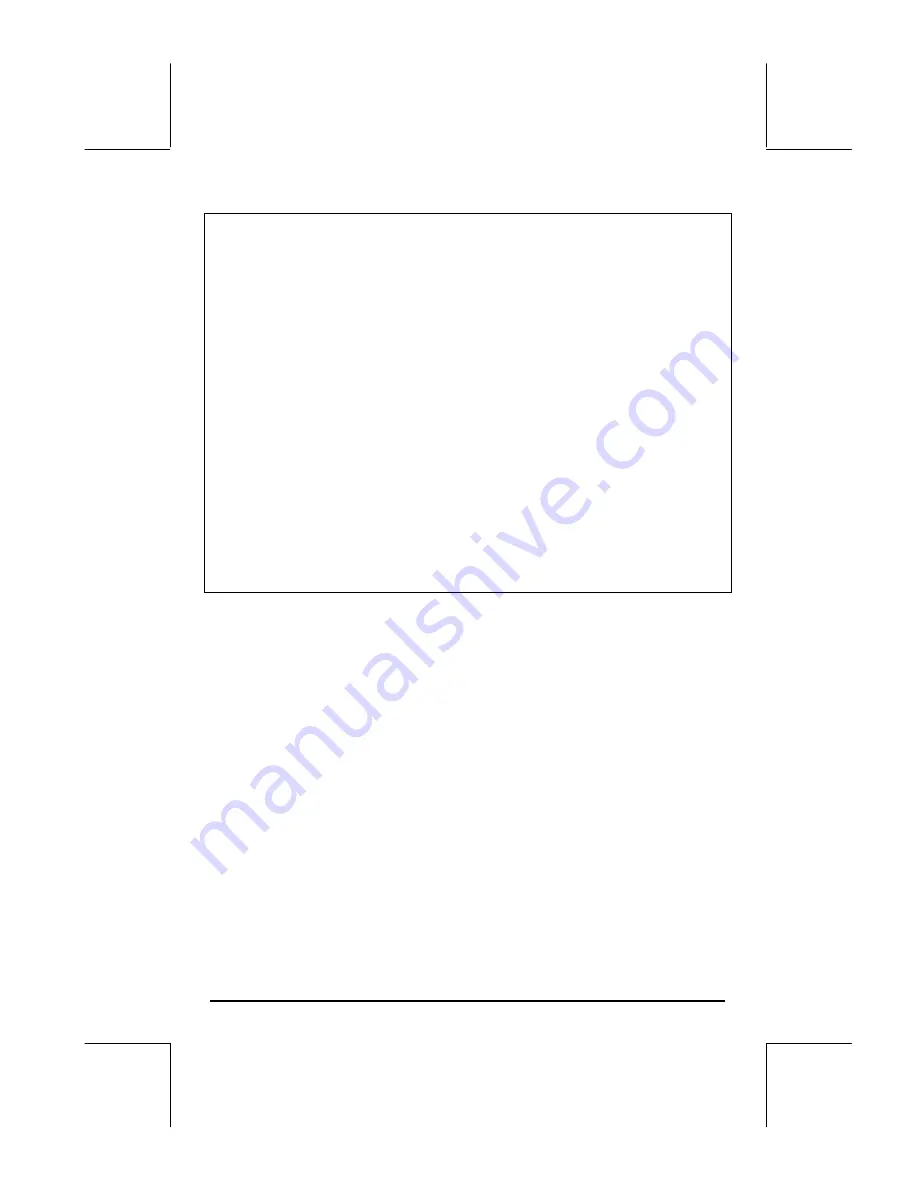
Page 12-10
Note
: When you press
J
, your variables list will show new variables
called
@@@X@@
and
@@Y1@@
. Press
‚
@@Y1@@
to see the contents of this
variable. You will get the program <<
→
X ‘LN(X)’ >> , which you will
recognize as the program that may result from defining the function ‘Y1(X) =
LN(X)’ by using
„à
. This is basically what happens when you
@@ADD@!
a
function in the PLOT – FUNCTION window (the window that results from
pressing
ñ
, simultaneously if in RPN mode), i.e., the function gets
defined and added to your variable list.
Next, press
‚
@@@X@@@
to see the contents of this variable. A value of 10.275 is
placed in the stack. This value is determined by our selection for the
horizontal display range. We selected a range between -1 and 10 for X. To
produce the graph, the calculator generates values between the range limits
using a constant increment, and storing the values generated, one at a time,
in the variable
@@@X@@@
as the graph is drawn. For the horizontal range ( –1,10),
the increment used seems to be 0.275. When the value of X becomes larger
than the maximum value in the range (in this case, when X = 10.275), the
drawing of the graph stops. The last value of X for the graphic under
consideration is kept in variable X. Delete X and Y1 before continuing.
Graph of the exponential function
First, load the function
exp(X),
by pressing, simultaneously if in RPN mode, the
left-shift key
„
and the
ñ
(
V
) key to access the PLOT-FUNCTION
window. Press
@@DEL@@
to remove the function LN(X), if you didn’t delete Y1 as
suggested in the previous note. Press
@@ADD@!
and type
„¸~x`
to
enter EXP(X) and return to the PLOT-FUNCTION window. Press
L
@@@OK@@@
to
return to normal calculator display.
Next, press, simultaneously if in RPN mode, the left-shift key
„
and the
ò
(
B
) key to produce the PLOT WINDOW - FUNCTION window.
Change the H-View values to read: H-View: -8 2
by using
8\
@@@OK@@ @
2
@@@OK@@@
. Next, press
@AUTO
. After the vertical range
is calculated, press
@ERASE @DRAW
to plot the exponential function.
Содержание 49g+
Страница 1: ...hp 49g graphing calculator user s guide H Edition 4 HP part number F2228 90006 ...
Страница 197: ...Page 5 30 LIN LNCOLLECT POWEREXPAND SIMPLIFY ...
Страница 377: ...Page 11 55 Function KER Function MKISOM ...
Страница 457: ...Page 13 26 In the right hand side figure above we are using the line editor to see the series expansion in detail ...
Страница 775: ...Page 26 10 the location of the backup battery in the top compartment at the back of the calculator ...
Страница 838: ...Page L 5 ...






























