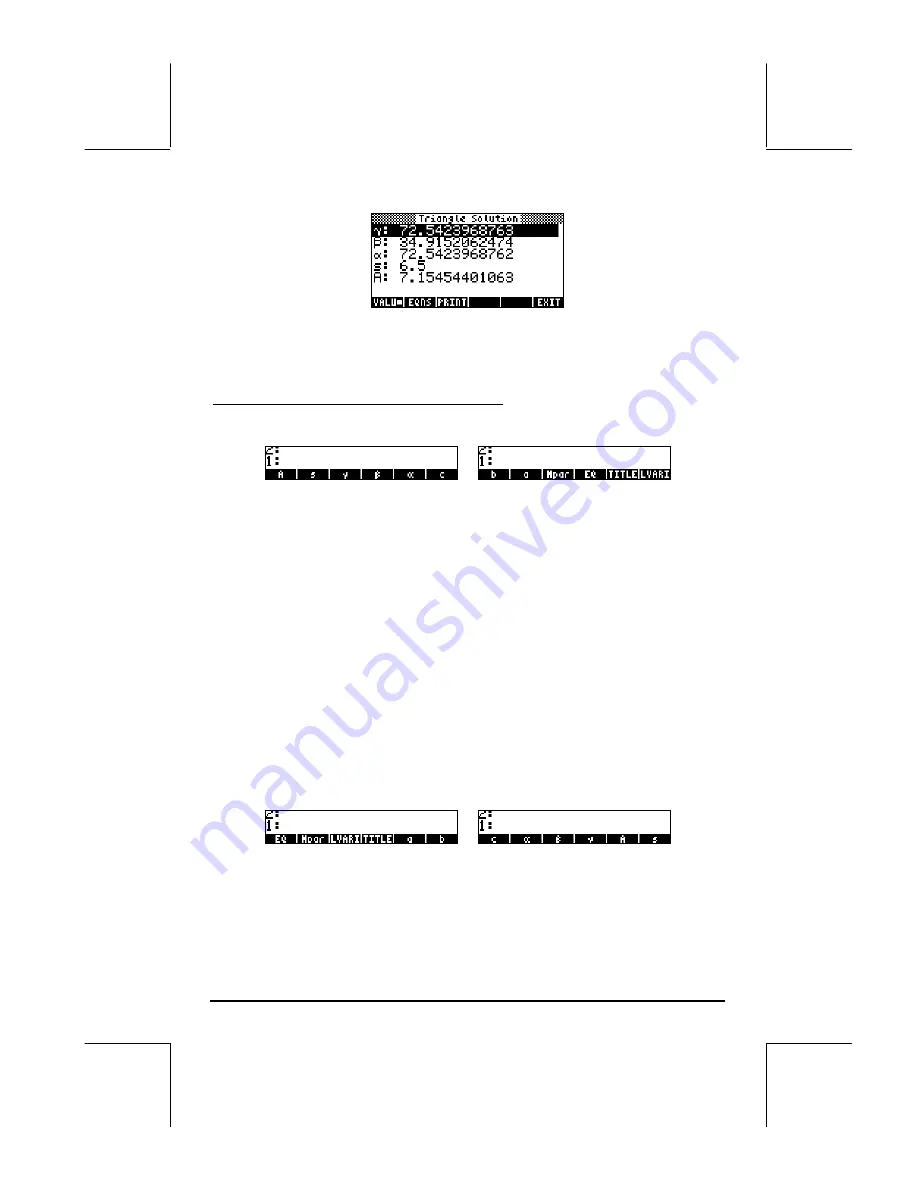
Page 7-15
When done, press
$
to return to the MES environment. Press
J
to exit
the MES environment and return to the normal calculator display.
Organizing the variables in the sub directory
Your variable menu will now contain the variables (press
L
to see the
second set of variables):
Variables corresponding to all the variables in the equations in EQ have been
created. There is also a new variable called
Mpar
(MES parameters), which
contains information regarding the setting up of the MES for this particular set
of equations. If you use
‚
@Mpar
to see the contents of the variable
Mpar
.
You will get the cryptic message:
Library Data
. The meaning of this is that the
MES parameters are coded in a binary file, which cannot be accessed by the
editor.
Next, we want to place them in the menu labels in a different order than the
one listed above, by following these steps:
1.
Create a list containing { EQ Mpar LVARI TITLE }, by using:
„ä
@@@EQ@@@ @Mpar!
!@LVARI
@@TITLE
`
2.
Place contents of LVARI in the stack, by using:
@LVARI
.
3.
Join the two lists by pressing
+
.
Use function ORDER (use the command catalog
‚N
) to order the
variables as shown in the list in stack level 1.
4.
Press
J
to recover your variables list. It should now look like this:
5.
Press
L
to recover the first variable menu.
Содержание 49g+
Страница 1: ...hp 49g graphing calculator user s guide H Edition 4 HP part number F2228 90006 ...
Страница 197: ...Page 5 30 LIN LNCOLLECT POWEREXPAND SIMPLIFY ...
Страница 377: ...Page 11 55 Function KER Function MKISOM ...
Страница 457: ...Page 13 26 In the right hand side figure above we are using the line editor to see the series expansion in detail ...
Страница 775: ...Page 26 10 the location of the backup battery in the top compartment at the back of the calculator ...
Страница 838: ...Page L 5 ...






























