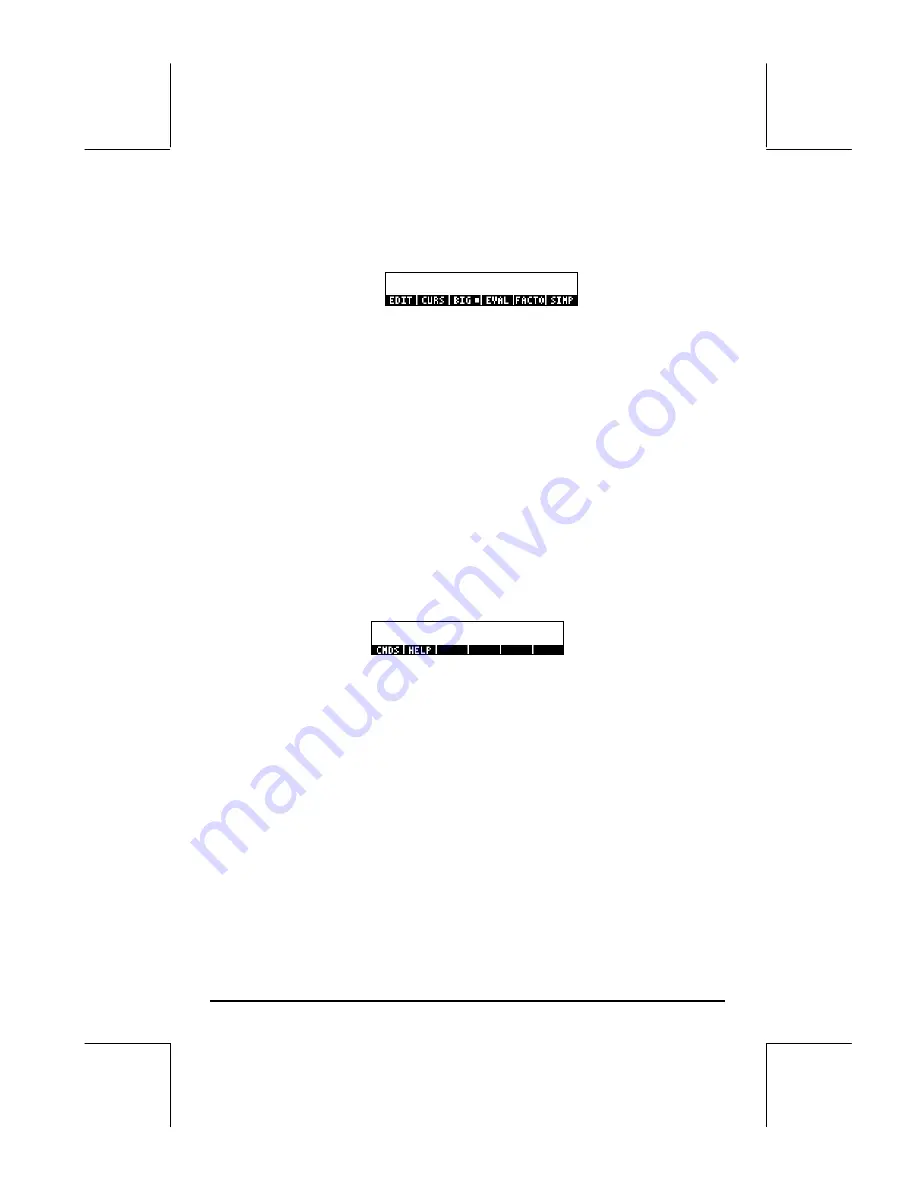
Page 2-11
The Equation Writer is launched by pressing the keystroke combination
…
‚O
(the third key in the fourth row from the top in the keyboard). The
resulting screen is the following:
The six soft menu keys for the Equation Writer activate the following functions:
@EDIT
: lets the user edit an entry in the line editor (see examples above)
@CURS
: highlights expression and adds a graphics cursor to it
@BIG
: if selected (selection shown by the character in the label) the font used in
the writer is the system font 8 (the largest font available)
@EVAL
: lets you evaluate, symbolically or numerically, an expression highlighted
in the equation writer screen (similar to
…µ
)
@FACTO
: lets you factor an expression highlighted in the equation writer screen
(if factoring is possible)
@SIMP
: lets you simplify an expression highlighted in the equation writer screen
(as much as it can be simplified according to the algebraic rules of the CAS)
If you press the
L
key, two more soft menu options show up as shown
below:
The six soft menu keys for the Equation Writer activate the following functions:
@CMDS
: allows access to the collection of CAS commands listed in alphabetical
order. This is useful to insert CAS commands in an expression available in the
Equation Writer.
@HELP
: activates the calculator’s CAS help facility to provide information and
examples of CAS commands.
Some examples for the use of the Equation Writer are shown below.
Creating arithmetic expressions
Entering arithmetic expressions in the Equation Writer is very similar to
entering an arithmetic expression in the stack enclosed in quotes. The main
difference is that in the Equation Writer the expressions produced are written
Содержание 49g+
Страница 1: ...hp 49g graphing calculator user s guide H Edition 4 HP part number F2228 90006 ...
Страница 197: ...Page 5 30 LIN LNCOLLECT POWEREXPAND SIMPLIFY ...
Страница 377: ...Page 11 55 Function KER Function MKISOM ...
Страница 457: ...Page 13 26 In the right hand side figure above we are using the line editor to see the series expansion in detail ...
Страница 775: ...Page 26 10 the location of the backup battery in the top compartment at the back of the calculator ...
Страница 838: ...Page L 5 ...






























