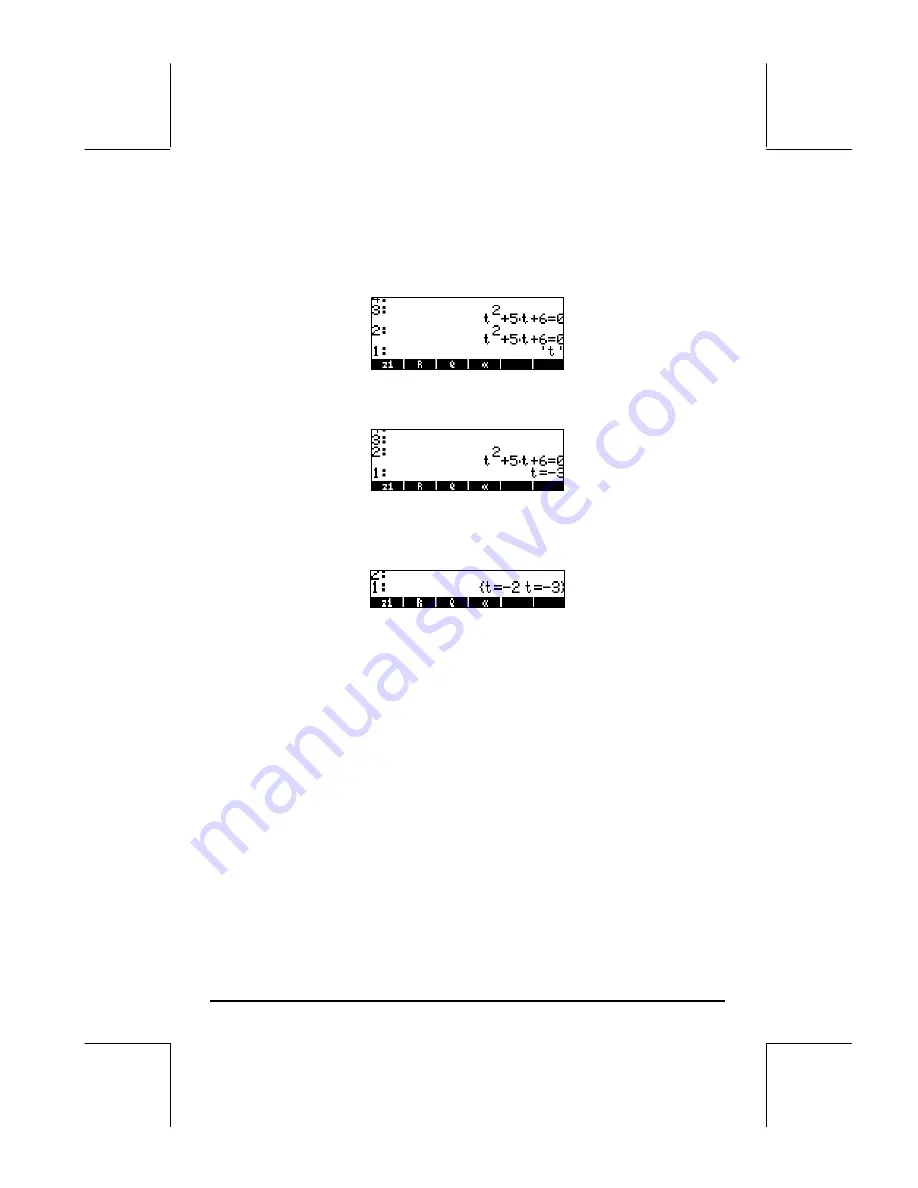
Page 2-64
‚O~
„t
Q2™+5*~
„t+6——
‚Å0`
`
(keeping a second copy in the RPN stack)
³~
„t`
Use the following keystroke sequence to enter the QUAD command:
‚N~q
(use the up and down arrow keys,
—˜
, to select
command QUAD) , press
@@OK@@
. The screen shows the principal solution:
Now, change the setting of flag 01 to
General solutions
:
H
@FLAGS@
@@OK@@ @@OK@@
. And try the solution again:
ƒ³ ~
„t`
‚N~q
(use the up and down arrow keys,
—˜
, to select
command QUAD) , press
@@OK@@
. The screen now shows the two solutions:
Other flags of interest
Bring up once more the current flag setting by pressing the
H
button, and
then the
@FLAGS!
soft menu key. Make sure to clear system flag 01, which was
left set from the previous exercise. Use the up and down arrow keys (
—˜
)
to move about the system flag list.
Some flags of interest and their preferred value for the purpose of the
exercises that follow in this manual are:
02 Constant
→
symb
: Constant values (e.g.,
π
) are kept as symbols
03 Function
→
symb
: Functions are not automatically evaluated, instead
they are loaded as symbolic expressions.
27 ‘X+Y*i’
→
(X,Y):
Complex numbers are represented as ordered pairs
60 [
α
][
α
] locks
:
The sequence
~~
locks the alphabetic keyboard
Press
@@OK@@
twice to return to normal calculator display.
@
CHK@
Содержание 49g+
Страница 1: ...hp 49g graphing calculator user s guide H Edition 4 HP part number F2228 90006 ...
Страница 197: ...Page 5 30 LIN LNCOLLECT POWEREXPAND SIMPLIFY ...
Страница 377: ...Page 11 55 Function KER Function MKISOM ...
Страница 457: ...Page 13 26 In the right hand side figure above we are using the line editor to see the series expansion in detail ...
Страница 775: ...Page 26 10 the location of the backup battery in the top compartment at the back of the calculator ...
Страница 838: ...Page L 5 ...






























