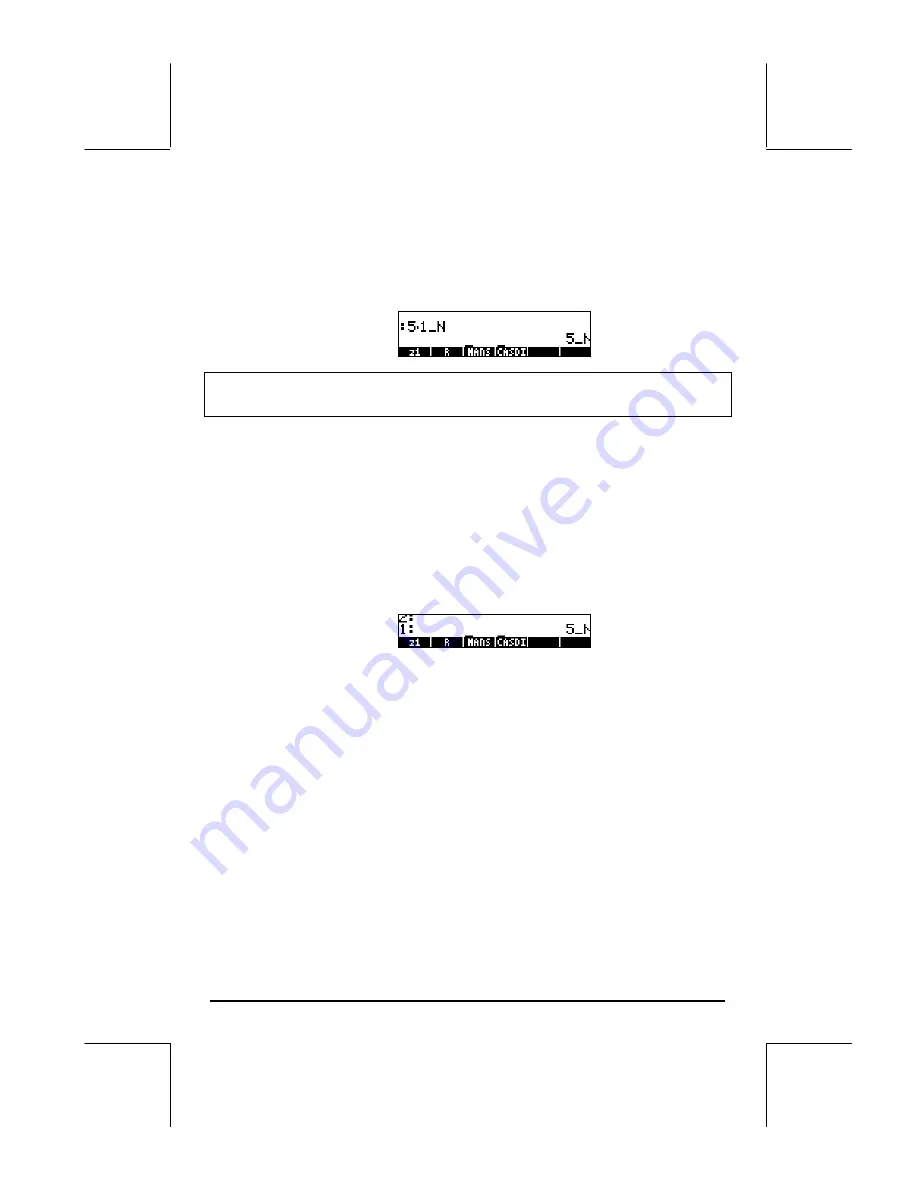
Page 3-23
8
@@OK@@
Select units of force (
8. Force..
)
@@OK@@
Select Newtons (
N
)
`
Enter quantity with units in the stack
The screen will look like the following:
Note
: If you forget the underscore, the result is the expression 5*N, where
N here represents a possible variable name and not Newtons.
To enter this same quantity, with the calculator in RPN mode, use the following
keystrokes:
5
Enter number (do not enter underscore)
‚Û
Access the UNITS menu
8
@@OK@@
Select units of force (
8. Force..
)
@@OK@@
Select Newtons (
N
)
Notice that the underscore is entered automatically when the RPN mode is
active. The result is the following screen:
As indicated earlier, if system flag 117 is set to
SOFT menus
, then the UNITS
menu will show up as labels for the soft menu keys. This set up is very
convenient for extensive operations with units.
The keystroke sequences to enter units when the
SOFT menu
option is
selected, in both ALG and RPN modes, are illustrated next. For example, in
ALG mode, to enter the quantity 5_N use:
5‚Ý
Enter number and underscore
‚Û
Access the UNITS menu
L
@)@FORCE
Select units of force
@ @@N@@
Select Newtons (
N
)
`
Enter quantity with units in the stack
Содержание 49g+
Страница 1: ...hp 49g graphing calculator user s guide H Edition 4 HP part number F2228 90006 ...
Страница 197: ...Page 5 30 LIN LNCOLLECT POWEREXPAND SIMPLIFY ...
Страница 377: ...Page 11 55 Function KER Function MKISOM ...
Страница 457: ...Page 13 26 In the right hand side figure above we are using the line editor to see the series expansion in detail ...
Страница 775: ...Page 26 10 the location of the backup battery in the top compartment at the back of the calculator ...
Страница 838: ...Page L 5 ...






























