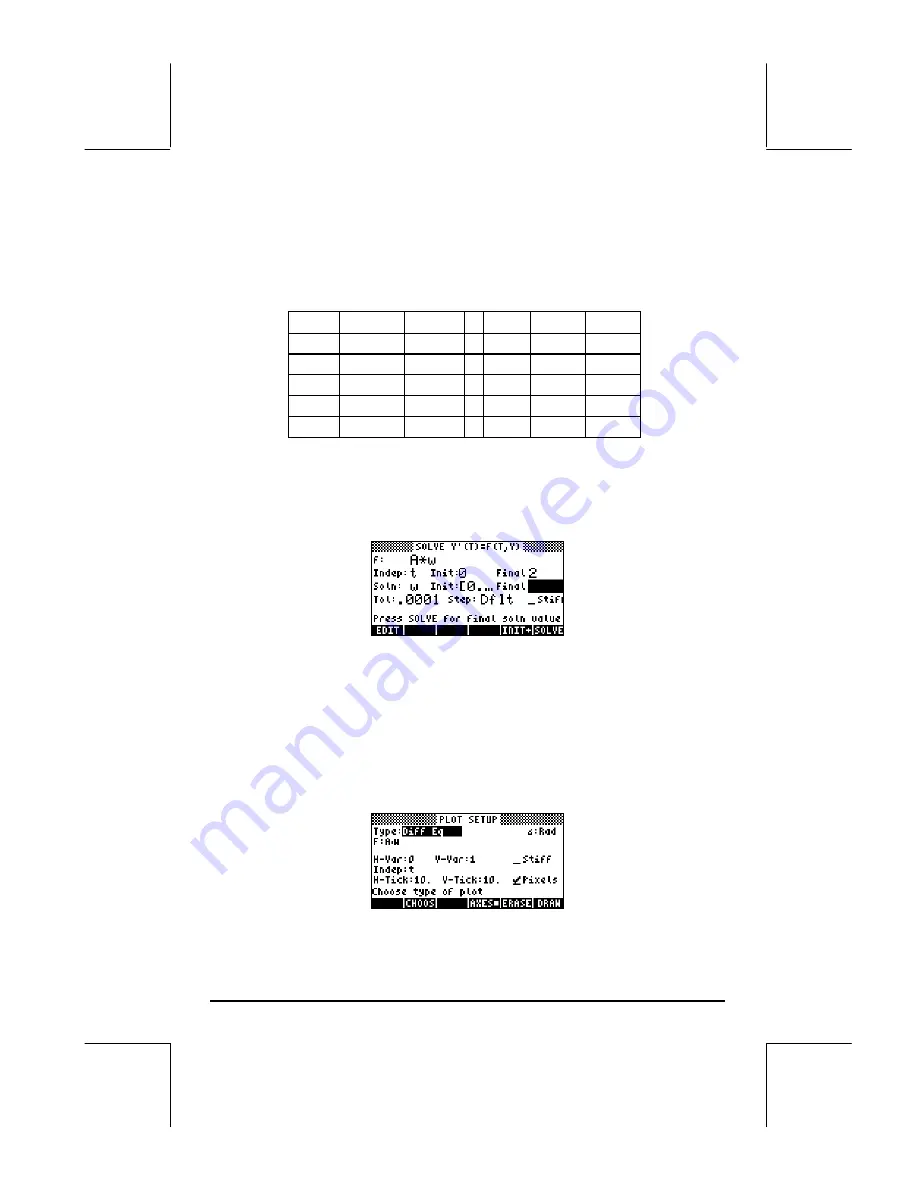
Page 16-66
Repeat for t = 1.25, 1.50, 1.75, 2.00. Press
@@OK@@
after viewing the last result
in
@EDIT
. To return to normal calculator display, press
$
or
L
@@OK@@
. The
different solutions will be shown in the stack, with the latest result in level 1.
The final results look as follows:
t x x'
t x x'
0.00 0.000 6.000
1.25
-0.354
1.281
0.25
0.968 1.368 1.50 0.141 1.362
0.50
0.748 -2.616 1.75 0.227 0.268
0.75 -0.015 -2.859 2.00 0.167 -0.627
1.00 -0.469 -0.607
Graphical solution for a second-order ODE
Start by activating the differential equation numerical solver,
‚ Ï
˜
@@@OK@@@
. The SOLVE screen should look like this:
Notice that the initial condition for the solution (Soln: w Init:[0., …) includes
the vector [0, 6]. Press
L
@@OK@@
.
Next, press
„ô
(simultaneously, if in RPN mode) to enter the PLOT
environment. Highlight the field in front of
TYPE
, using the
—˜
keys.
Then, press
@CHOOS
, and highlight
Diff Eq
, using the
—˜
keys. Press
@@OK@@
. Modify the rest of the PLOT SETUP screen to look like this:
Содержание 49g+
Страница 1: ...hp 49g graphing calculator user s guide H Edition 4 HP part number F2228 90006 ...
Страница 197: ...Page 5 30 LIN LNCOLLECT POWEREXPAND SIMPLIFY ...
Страница 377: ...Page 11 55 Function KER Function MKISOM ...
Страница 457: ...Page 13 26 In the right hand side figure above we are using the line editor to see the series expansion in detail ...
Страница 775: ...Page 26 10 the location of the backup battery in the top compartment at the back of the calculator ...
Страница 838: ...Page L 5 ...






























