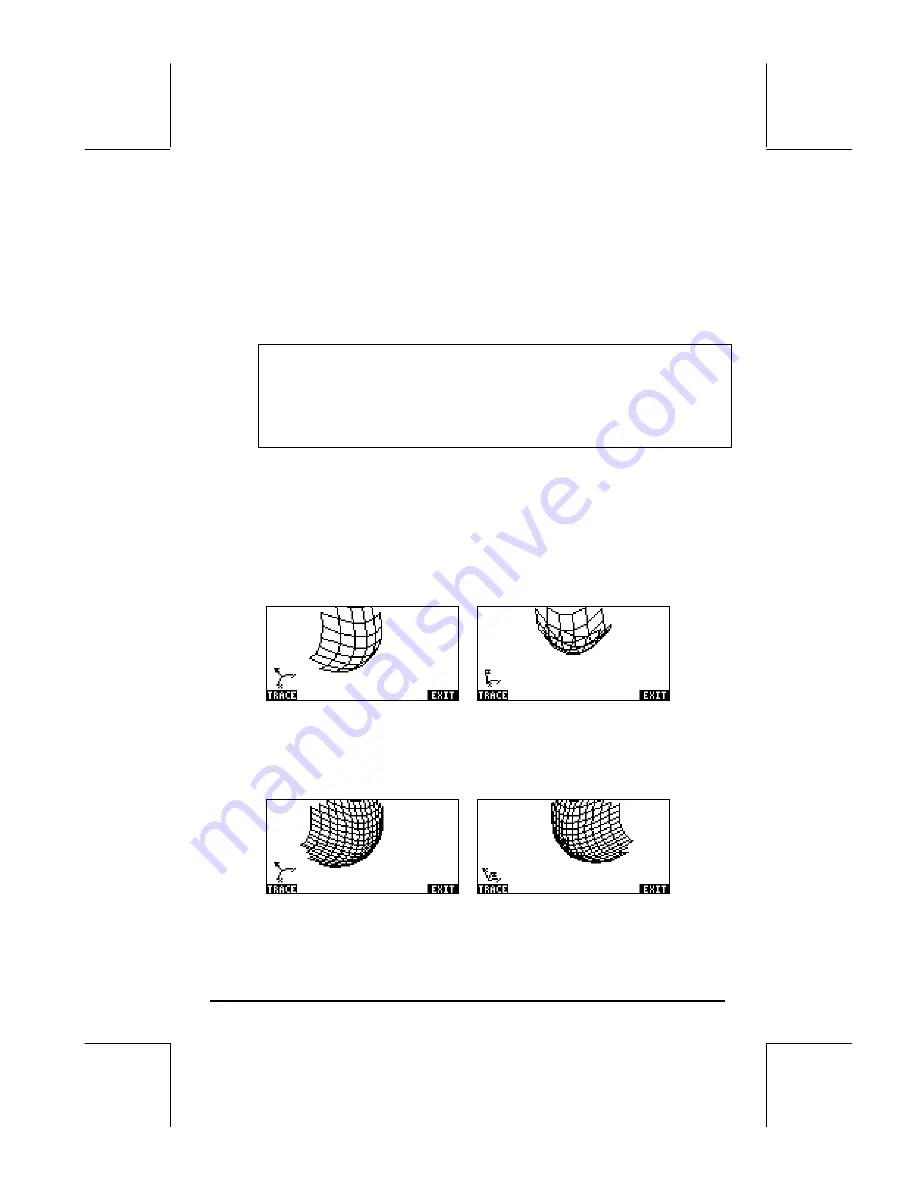
Page 12-36
•
Make sure that ‘X’ is selected as the
Indep:
and ‘Y’ as the
Depnd:
variables.
•
Press
L
@@@OK@@@
to return to normal calculator display.
•
Press
„ò
, simultaneously if in RPN mode, to access the PLOT
WINDOW screen.
•
Keep the default plot window ranges to read:
X-Left:-1, X-Right:1, Y-Near:-1,
Y-Far: 1, Z-Low: -1, Z-High: 1, Step Indep: 10, Depnd: 8
Note
: The Step Indep: and Depnd: values represent the number of
gridlines to be used in the plot. The larger these number, the slower it
is to produce the graph, although, the times utilized for graphic
generation are relatively fast. For the time being we’ll keep the default
values of 10 and 8 for the Step data.
•
Press
@ERASE @DRAW
to draw the three-dimensional surface. The result is a
wireframe picture of the surface with the reference coordinate system
shown at the lower left corner of the screen. By using the arrow keys
(
š™—˜
) you can change the orientation of the surface. The
orientation of the reference coordinate system will change accordingly.
Try changing the surface orientation on your own. The following figures
show a couple of views of the graph:
•
When done, press
@EXIT
.
•
Press
@CANCL
to return to the PLOT WINDOW environment.
•
Change the Step data to read:
Step Indep: 20 Depnd: 16
•
Press
@ERASE @DRAW
to see the surface plot. Sample views:
Содержание 49g+
Страница 1: ...hp 49g graphing calculator user s guide H Edition 4 HP part number F2228 90006 ...
Страница 197: ...Page 5 30 LIN LNCOLLECT POWEREXPAND SIMPLIFY ...
Страница 377: ...Page 11 55 Function KER Function MKISOM ...
Страница 457: ...Page 13 26 In the right hand side figure above we are using the line editor to see the series expansion in detail ...
Страница 775: ...Page 26 10 the location of the backup battery in the top compartment at the back of the calculator ...
Страница 838: ...Page L 5 ...






























