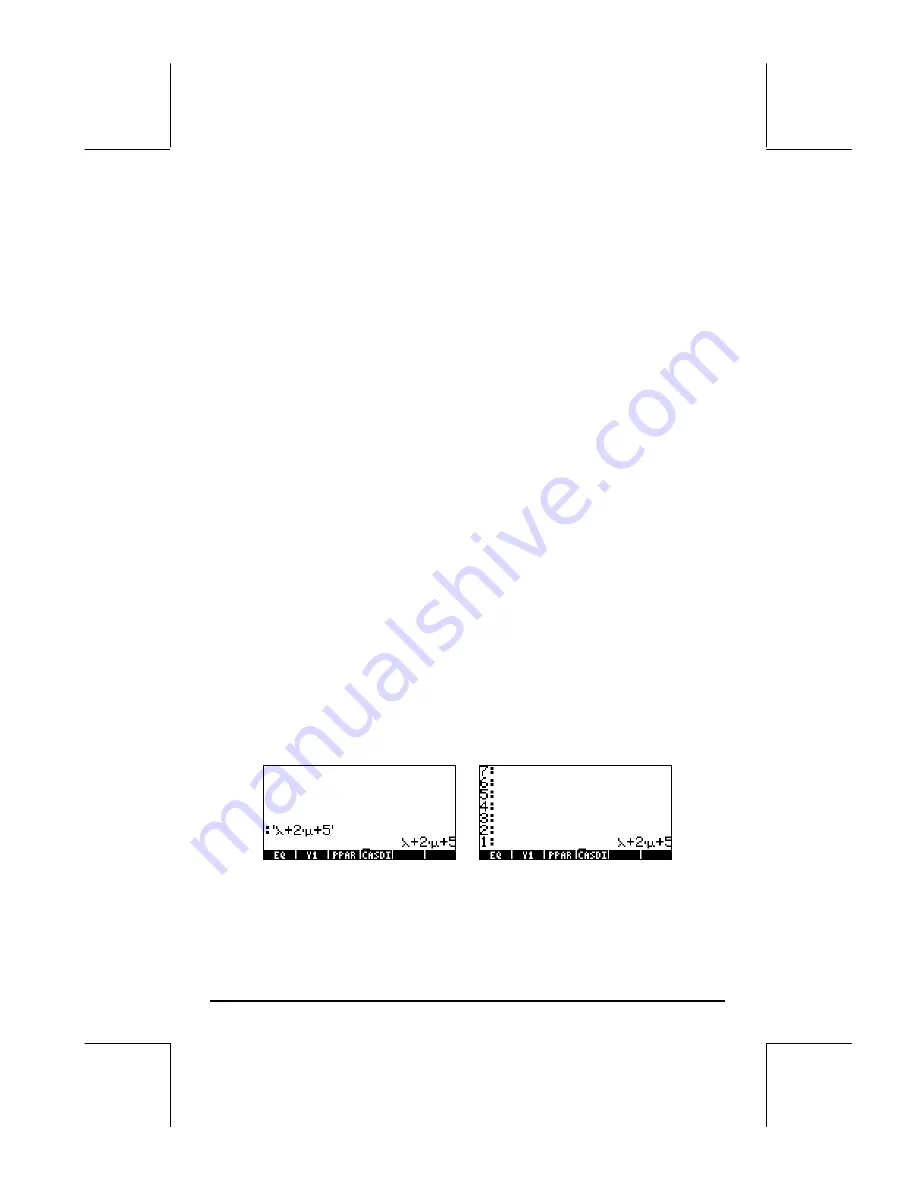
Page D-2
i.e.,
~„d~…9
,
and the code is
240
). The display also shows
three functions associated with the soft menu keys, f4, f5, and f6. These
functions are:
@MODIF
: Opens a graphics screen where the user can modify highlighted
character. Use this option carefully, since it will alter the modified character
up to the next reset of the calculator. (Imagine the effect of changing the
graphic of the character 1 to look like a 2!).
@ECHO1
: Copies the highlighted character to the command line or equation
writer (EQW) and exits the character set screen (i.e., echoes a single
character to the stack).
@ECHO
: Copies the highlighted character to the command line or equation writer
(EQW), but the cursor remains in the character set screen to allow the user to
select additional characters (i.e., echoes a string of characters to the stack).
To exit the character set screen press `.
For example, suppose you have to type the expression:
λ
2
+ 2
µ
+ 5
Here is a suggested approach, using the stack in either Algebraic or RPN
mode:
Use the keystrokes:
³…±
to get to the characters screen. Next, use the
arrow keys to highlight the character
λ
. Press
@ECHO1
(i.e., the
E
key), and
continue with the keystrokes:
+ 2 *…±
. Next, use the arrow
keys to highlight the character
µ
. Press
@ECHO1
(i.e., the
E
key), and finish
the expression with the keystrokes:
+5`
. Here is the result of this
exercise in Algebraic and RPN modes, respectively:
Following, we list some of the most common
~‚
keystroke combinations:
Содержание 49g+
Страница 1: ...hp 49g graphing calculator user s guide H Edition 4 HP part number F2228 90006 ...
Страница 197: ...Page 5 30 LIN LNCOLLECT POWEREXPAND SIMPLIFY ...
Страница 377: ...Page 11 55 Function KER Function MKISOM ...
Страница 457: ...Page 13 26 In the right hand side figure above we are using the line editor to see the series expansion in detail ...
Страница 775: ...Page 26 10 the location of the backup battery in the top compartment at the back of the calculator ...
Страница 838: ...Page L 5 ...






























