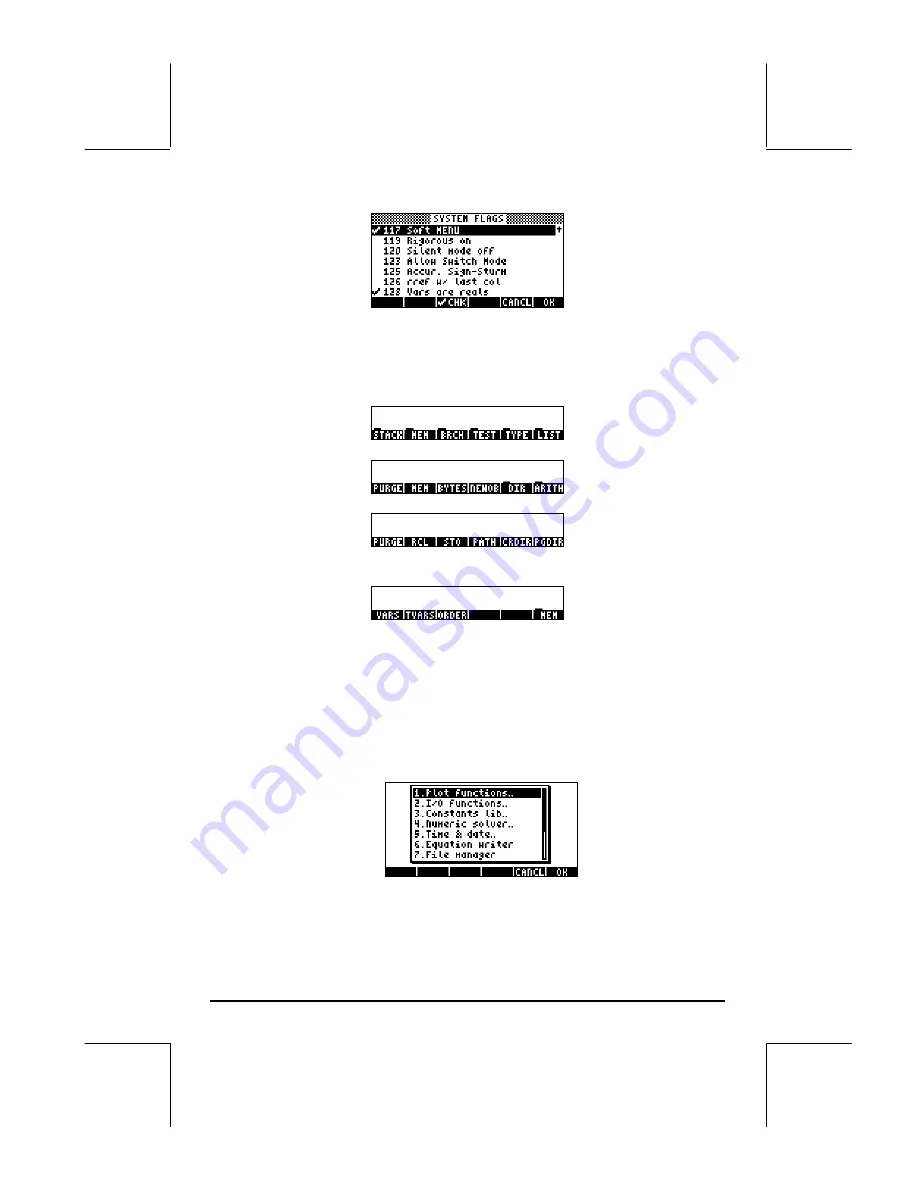
Page 2-66
Press twice to return to normal calculator display.
Now, we’ll try to find the ORDER command using similar keystrokes to those
used above, i.e., we start with
„°
.
Notice that instead of a menu list, we get soft menu labels with the different
options in the PROG menu, i.e.,
Press
B
to select the MEMORY soft menu (
)@@MEM@@
). The display now shows:
Press
E
to select the DIRECTORY soft menu (
)@@DIR@@
)
The ORDER command is not shown in this screen. To find it we use the
L
key to find it:
To activate the ORDER command we press the
C
(
@ORDER
) soft menu key.
Although not applied to a specific example, this exercise shows the two
options for menus in the calculator (CHOOSE boxes and soft MENUs).
Selected CHOOSE boxes
Some menus will only produce CHOOSE boxes, e.g.,
•
The APPS (APPlicationS menu), activated with the
G
key, first key in
the second row of keys from the top of the keyboard:
•
The CAT (CATalog menu), activated with the
‚N
key, second
key in the fourth row of keys from the top of the keyboard:
Содержание 49g+
Страница 1: ...hp 49g graphing calculator user s guide H Edition 4 HP part number F2228 90006 ...
Страница 197: ...Page 5 30 LIN LNCOLLECT POWEREXPAND SIMPLIFY ...
Страница 377: ...Page 11 55 Function KER Function MKISOM ...
Страница 457: ...Page 13 26 In the right hand side figure above we are using the line editor to see the series expansion in detail ...
Страница 775: ...Page 26 10 the location of the backup battery in the top compartment at the back of the calculator ...
Страница 838: ...Page L 5 ...






























