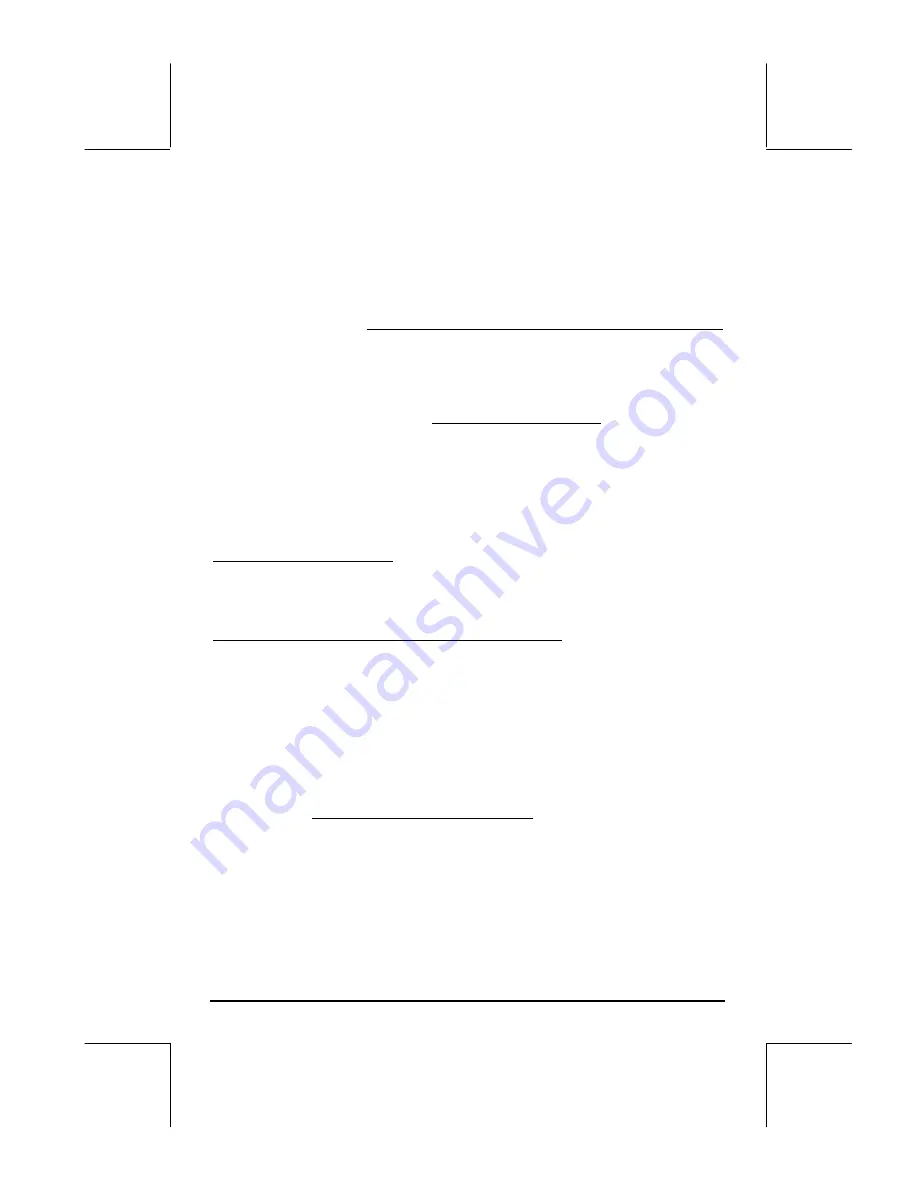
Page 12-9
equation writer with the expression Y1(X)=
. Type LN(X). Press
`
to
return to the PLOT-FUNCTION window. Press
L
@@@OK@@@
to return to normal
calculator display.
The next step is to press, simultaneously if in RPN mode, the left-shift key
„
and the
ò
(
B
) key to produce the PLOT WINDOW - FUNCTION window.
Most likely, the display will show the horizontal (H-View) and vertical (
V-View
)
ranges as:
H-View: -6.5 6.5, V-View: -3.1 3.2
These are the default values for the x- and y-range, respectively, of the current
graphics display window. Next, change the H-View values to read:
H-View: -1
10
by using
1\
@@@OK@@
10
@@@OK@@@
. Next, press the soft key labeled
@AUTO
to let the calculator determine the corresponding vertical range. After a
couple of seconds this range will be shown in the PLOT WINDOW-
FUNCTION window. At this point we are ready to produce the graph of
ln(X). Press
@ERASE @DRAW
to plot the natural logarithm function.
To add labels to the graph press
@EDIT
L
@)LABEL
. Press
@MENU
to remove the
menu labels, and get a full view of the graph. Press
L
to recover the
current graphic menu. Press
L
@)PICT
to recover the original graphical menu.
To determine the coordinates of points on the curve press
@TRACE
(the cursor
moves on top of the curve at a point located near the center of the horizontal
range). Next, press (X,Y) to see the coordinates of the current cursor
location. These coordinates will be shown at the bottom of the screen. Use
the right- and left-arrow keys to move the cursor along the curve. As you
move the cursor along the curve the coordinates of the curve are displayed at
the bottom of the screen. Check that when Y:1.00E0, X:2.72E0. This is the
point (
e,1
), since
ln(e) = 1
. Press
L
to recover the graphics menu.
Next, we will find the intersection of the curve with the x-axis by pressing
@)FCN @ROOT
. The calculator returns the value
Root: 1
, confirming that
ln(1) = 0
.
Press
LL
@)PICT
@CANCL
to return to the PLOT WINDOW – FUNCTION.
Press
`
to return to normal calculator display. You will notice that the root
found in the graphics environment was copied to the calculator stack.
Содержание 49g+
Страница 1: ...hp 49g graphing calculator user s guide H Edition 4 HP part number F2228 90006 ...
Страница 197: ...Page 5 30 LIN LNCOLLECT POWEREXPAND SIMPLIFY ...
Страница 377: ...Page 11 55 Function KER Function MKISOM ...
Страница 457: ...Page 13 26 In the right hand side figure above we are using the line editor to see the series expansion in detail ...
Страница 775: ...Page 26 10 the location of the backup battery in the top compartment at the back of the calculator ...
Страница 838: ...Page L 5 ...






























