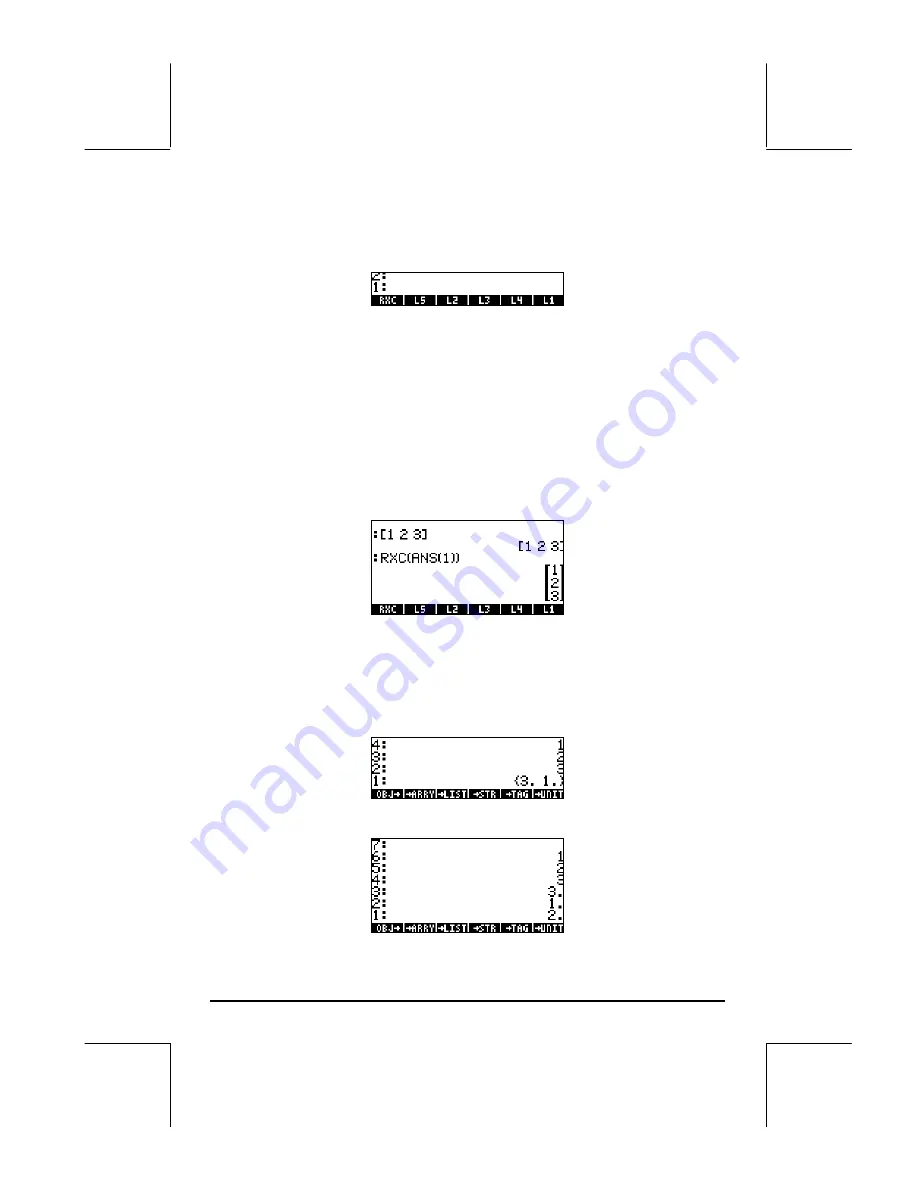
Page 9-22
A new variable,
@@RXC@@
, will be available in the soft menu labels after pressing
J
:
Press
‚
@@RXC@@
to see the program contained in the variable RXC:
<< OBJ
1 +
ARRY >>
This variable,
@@RXC@@
, can now be used to directly transform a row vector to a
column vector. In RPN mode, enter the row vector, and then press
@@RXC@@
. Try,
for example:
[1,2,3]
`
@@RXC@@
.
After having defined this variable , we can use it in ALG mode to transform a
row vector into a column vector. Thus, change your calculator’s mode to ALG
and try the following procedure:
[1,2,3]
` J
@@RXC@@
„ Ü
„
î
, resulting in:
Transforming a column vector into a row vector
To illustrate this transformation, we’ll enter the column vector
[[1],[2],[3]]
in RPN mode. Then, follow the next exercise to
transform a row vector into a column vector:
1 - Use function OBJ
to decompose the column vector
2 - Use function OBJ
to decompose the list in stack level 1:
Содержание 49g+
Страница 1: ...hp 49g graphing calculator user s guide H Edition 4 HP part number F2228 90006 ...
Страница 197: ...Page 5 30 LIN LNCOLLECT POWEREXPAND SIMPLIFY ...
Страница 377: ...Page 11 55 Function KER Function MKISOM ...
Страница 457: ...Page 13 26 In the right hand side figure above we are using the line editor to see the series expansion in detail ...
Страница 775: ...Page 26 10 the location of the backup battery in the top compartment at the back of the calculator ...
Страница 838: ...Page L 5 ...






























