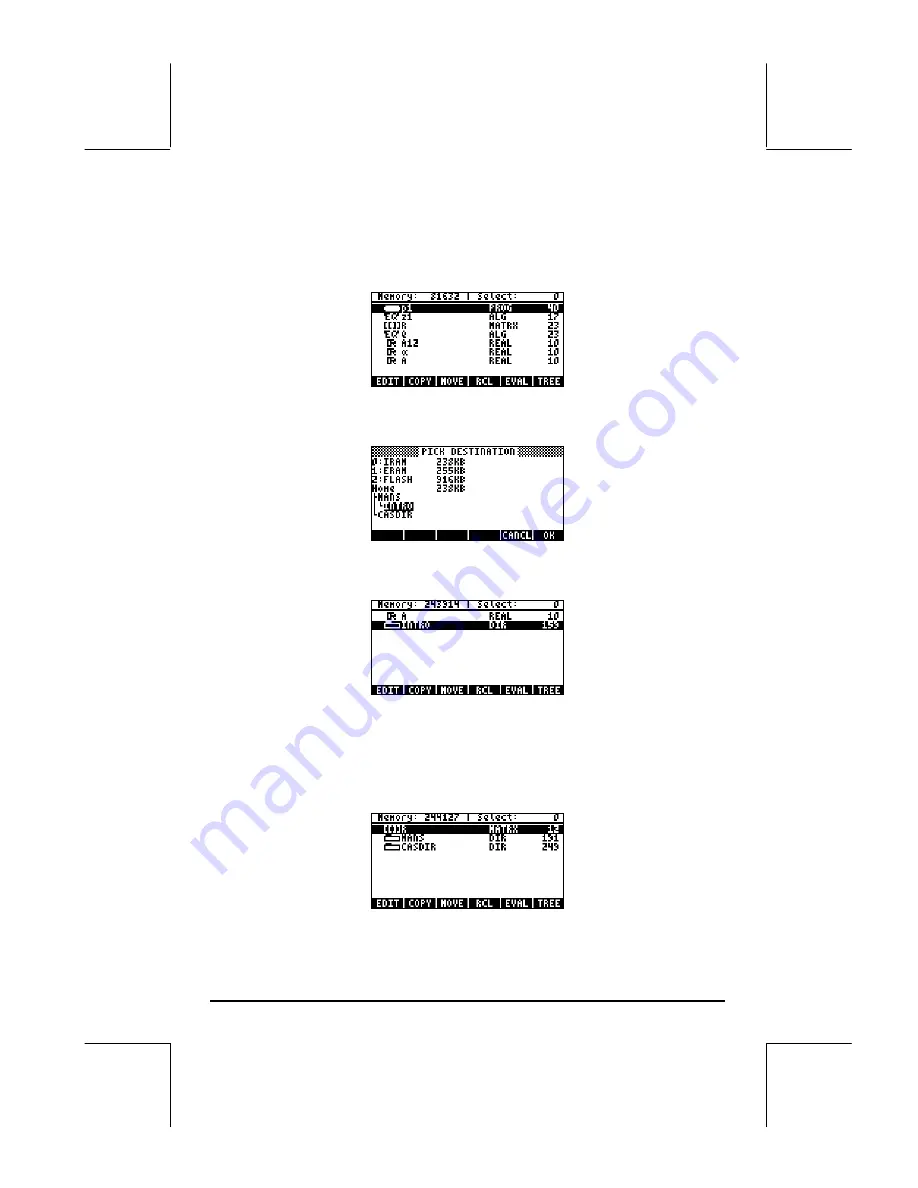
Page 2-55
variables
p1, z1, R, Q, A12,
α
,
and
A
. Suppose that we want to copy
variable
A
and place a copy in sub-directory {HOME MANS}. Also, we will
copy variable
R
and place a copy in the HOME directory. Here is how to do
it: Press
„¡
@@OK@@
to produce the following list of variables:
Use the down-arrow key
˜
to select variable
A
(the last in the list), then
press
@@COPY@
. The calculator will respond with a screen labeled PICK
DESTINATION:
Use the up arrow key
—
to select the sub-directory MANS and press
@@OK@@
. If
you now press
„§
, the screen will show the contents of sub-directory
MANS (notice that variable A is shown in this list, as expected):
Press
$
@INTRO@
`
(Algebraic mode), or
$
@INTRO@
(RPN mode) to return
to the INTRO directory. Press
„¡
@@OK@@
to produce the list of variables in
{HOME MANS INTRO}. Use the down arrow key (
˜
) to select variable
R
,
then press
@@COPY@
. Use the up arrow key (
—
) to select the HOME directory,
and press
@@OK@@
. If you now press
„§
, twice, the screen will show the
contents of the HOME directory, including a copy of variable
R
:
Содержание 49g+
Страница 1: ...hp 49g graphing calculator user s guide H Edition 4 HP part number F2228 90006 ...
Страница 197: ...Page 5 30 LIN LNCOLLECT POWEREXPAND SIMPLIFY ...
Страница 377: ...Page 11 55 Function KER Function MKISOM ...
Страница 457: ...Page 13 26 In the right hand side figure above we are using the line editor to see the series expansion in detail ...
Страница 775: ...Page 26 10 the location of the backup battery in the top compartment at the back of the calculator ...
Страница 838: ...Page L 5 ...






























