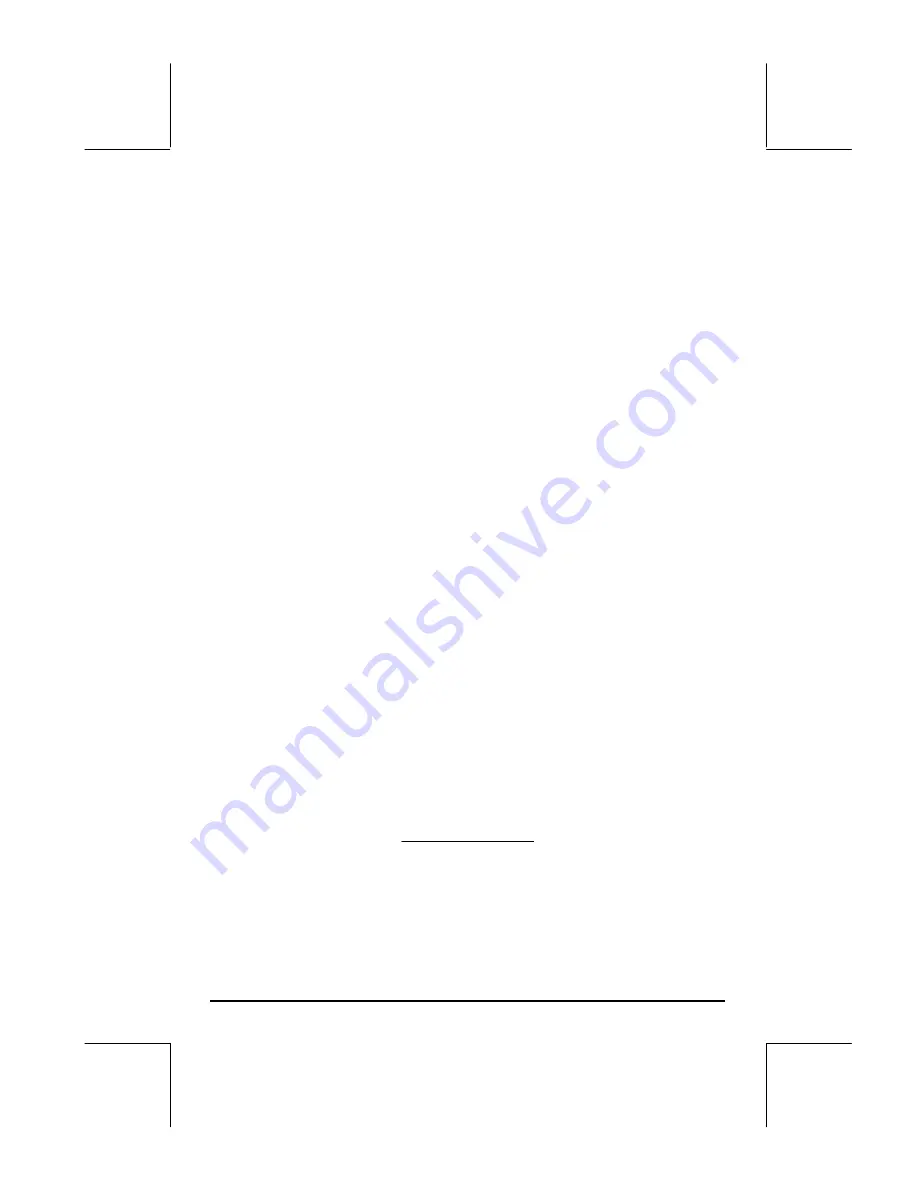
Page 21-20
it is always possible to recall the program definition into the stack (
‚
@@@q@@@
)
to see the order in which the variables must be entered, namely,
→
Cu n y0
S0
.
However, for the case of the program
@@hv@@
, its definition
«
* SQ * 2 * SWAP SQ SWAP /
»
does not provide a clue of the order in which the data must be entered, unless,
of course, you are extremely experienced with RPN and the User RPL
language.
One way to check the result of the program as a formula is to enter symbolic
variables, instead of numeric results, in the stack, and let the program operate
on those variables. For this approach to be effective the calculator’s CAS
(Calculator Algebraic System) must be set to
symbolic
and
exact
modes.
This is accomplished by using
H
@)CAS@
, and ensuring that the check marks in
the options
_Numeric
and
_Approx
are removed. Press
@@OK@@
@@OK@
to return
to normal calculator display. Press
J
to display your variables menu.
We will use this latter approach to check what formula results from using the
program
@@hv@@
as follows: We know that there are four inputs to the program,
thus, we use the symbolic variables S4, S3, S2, and S1 to indicate the stack
levels at input:
~s4` ~s3` ~s2` ~s1`
Next, press
@@hv@@
. The resulting formula may look like this
‘SQ(S4)/(S3*SQ(S2*S1)*2)’
,
if your display is not set to textbook style, or like this,
2
)
1
2
(
3
)
4
(
⋅
⋅
⋅
S
S
SQ
S
S
SQ
if textbook style is selected. Since we know that the function SQ( ) stands for
x
2
, we interpret the latter result as
Содержание 49g+
Страница 1: ...hp 49g graphing calculator user s guide H Edition 4 HP part number F2228 90006 ...
Страница 197: ...Page 5 30 LIN LNCOLLECT POWEREXPAND SIMPLIFY ...
Страница 377: ...Page 11 55 Function KER Function MKISOM ...
Страница 457: ...Page 13 26 In the right hand side figure above we are using the line editor to see the series expansion in detail ...
Страница 775: ...Page 26 10 the location of the backup battery in the top compartment at the back of the calculator ...
Страница 838: ...Page L 5 ...






























