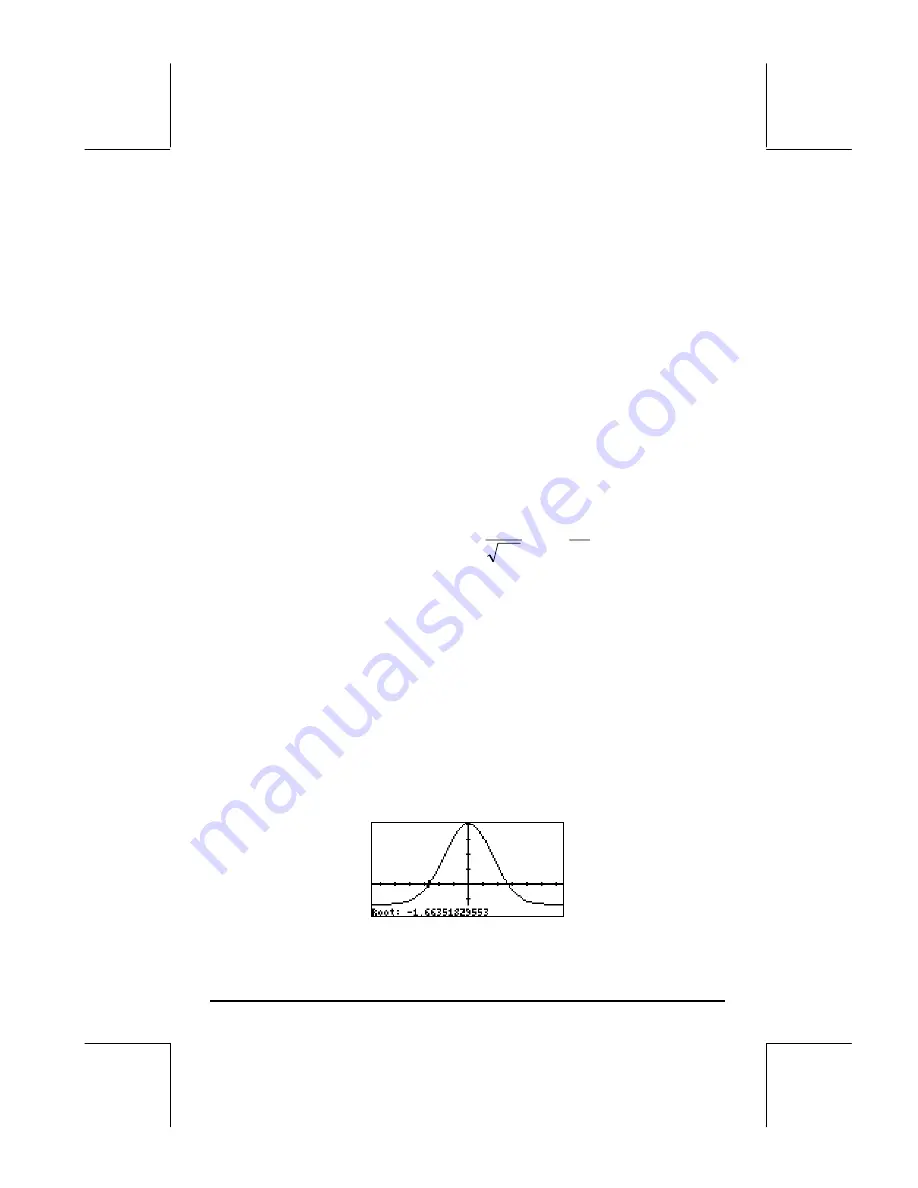
Page 12-5
Some useful PLOT operations for FUNCTION plots
In order to discuss these PLOT options, we'll modify the function to force it to
have some real roots (Since the current curve is totally contained above the x
axis, it has no real roots.) Press
‚
@@@Y1@@
to list the contents of the function
Y1 on the stack: <<
→
X ‘EXP(-X^2/2)/
√
(2
*
π
)
‘ >>. To edit this expression
use:
˜
Launches
the
line
editor
‚˜
Moves cursor to the end of the line
ššš-0.1
Modifies the expression
`
Returns
to
calculator
display
Next, store the modified expression into variable y by using
„
@@@Y1@@
if in
RPN mode, or
„îK
@@@Y1@@
in ALG mode.
The function to be plotted is now,
1
.
0
)
2
exp(
2
1
)
(
2
−
−
=
x
x
f
π
Enter the PLOT WINDOW environment by entering
„ò
(press them
simultaneously if in RPN mode.) Keep the range of –4 to 4 for H-VIEW,
press
˜
@AUTO
to generate the V-VIEW. To plot the graph, press
@ERASE @DRAW
•
Once the graph is plotted, press
@)@FCN!
to access the
function
menu.
With this menu you can obtain additional information about the plot
such as intersects with the x-axis, roots, slopes of the tangent line,
area under the curve, etc.
•
For example, to find the root on the left side of the curve, move the
cursor near that point, and press
@ROOT
. You will get the result: ROOT:
-1.6635…. Press
L
to recover the menu. Here is the result of
ROOT in the current plot:
Содержание 49g+
Страница 1: ...hp 49g graphing calculator user s guide H Edition 4 HP part number F2228 90006 ...
Страница 197: ...Page 5 30 LIN LNCOLLECT POWEREXPAND SIMPLIFY ...
Страница 377: ...Page 11 55 Function KER Function MKISOM ...
Страница 457: ...Page 13 26 In the right hand side figure above we are using the line editor to see the series expansion in detail ...
Страница 775: ...Page 26 10 the location of the backup battery in the top compartment at the back of the calculator ...
Страница 838: ...Page L 5 ...






























