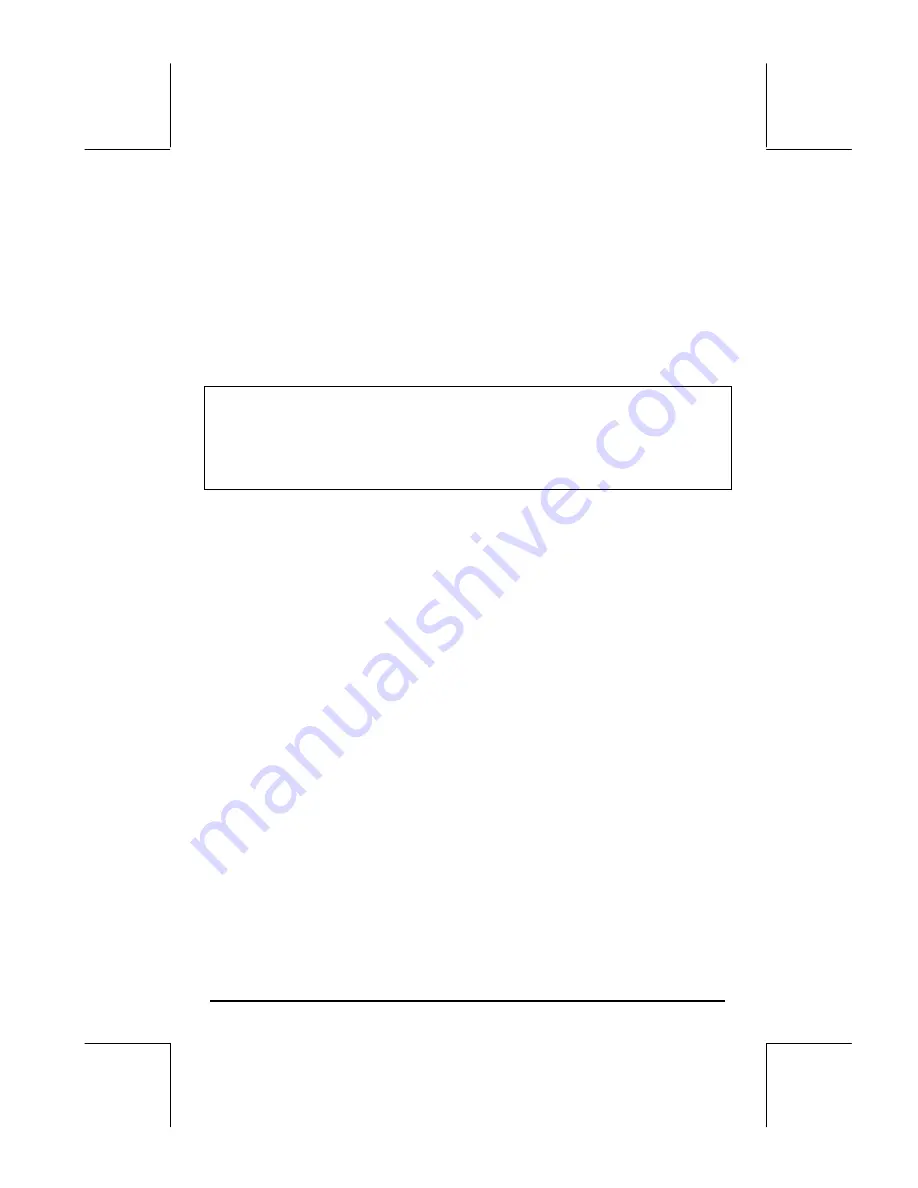
Page 26-5
RESTORE(: Port_Number : Backup_Name)
For example, to restore the HOME directory out of backup object HOME1,
use:
RESTORE(:1:HOME1)
In RPN mode use:
: Port_Number : Backup_Name
`
RESTORE
Note:
When you restore a HOME directory backup two things happen:
•
The backup directory overwrites the current HOME directory. Thus, any
data not backed up in the current HOME directory will be lost.
•
The calculator restarts. The contents of history or stack are lost.
Storing, deleting, and restoring backup objects
To create a backup object use one of the following approaches:
•
Use the File Manager (
„¡
) to copy the object to port. Using this
approach, the backup object will have the same name as the original
object.
•
Use the STO command to copy the object to a port. For example, in
algebraic mode, to back up variable A into a backup object named AA
in port 1, use the keystroke sequence:
@@@A@@@
K „ê1™~a~a`
•
Use the ARCHIVE command to create a backup of the HOME directory
(see above).
To delete a backup object from a port:
•
Use the File Manager (
„¡
) to delete the object as you would a
variable in the HOME directory (see Chapter 2 in the User’s Guide).
•
Use the PURGE command as follows:
In algebraic mode, use: PURGE(: Port_Number : Backup_Name)
In RPN mode, use: : Port_Number : Backup_Name PURGE
To restore a backup object:
•
Use the File Manager (
„¡
) to copy the backup object from Port
memory to the HOME directory.
Содержание 49g+
Страница 1: ...hp 49g graphing calculator user s guide H Edition 4 HP part number F2228 90006 ...
Страница 197: ...Page 5 30 LIN LNCOLLECT POWEREXPAND SIMPLIFY ...
Страница 377: ...Page 11 55 Function KER Function MKISOM ...
Страница 457: ...Page 13 26 In the right hand side figure above we are using the line editor to see the series expansion in detail ...
Страница 775: ...Page 26 10 the location of the backup battery in the top compartment at the back of the calculator ...
Страница 838: ...Page L 5 ...






























