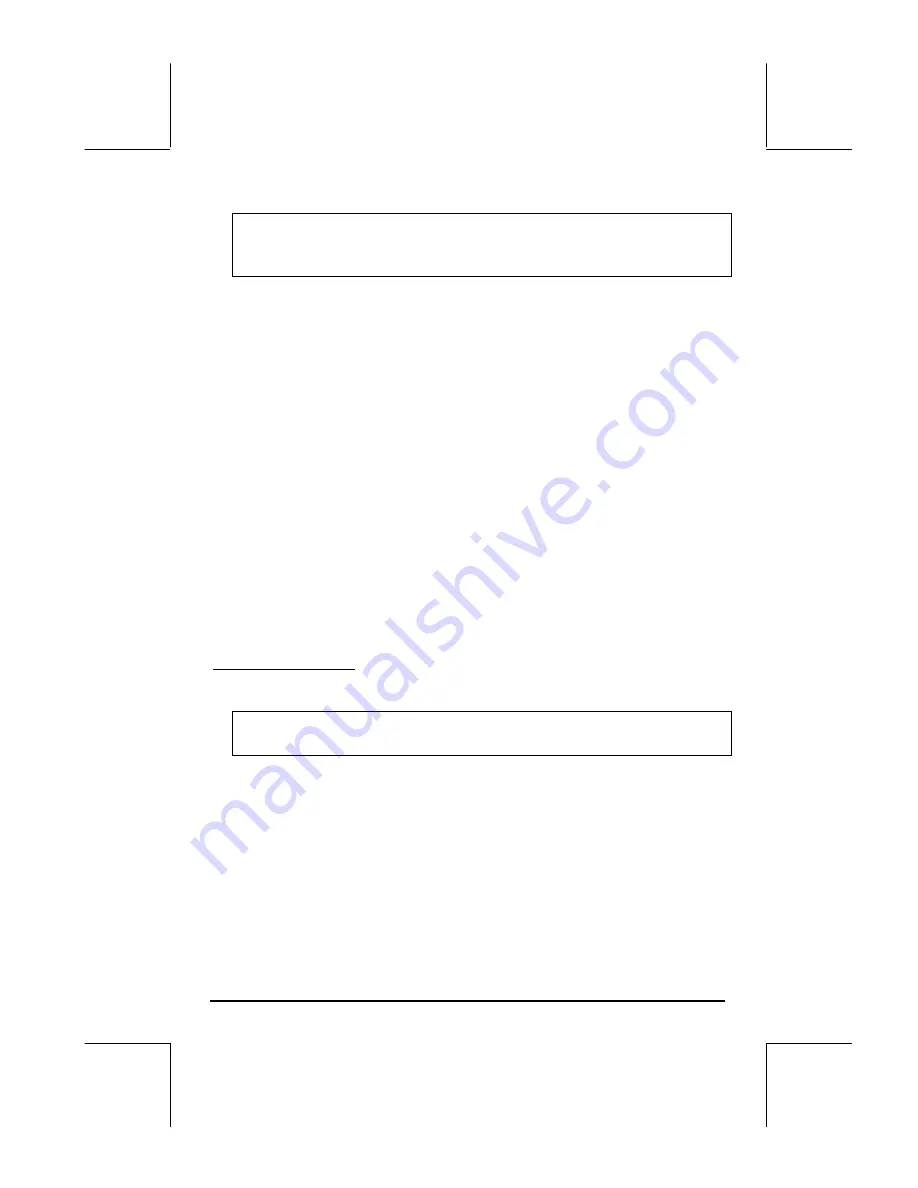
Page 12-14
Note
: the soft menu keys
@EDIT
and
@CHOOS
are not available at the same
time. One or the other will be selected depending on which input field is
highlighted.
•
Press the AXES soft menu key to select or deselect the plotting of axes in
the graph. If the option ‘plot axes’ is selected, a square dot will appear
in the key label:
@AXES
. Absence of the square dot indicates that axes
will not be plotted in the graph.
•
Use
@ERASE
to erase any graph currently existing in the graphics display
window.
•
Use
@DRAW
to produce the graph according to the current contents of PPAR
for the equations listed in the PLOT-FUNCTION window.
•
Press
L
to access the second set of soft menu keys in this screen.
•
Use
@RESET
to reset any selected field to its default value.
•
Use
@CANCL
to cancel any changes to the PLOT SETUP window and return
to normal calculator display.
•
Press
@@@OK@@@
to save changes to the options in the PLOT SETUP window and
return to normal calculator display.
„ñ
, simultaneously if in RPN mode: . Access to the PLOT window (in
this case it will be called PLOT –FUNCTION window).
Soft menu key options
:
•
Use
@EDIT
to edit the highlighted equation.
•
Use
@@ADD@!
to add new equations to the plot.
Note
:
@@ADD@!
or
@EDIT
will trigger the equation writer EQW that you can
use to write new equations or edit old equations.
•
Use
@@DEL@@
to remove the highlighted equation.
•
Use
@CHOOS
to add an equation that is already defined in your variables
menu, but not listed in the PLOT – FUNCTION window.
•
Use
@ERASE
to erase any graph currently existing in the graphics display
window.
•
Use
@DRAW
to produce the graph according to the current contents of PPAR
for the equations listed in the PLOT-FUNCTION window.
•
Press
L
to activate the second menu list.
Содержание 49g+
Страница 1: ...hp 49g graphing calculator user s guide H Edition 4 HP part number F2228 90006 ...
Страница 197: ...Page 5 30 LIN LNCOLLECT POWEREXPAND SIMPLIFY ...
Страница 377: ...Page 11 55 Function KER Function MKISOM ...
Страница 457: ...Page 13 26 In the right hand side figure above we are using the line editor to see the series expansion in detail ...
Страница 775: ...Page 26 10 the location of the backup battery in the top compartment at the back of the calculator ...
Страница 838: ...Page L 5 ...






























