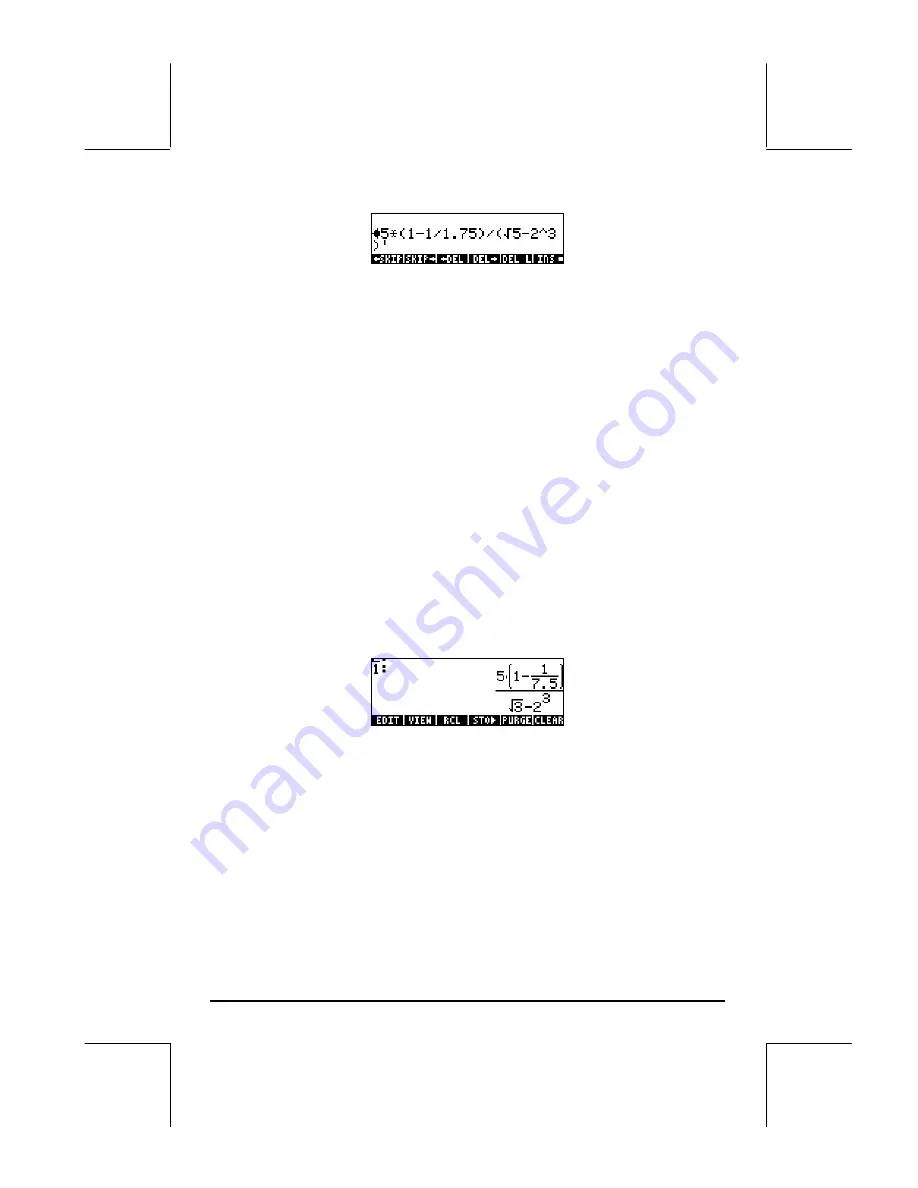
Page 2-7
The editing cursor is shown as a blinking left arrow over the first character in
the line to be edited. Since the editing in this case consists of removing some
characters and replacing them with others, we will use the right and left arrow
keys,
š™
, to move the cursor to the appropriate place for editing, and the
delete key,
ƒ
, to eliminate characters.
The following keystrokes will complete the editing for this case:
•
Press the right arrow key,
™
, until the cursor is immediately to the
right of the decimal point in the term
1.75
•
Press the delete key,
ƒ
, twice to erase the characters
1.
•
Press the right arrow key,
™
, once, to move the cursor to the right of
the
7
•
Type a decimal point with
.
•
Press the right arrow key,
™
, until the cursor is immediately to the
right of the
√
5
•
Press the delete key,
ƒ
, once to erase the character
5
•
Type a
3
with
3
•
Press
`
to return to the stack
The edited expression is now available in the stack.
Editing of a line of input when the calculator is in Algebraic operating mode is
exactly the same as in the RPN mode. You can repeat this example in
Algebraic mode to verify this assertion.
Creating algebraic expressions
Algebraic expressions include not only numbers, but also variable names. As
an example, we will enter the following algebraic expression:
Содержание 49g+
Страница 1: ...hp 49g graphing calculator user s guide H Edition 4 HP part number F2228 90006 ...
Страница 197: ...Page 5 30 LIN LNCOLLECT POWEREXPAND SIMPLIFY ...
Страница 377: ...Page 11 55 Function KER Function MKISOM ...
Страница 457: ...Page 13 26 In the right hand side figure above we are using the line editor to see the series expansion in detail ...
Страница 775: ...Page 26 10 the location of the backup battery in the top compartment at the back of the calculator ...
Страница 838: ...Page L 5 ...






























