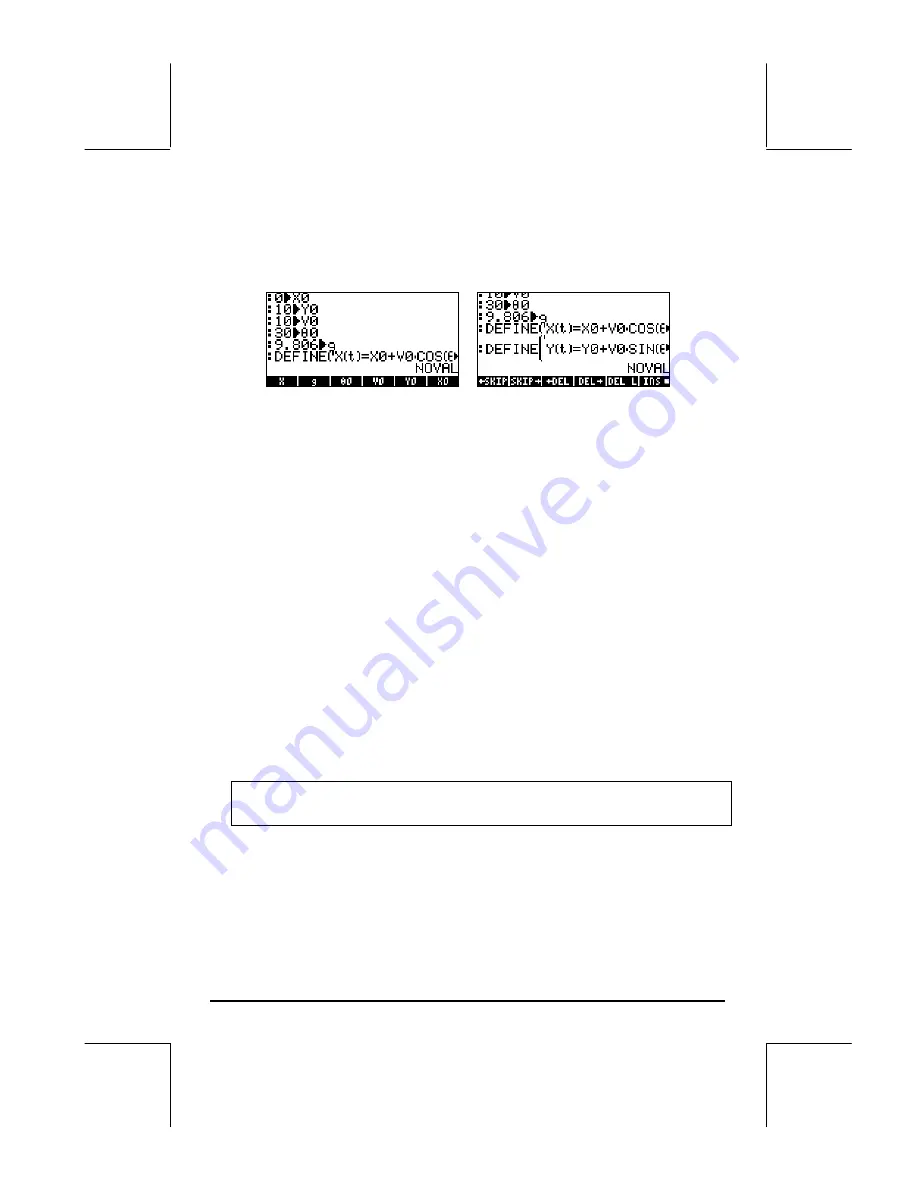
Page 12-24
X(t) = X0 + V0*COS(
θ
0)*t
Y(t) = Y0 + V0*SIN(
θ
0)*t – 0.5*g*t^2
which will add the variables
@@@Y@@@
and
@@@X@@@
to the soft menu key labels.
To produce the graph itself, follow these steps:
•
Press
„ô
, simultaneously if in RPN mode, to access to the PLOT
SETUP window.
•
Change
TYPE
to
Parametric
, by pressing
@CHOOS
˜˜
@@@OK@@@
.
•
Press
˜
and type ‘X(t) + i*Y(t)’
@@@OK@@@
to define the parametric plot as
that of a complex variable. (The real and imaginary parts of the complex
variable correspond to the x- and y-coordinates of the curve.)
•
The cursor is now in the
Indep
field. Press
³~„t
@@@OK@@@
to
change the independent variable to
t
.
•
Press
L
@@@OK@@@
to return to normal calculator display.
•
Press
„ò
, simultaneously if in RPN mode, to access the PLOT
window (in this case it will be called PLOT –PARAMETRIC window).
Instead of modifying the horizontal and vertical views first, as done for
other types of plot, we will set the lower and upper values of the
independent variable first as follows:
•
Select the
Indep Low
field by pressing
˜˜
. Change this value to
0
@@@OK@@@
. Then, change the value of
High
to
2
@@@OK@@@
. Enter
0.
1
@@@OK@@@
for the
Step
value (i.e., step = 0.1).
Note
: Through these settings we are indicating that the parameter t will
take values of t = 0, 0.1, 0.2, …, etc., until reaching the value of 2.0.
•
Press
@AUTO
. This will generate automatic values of the H-View and V-View
ranges based on the values of the independent variable t and the
definitions of X(t) and Y(t) used. The result will be:
Содержание 49g+
Страница 1: ...hp 49g graphing calculator user s guide H Edition 4 HP part number F2228 90006 ...
Страница 197: ...Page 5 30 LIN LNCOLLECT POWEREXPAND SIMPLIFY ...
Страница 377: ...Page 11 55 Function KER Function MKISOM ...
Страница 457: ...Page 13 26 In the right hand side figure above we are using the line editor to see the series expansion in detail ...
Страница 775: ...Page 26 10 the location of the backup battery in the top compartment at the back of the calculator ...
Страница 838: ...Page L 5 ...






























