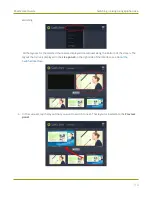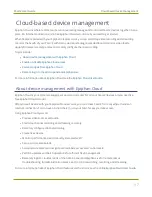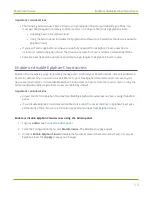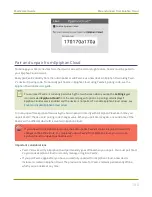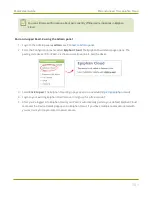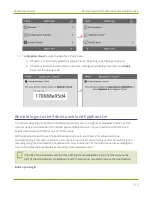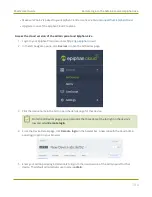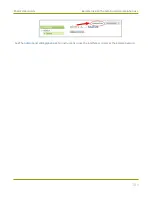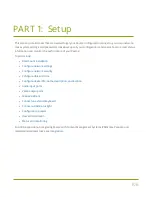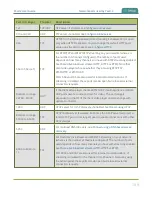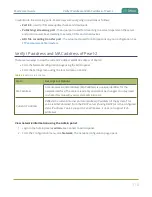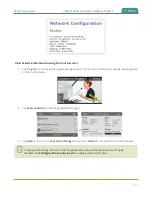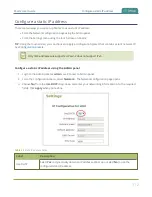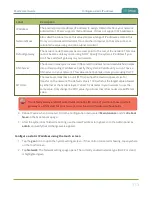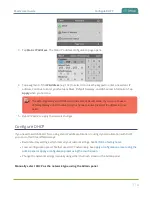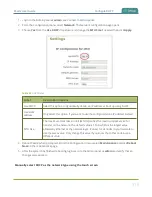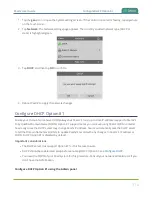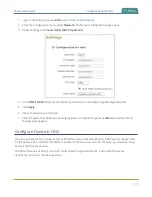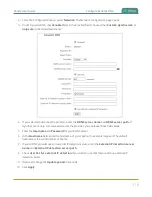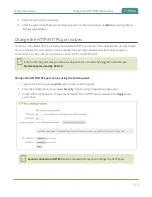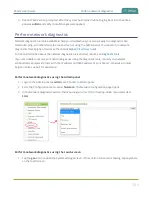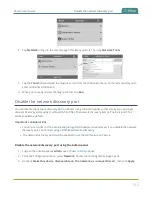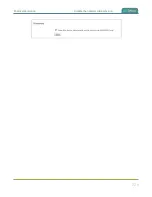Pearl-2 User Guide
Configure network settings
Configure network settings
Pearl-2 uses DHCP to obtain an IP Address over an Ethernet-based network by default; however, you can
easily change the network settings.
Topics include:
l
l
Verify IP address and MAC address of Pearl-2
l
l
l
l
l
Change the HTTP/HTTPS port values
l
To monitor network status information, see
To set up traffic shaping for multicast streams, see
Network ports used by Pearl-2
The following table lists the default incoming and outgoing network ports that Pearl-2 uses.
Do not block traffic over these ports. If you want Pearl-2 to operate properly, make sure that your firewall is
configured to open these ports. Blocking a port will cause the service that uses that port to fail. It is possible
to use the Admin panel to change the default ports that are used for some services.
Table 19
Default incoming network ports for Pearl-2
Port (or range)
Protocol
Description
21
TCP
.
22
TCP
.
80
TCP
HTTP/HTTPS for web-based access to the Admin panel and Epiphan Live,
HTTP/HTTPS API, REST API, HLS streaming (if enabled) and the live
channel preview.
You can change the default HTTP port value using the Admin panel, see
108
Содержание Pearl-2
Страница 137: ...Pearl 2 User Guide Disable the network discovery port 123 ...
Страница 157: ...Pearl 2 User Guide Mute audio 143 ...
Страница 178: ...Pearl 2 User Guide 4K feature add on 164 ...
Страница 434: ...Pearl 2 User Guide Delete a recorder 3 Click Delete this recorder and click OK when prompted 420 ...
Страница 545: ...Pearl 2 User Guide Register your device 531 ...
Страница 583: ... and 2021 Epiphan Systems Inc ...