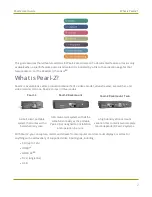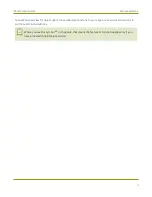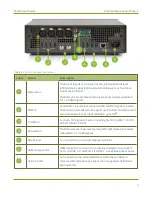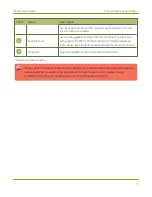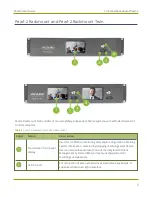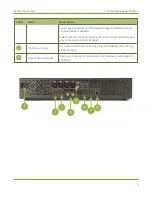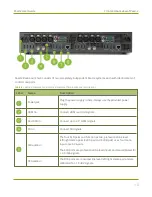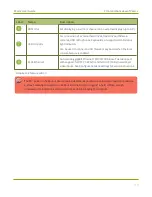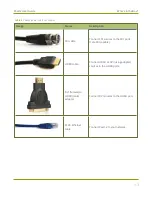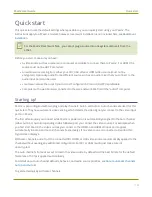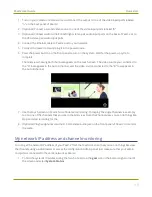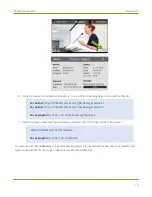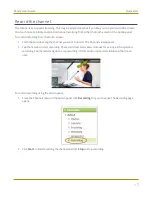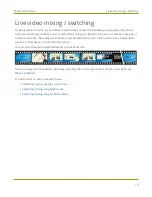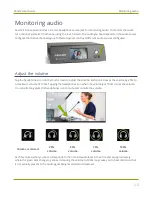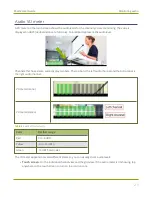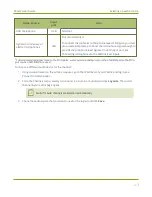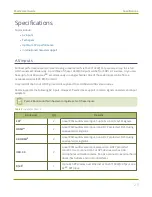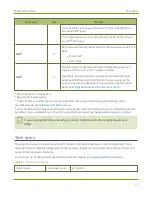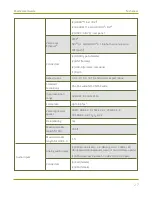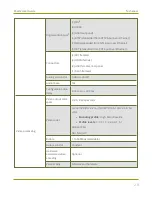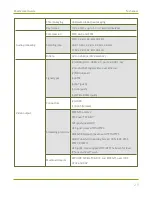Pearl-2 User Guide
Quick start
1. Turn on your camera or video source and connect the output to one of the video input ports labeled
"A" on the back panel of Pearl-2.
2. (Optional) Connect a second video source to one of the video input ports labeled "B".
3. (Optional) Connect audio to the XLR left/right stereo pair audio input ports on the back of Pearl-2 or to
the RCA stereo pair audio input ports.
4. Connect the Ethernet cable to Pearl-2 and to your network.
5. Connect the power cable and plug it into a power source.
6. Press the power button on the front panel to turn on the system. Wait for the power-up cycle to
complete.
The Grid view showing both channels appears on the touch screen. The video source you connected to
the "A" row appears in the Auto A channel, and the video source connected to the "B" row appears in
the Auto B channel.
7. Use the touch screen on Pearl-2 for confidence monitoring. To display the single Channel view, simply
tap on one of the channels that you see in the Grid view. From the Channel view, you can do things like
stop and start recording for the
8. (Optional) Plug headphones into the 3.5 mm stereo audio jack on the front panel of Pearl-2 to monitor
the audio.
My network IP address and channel monitoring
You can get the network IP address of your Pearl-2 from the touch screen so that you can do things like view
the channels using a web browser or access the configuration Admin panel. Just make sure that your admin
computer is connected to the same network as Pearl-2.
1. To find the system’s IP address using the touch screen, tap the
gear
icon in the bottom right corner of
the screen and select
System Status
.
15
Содержание Pearl-2
Страница 137: ...Pearl 2 User Guide Disable the network discovery port 123 ...
Страница 157: ...Pearl 2 User Guide Mute audio 143 ...
Страница 178: ...Pearl 2 User Guide 4K feature add on 164 ...
Страница 434: ...Pearl 2 User Guide Delete a recorder 3 Click Delete this recorder and click OK when prompted 420 ...
Страница 545: ...Pearl 2 User Guide Register your device 531 ...
Страница 583: ... and 2021 Epiphan Systems Inc ...