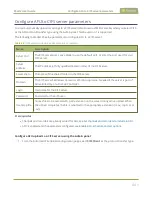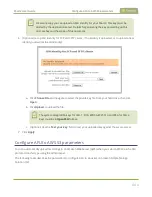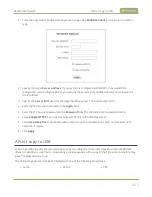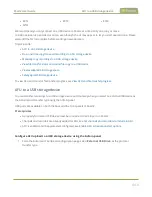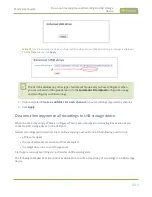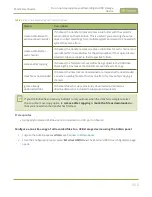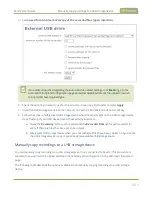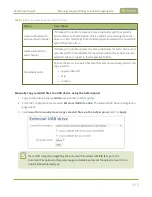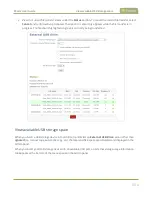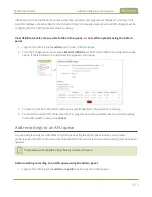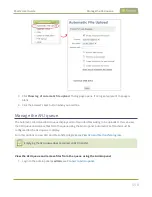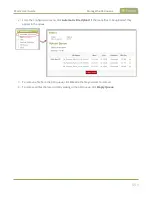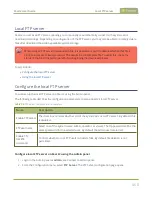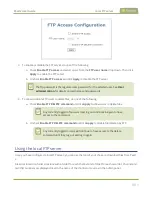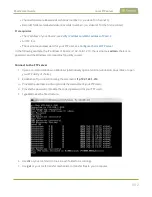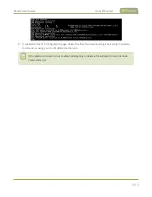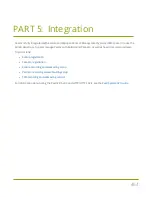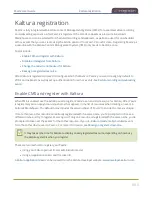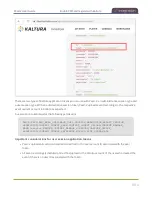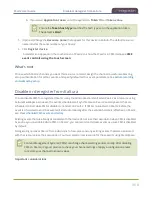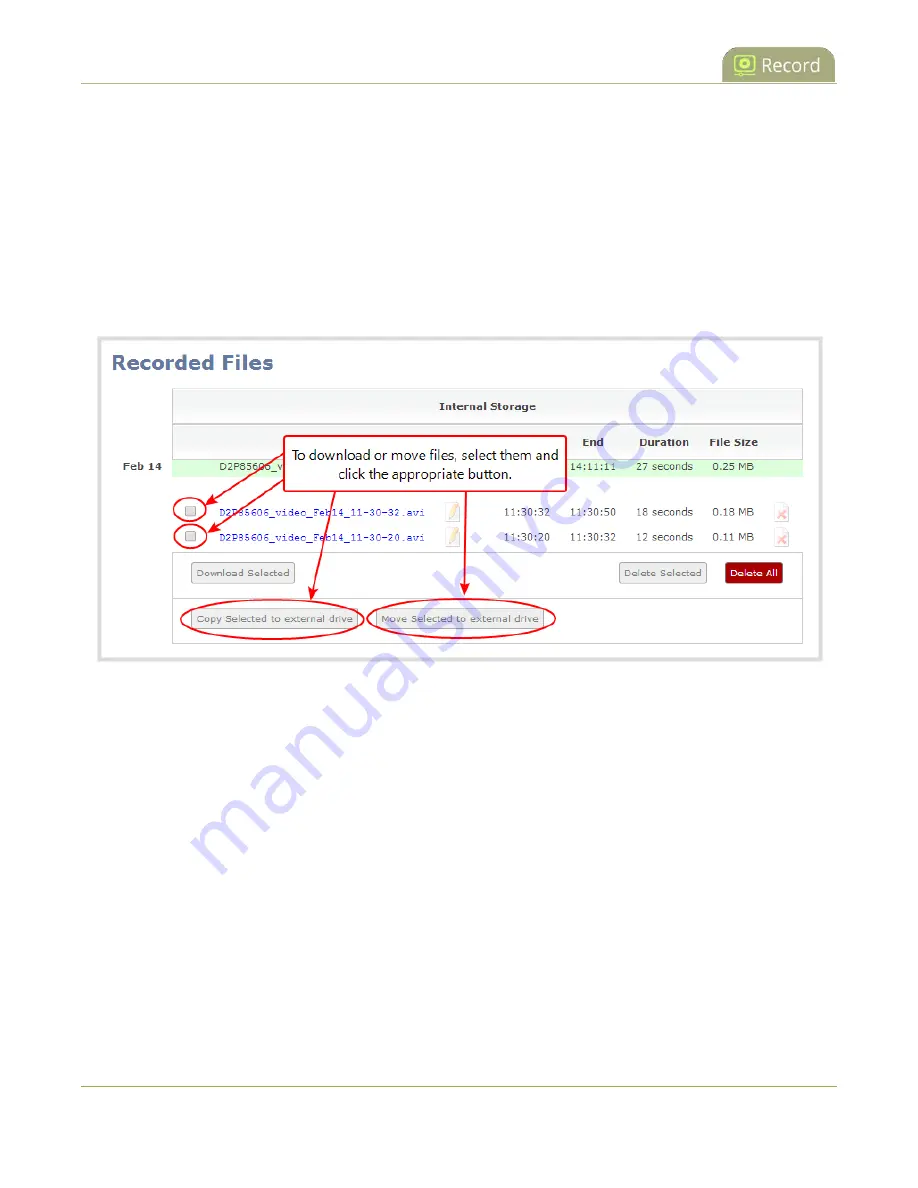
Pearl-2 User Guide
View file transfer status and cancel file copy to a USB
device
4. Insert your USB storage device into an available USB port on Pearl-2 and do one of the following:
a. To download files for a specific channel, click
Recording
from the Channels menu.
b. To download files for a recorder, select a recorder from the Recorders menu.
5. Check the files you want to download and do one of the following:
a. Click
Copy Selected to external drive
to copy the files to the USB drive.
b. Click
Move Selected to external drive
to move the files and delete them off of Pearl-2.
In this example, the first file is currently recording and cannot be downloaded.
Safely eject USB storage device
View file transfer status and cancel file copy to a USB device
During a file transfer to an External USB drive, you can monitor the file transfer progress and cancel the file
transfer using the Admin panel. You can only cancel the transfer of a file while it is in progress.
For other options to view the USB file transfer progress, see
View AFU and file transfer progress
.
View file transfer to USB device status and cancel using the Admin panel
1. While the file transfer is in progress, select
External USB Drive link
from the Configuration menu in
the Admin panel. The External USB Drive configuration page opens.
453
Содержание Pearl-2
Страница 137: ...Pearl 2 User Guide Disable the network discovery port 123 ...
Страница 157: ...Pearl 2 User Guide Mute audio 143 ...
Страница 178: ...Pearl 2 User Guide 4K feature add on 164 ...
Страница 434: ...Pearl 2 User Guide Delete a recorder 3 Click Delete this recorder and click OK when prompted 420 ...
Страница 545: ...Pearl 2 User Guide Register your device 531 ...
Страница 583: ... and 2021 Epiphan Systems Inc ...