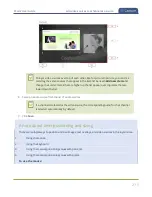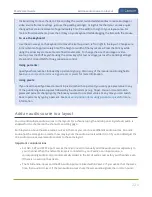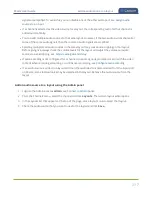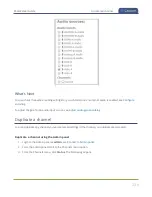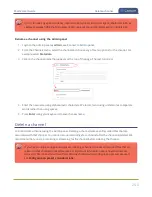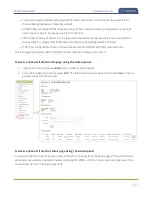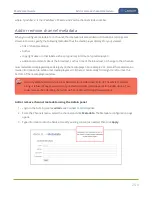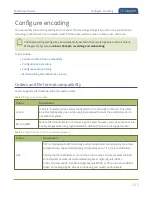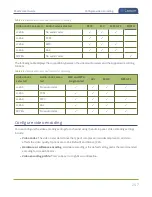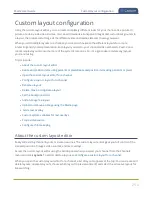Pearl-2 User Guide
Configure video encoding
l
Frame size:
The resolution applied to the channel when you stream, record, or output video to a
confidence monitor. This can be set to automatically match the input video's resolution or set to a fixed
resolution.
l
Key frame interval
: How often a key frame that contains all the pixels is sent when streaming. The
longer the key frame interval, the smaller the video file size (and vice versa).
l
Limit frame rate
: You can limit the frame rate for the channel.
l
Bitrate
: If using the H.264 video codec, you can increase or decrease image quality by increasing or
decreasing the channel's
Bitrate
value. Video with a high level of motion and high resolution, such as
sporting events, requires a higher bitrate.
By default, Pearl-2 automatically uses the incoming video source frame size as the frame size for
streaming and recording when the channel has only one layout with a single video source. If
you're channel has multiple video sources or layouts, you must manually set a frame size for the
channel.
If you plan to switch layouts during a live stream, a fixed frame rate is recommended. This avoids
the stream from stopping and restarting due to frame size changes when switching between
single-source layouts that use different frame sizes.
Important considerations
l
For optimum system performance, the frame size of the channel should be set to match the frame size
of your video input source to avoid scaling, see
.
l
If you have unchecked all the manual resizing and positioning boxes in the custom layout editor and
you downscale the video source using the frame size setting on the
Encoding
tab (for example, select
1280×720 frame size for a full HD video source), then the source appears cropped within the frame
instead of scaling to fit the frame.
l
If your channel has a custom layout with only one source and your source and stream aspect ratios
differ, then your source appears centered in the frame and matte bars are added automatically to the
top and bottom (or left and right sides) of the frame to make up the difference. See
.
l
If an SDI or HDMI video input source that is selected to display at the HDMI output port also appears in
a custom layout for a channel, then the channel's encoding settings are used at the HDMI output.
Changing the channel's frame rate will change the frame rate used at the output port for that video
input. If the video source appears in multiple layouts in different channels, the one with the highest
frame rate set in the encoding settings is used.
l
The larger the channel's frame size, the more bandwidth is needed for streaming and the recorded files
are bigger. Instead of using the same frame size as the original video source, you can configure a
248
Содержание Pearl-2
Страница 137: ...Pearl 2 User Guide Disable the network discovery port 123 ...
Страница 157: ...Pearl 2 User Guide Mute audio 143 ...
Страница 178: ...Pearl 2 User Guide 4K feature add on 164 ...
Страница 434: ...Pearl 2 User Guide Delete a recorder 3 Click Delete this recorder and click OK when prompted 420 ...
Страница 545: ...Pearl 2 User Guide Register your device 531 ...
Страница 583: ... and 2021 Epiphan Systems Inc ...