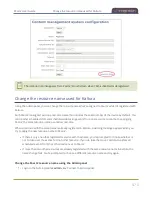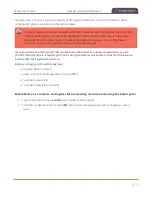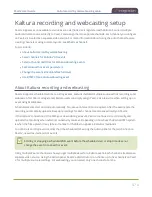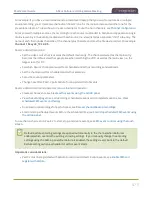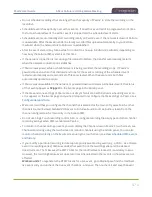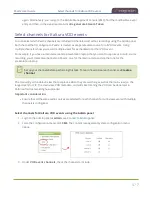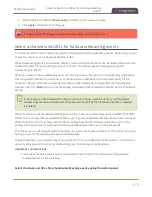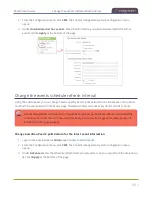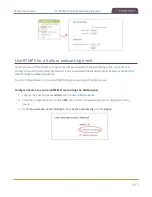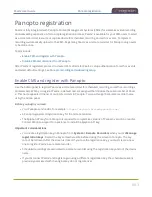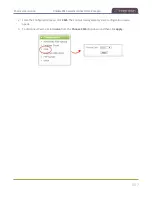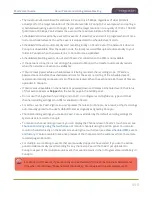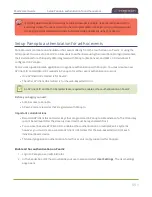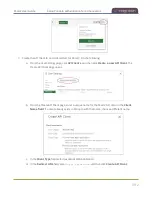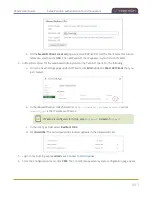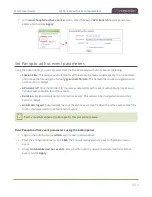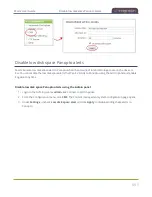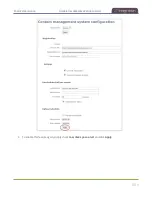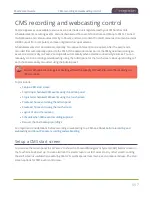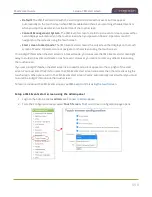Pearl-2 User Guide
Panopto registration
Panopto registration
Pearl-2 is fully integrated with Panopto Content Management Systems (CMSs) for a seamless video recording
and webcasting experience. After a simple registration process, Pearl-2 is available for your CMS users to select
as a remote recorder resource or capture device for scheduled, recurring, and ad hoc events. Completed
recordings automatically upload to the CMS. Registering Pearl-2 as a remote recorder for Panopto only needs
to be done once.
Topics include:
l
Enable CMS and register with Panopto
l
Disable CMS and disconnect from Panopto
After Pearl-2 is registered, proceed to create URL redirects for Pearl-2, setup authentication for ad hoc events,
and select default settings. See
Panopto recording and webcasting setup
.
Enable CMS and register with Panopto
Use the Admin panel to register Pearl-2 as a remote recorder for scheduled, recurring, and ad hoc recordings
and webcasts. When you register Pearl-2, a default name is assigned that includes the serial number of Pearl-
2. This name appears in the list of remote recorders in Panopto. You can change the remote recorder name
using the Admin panel.
Before you begin, you need:
l
Your Panopto service URL, for example:
https://
<myorg>
.hosted.panopto.com/
l
A Panopto-generated registration key for the remote recorder.
l
The Epiphan API key from Panopto is required for on-premise versions of Panopto version 6 or earlier.
Contact Panopto support for assistance to install the Epiphan API key.
Important considerations
l
You create a registration key in Panopto from
System > Remote Recorders
when you click
Manage
registration keys
. Record the key somewhere safe before closing the screen in Panopto. The key
cannot be retrieved after the screen is closed. If you lose the registration key, you must create a new
one to register Pearl-2 as a remote recorder.
l
Scheduled recordings are associated to a remote recorder using the registration key and not the device
name.
l
If you disconnect Pearl-2 and register again using a different registration key, the scheduled sessions
previously associated with the original key do not migrate over.
483
Содержание Pearl-2
Страница 137: ...Pearl 2 User Guide Disable the network discovery port 123 ...
Страница 157: ...Pearl 2 User Guide Mute audio 143 ...
Страница 178: ...Pearl 2 User Guide 4K feature add on 164 ...
Страница 434: ...Pearl 2 User Guide Delete a recorder 3 Click Delete this recorder and click OK when prompted 420 ...
Страница 545: ...Pearl 2 User Guide Register your device 531 ...
Страница 583: ... and 2021 Epiphan Systems Inc ...