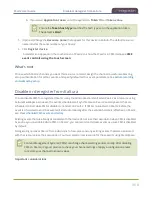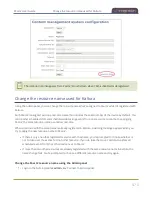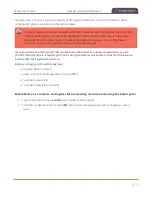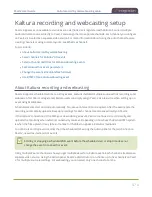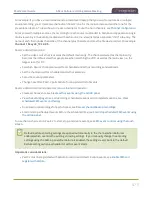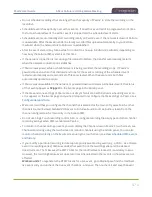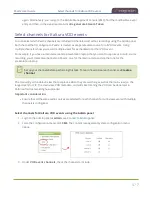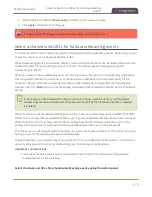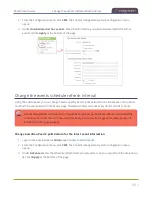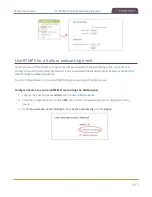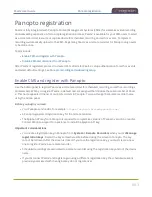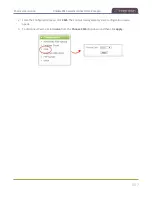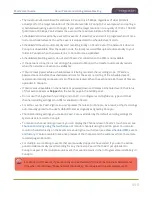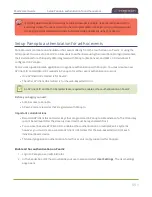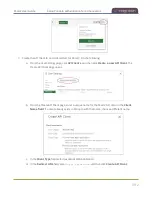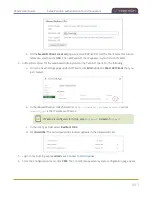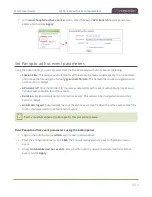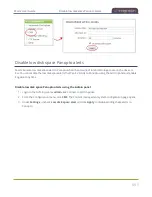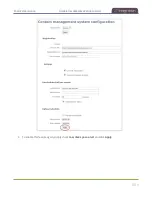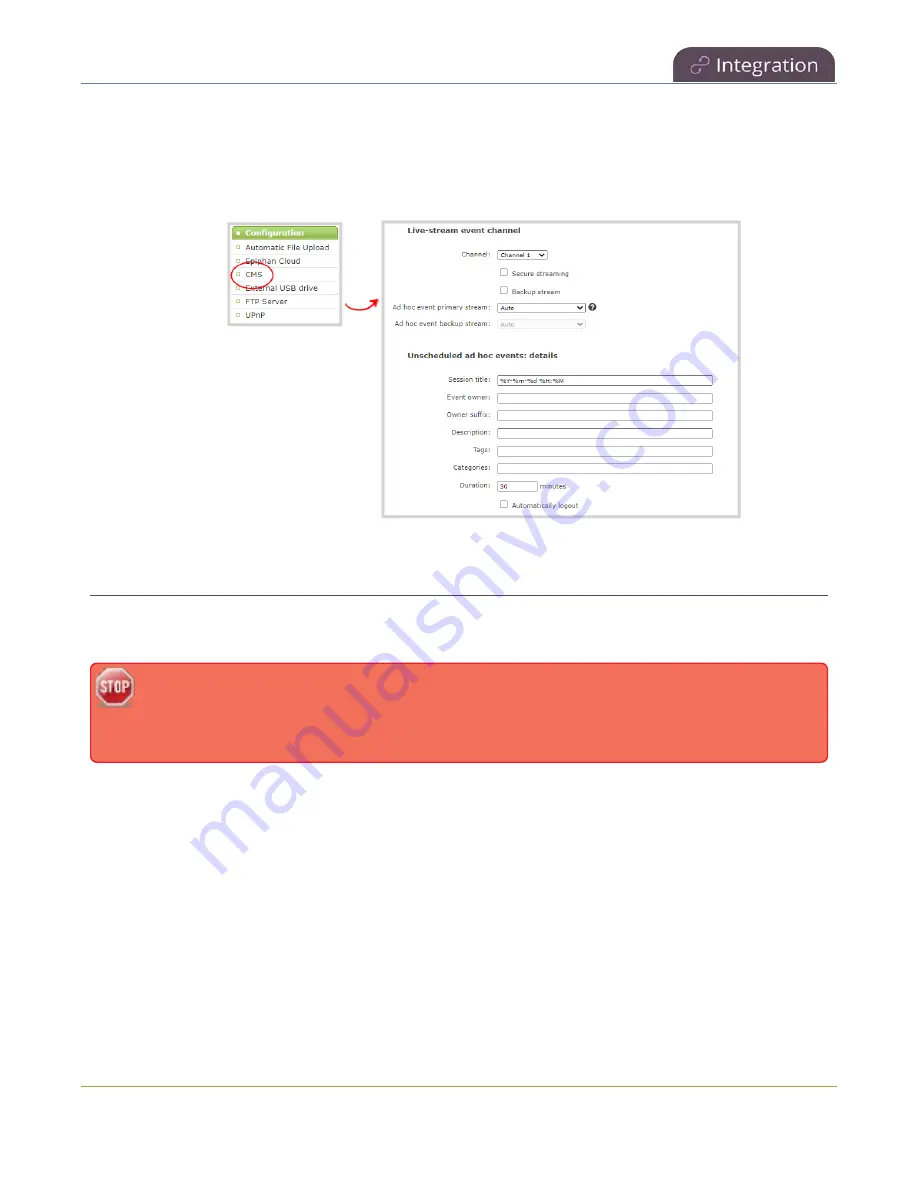
Pearl-2 User Guide
Change the events schedule refresh interval
2. From the Configuration menu, click
CMS
. The Content management system configuration menu
opens.
3. Under
Unscheduled ad hoc events
, enter the information you want associated with this ad hoc
event and click
Apply
at the bottom of the page.
Change the events schedule refresh interval
Using the Admin panel, you can change how frequently Pearl-2 polls Kaltura for the latest event information
to refresh the events listed on the Events page. The default interval is once every 3600 seconds (1 hour).
Requesting updated information too frequently can impact performance. We recommend setting
an interval of no less than 120 seconds (once every 2 minutes). The longest interval supported is
604800 seconds (once a week).
Change how often Pearl-2 polls Kaltura for the latest event information
1. Login to the Admin panel as
admin
.
2. From the Configuration menu, click
CMS
. The Content management system configuration menu
opens.
3. Under
Advanced
, enter the Schedule refresh interval in seconds or choose a value from the drop down
list. Click
Apply
at the bottom of the page.
481
Содержание Pearl-2
Страница 137: ...Pearl 2 User Guide Disable the network discovery port 123 ...
Страница 157: ...Pearl 2 User Guide Mute audio 143 ...
Страница 178: ...Pearl 2 User Guide 4K feature add on 164 ...
Страница 434: ...Pearl 2 User Guide Delete a recorder 3 Click Delete this recorder and click OK when prompted 420 ...
Страница 545: ...Pearl 2 User Guide Register your device 531 ...
Страница 583: ... and 2021 Epiphan Systems Inc ...