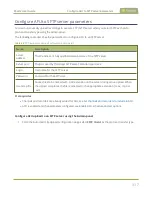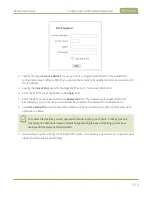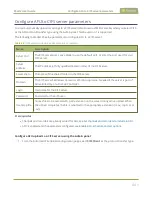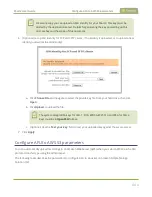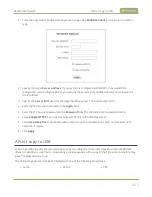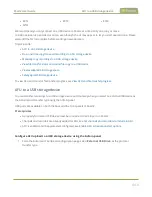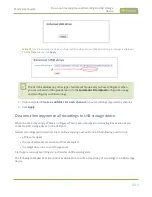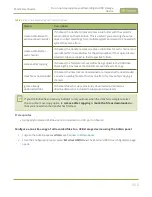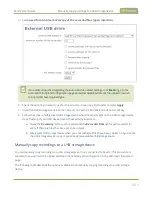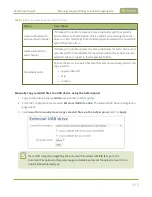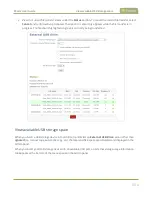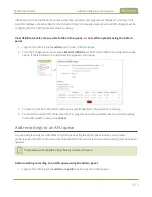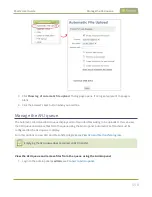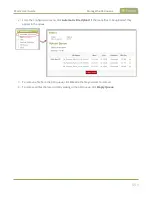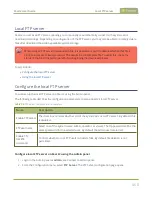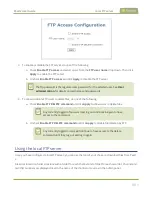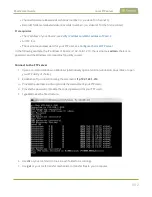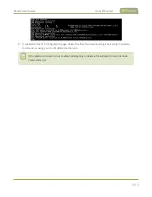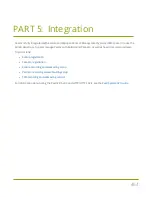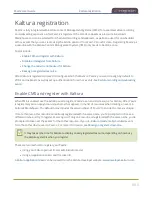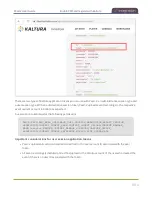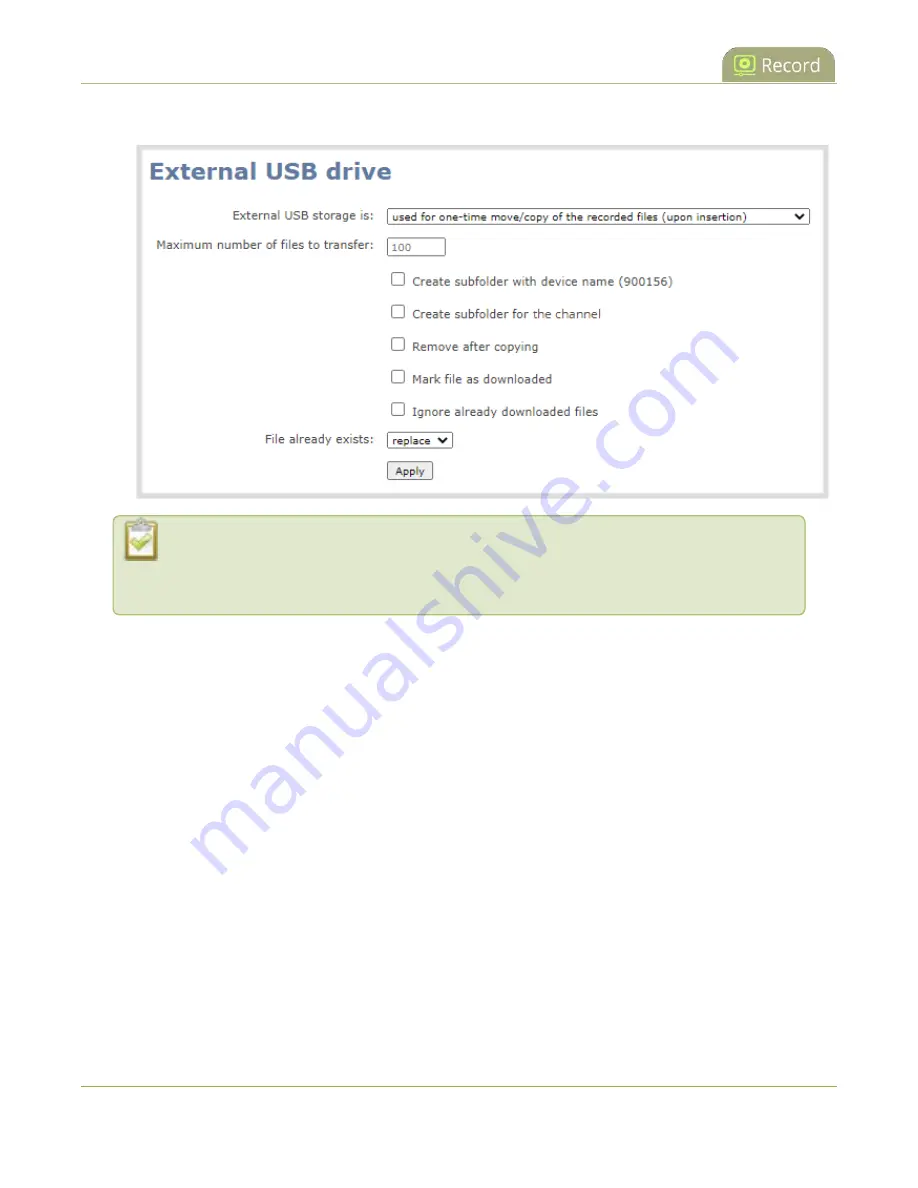
Pearl-2 User Guide
Manually copy recordings to a USB storage device
3. Select
used for one-time move/copy of the recorded files (upon insertion)
.
If a conflict is reported regarding the Automatic file upload settings, click
Fix it
or go to the
Automatic File Upload configuration page and either disable automatic file upload or switch
to a non-USB based upload type.
4. Check the options you want to use for the one-time move/copy file transfer and click
Apply
.
5. Insert the USB storage device into the USB port on Pearl-2. File transfer starts automatically.
Safely eject USB storage device
when the activity light on the USB storage device
stops flashing. If your USB device doesn't have activity indicators:
a. Check the
Recording
list for each channel and the
Recorded Files
list for each recorder to
verify if there are files that have yet to be copied.
b.
Safely eject USB storage device
when you are satisfied all files have been copied, or if you notice
the USB storage device is out of space, see
View available USB storage space
Manually copy recordings to a USB storage device
You can manually copy recordings to a USB storage device that is connected to Pearl-2. This procedure is
separate from automatic file upload and does not need any pre-configuration in the automatic file upload
page.
The following table describes the options available when manually copying recordings to a USB storage
device.
451
Содержание Pearl-2
Страница 137: ...Pearl 2 User Guide Disable the network discovery port 123 ...
Страница 157: ...Pearl 2 User Guide Mute audio 143 ...
Страница 178: ...Pearl 2 User Guide 4K feature add on 164 ...
Страница 434: ...Pearl 2 User Guide Delete a recorder 3 Click Delete this recorder and click OK when prompted 420 ...
Страница 545: ...Pearl 2 User Guide Register your device 531 ...
Страница 583: ... and 2021 Epiphan Systems Inc ...