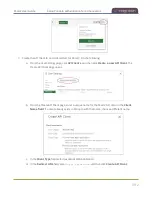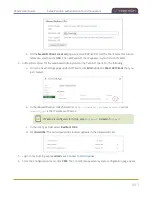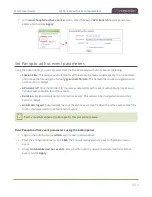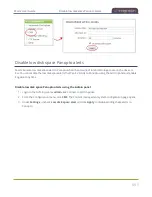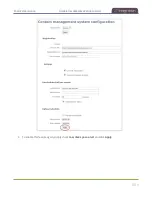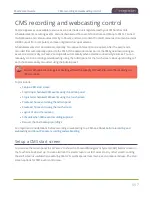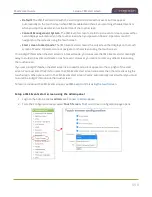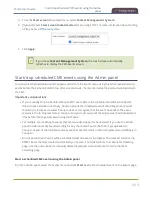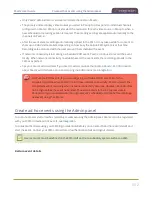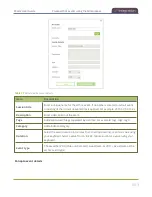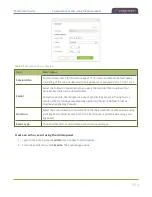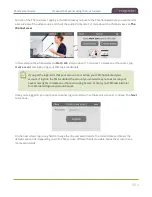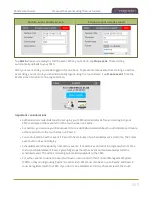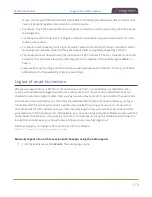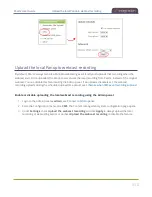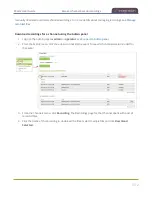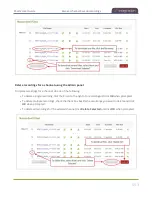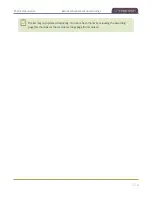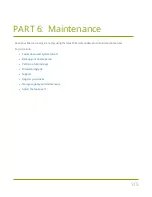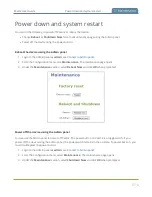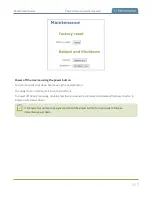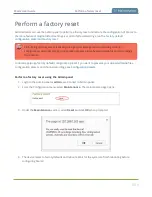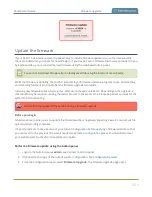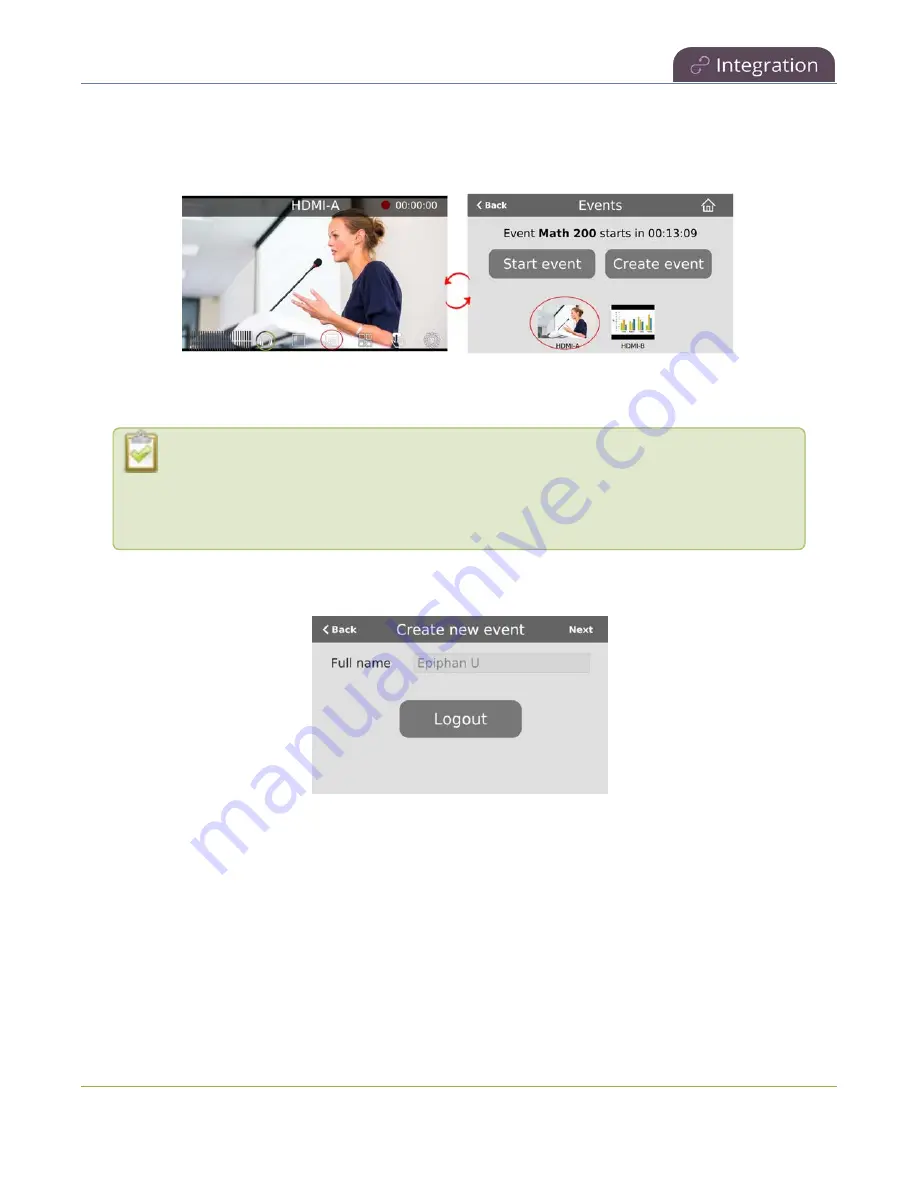
Pearl-2 User Guide
Create ad hoc events using the touch screen
bottom of the Channel view. Tapping a thumbnail takes you back to the Channel view where you can monitor
a live preview of the video source and check the audio VU meters. For more about the Channel view, see
.
In this example, the scheduled event
Math 200
starts in about 13 minutes. To create an ad hoc event, tap
Create event
and login using your CMS login credentials.
If you get the login error that your account is not active, your CMS has blocked your
account. If login to the CMS is denied, the account you entered may not exist or may not
have access rights to create an ad hoc event using Pearl-2. Contact your CMS administrator
for CMS related login and account issues.
Once you're logged in, you can choose to either log out and return to the Events screen or continue. Tap
Next
to continue.
On the next screen, tap in any field to change the title and event details. The current date and time is the
default session title. Depending on which CMS you use, different fields are visible. Swipe the screen to see
more event details.
506
Содержание Pearl-2
Страница 137: ...Pearl 2 User Guide Disable the network discovery port 123 ...
Страница 157: ...Pearl 2 User Guide Mute audio 143 ...
Страница 178: ...Pearl 2 User Guide 4K feature add on 164 ...
Страница 434: ...Pearl 2 User Guide Delete a recorder 3 Click Delete this recorder and click OK when prompted 420 ...
Страница 545: ...Pearl 2 User Guide Register your device 531 ...
Страница 583: ... and 2021 Epiphan Systems Inc ...