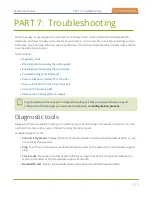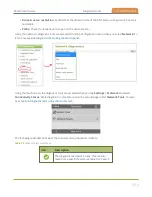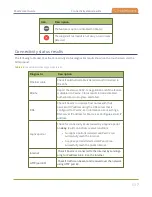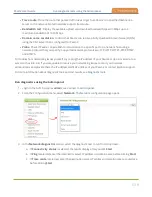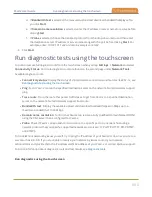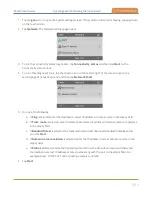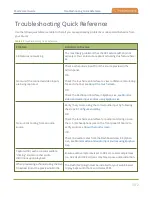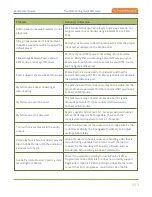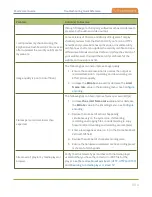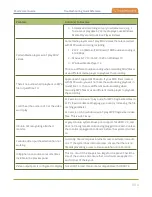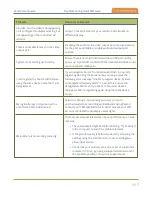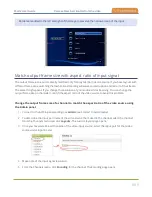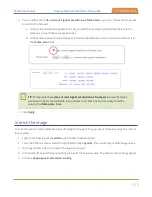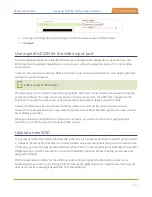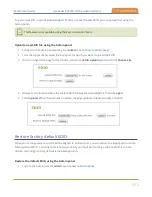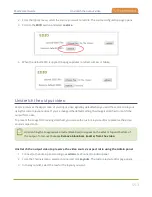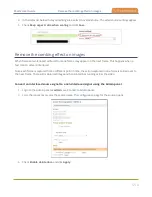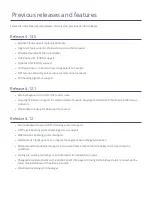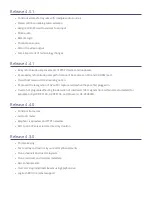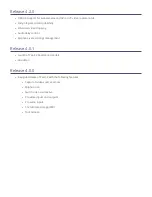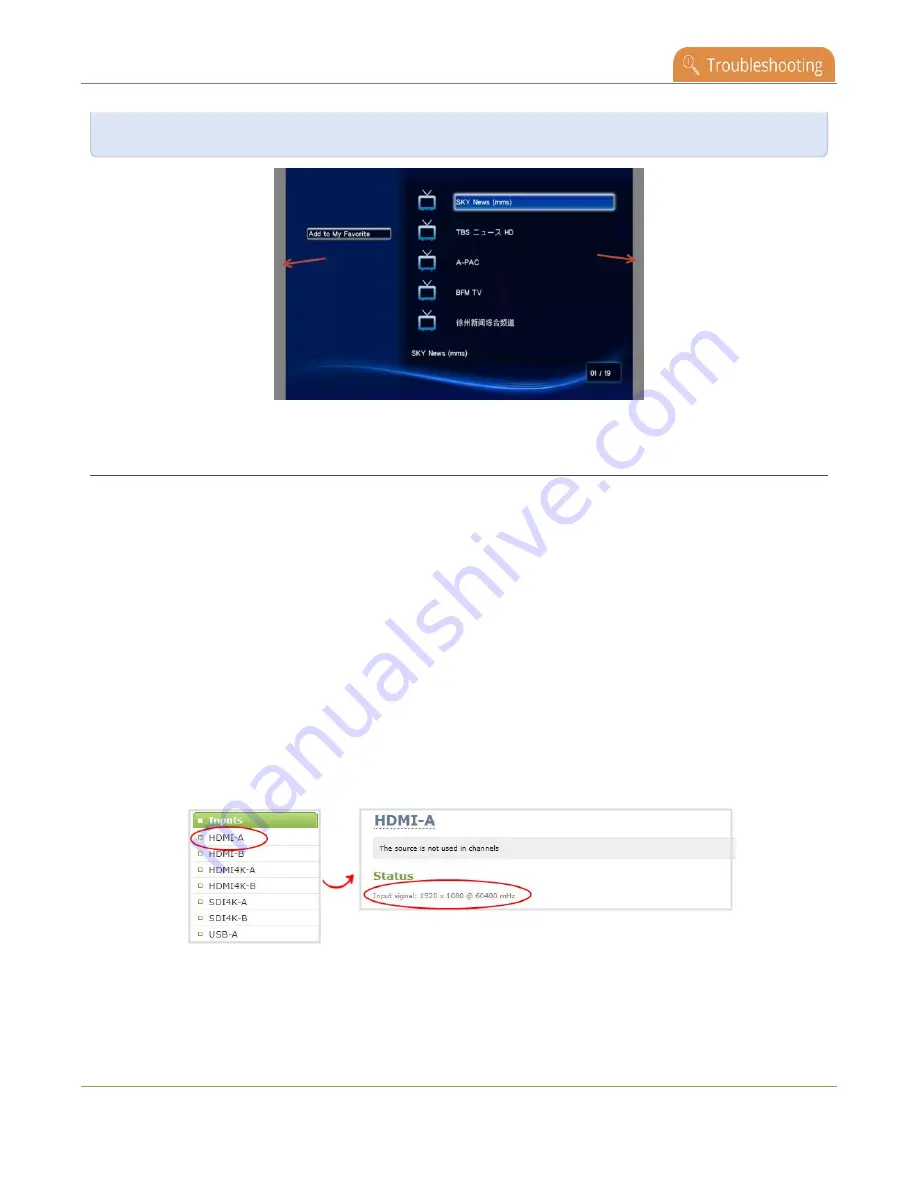
Pearl-2 User Guide
Remove black bars (matte) from the video
Borders are added to the left and right of the image to preserve the narrower ratio of the input.
Match output frame size with aspect ratio of input signal
The output frame size is automatically matched only for a layout that has one source. If you have layouts with
different frame sizes, switching them while live streaming will cause an interruption and restart of the stream.
The same thing happens if you change the resolution of your source while streaming. You can change the
output frame size on channels to match the aspect ratio of the video source to avoid this problem.
Change the output frame size of a channel to match the aspect ratio of the video source using
the Admin panel
1. Connect to the Admin panel and login as
admin
.
2. To determine the input port name of the video source that's used in the channel, select the channel
from the Channels menu and click
Layouts
. The custom layout page opens.
3. Once you have determined the name of the video input source , select the input port for that video
source under Inputs menu.
4. Make note of the input signal resolution.
5. From the Channels menu, click
Encoding
for the channel. The Encoding page opens.
549
Содержание Pearl-2
Страница 137: ...Pearl 2 User Guide Disable the network discovery port 123 ...
Страница 157: ...Pearl 2 User Guide Mute audio 143 ...
Страница 178: ...Pearl 2 User Guide 4K feature add on 164 ...
Страница 434: ...Pearl 2 User Guide Delete a recorder 3 Click Delete this recorder and click OK when prompted 420 ...
Страница 545: ...Pearl 2 User Guide Register your device 531 ...
Страница 583: ... and 2021 Epiphan Systems Inc ...