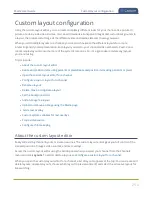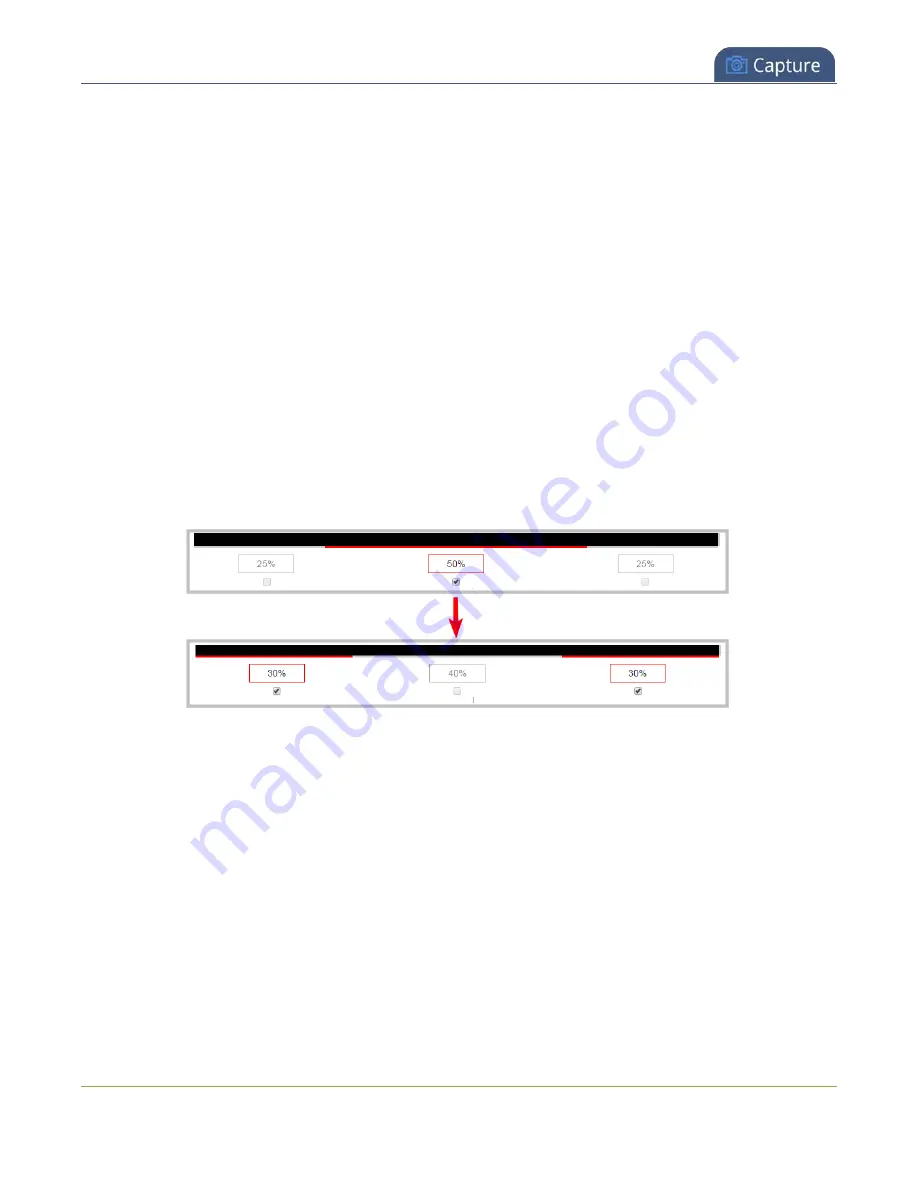
Pearl-2 User Guide
Resize and position items using percents or pixels
In the example, the presenter video source is resized to 60% of the layout's width and 70% of the layout's
height (with aspect ratio maintained). (Alternatively, pixels could be used to resize the layout item in a similar
fashion.)
An important consideration when resizing layout items
Your item will resize automatically if both left and right (or top and bottom) adjustment boxes contain values
(percents or pixels) that exceed the total of 100% (if using percents), or maximum pixel count (if using pixels)
for the corresponding horizontal (or vertical) axis.
For example, if you originally set the width of an item to 50% of the layout area (or 960 pixels, assuming your
item has a maximum width of 1920 pixels in this example) with no values entered in the left and right
adjustment boxes (i.e. the left and right boxes are deselected), the item automatically centers itself in the
layout area with the left and right percents at 25% each (remember – percents are used by default in the
layout editor, even if pixels are used in adjacent boxes). Combined with the 50% (960px) width of the image,
these two 25% (480px) values total 100% (1920px) of the layout's horizontal axis.
If you instead decide to enable the left and right percent boxes and change their values to 30% each (instead
of the current 25%), then the image's width shrinks from 50% (960px) to 40% (750px) to accommodate the
change and maintain a total layout width of 100% (1920px).
Setting the left and right (or top and bottom) percent values so the axis total among the three percent boxes
exceeds 100% will always result in the center percent box value automatically reducing itself to maintain the
100% total, shrinking your selected layout item in the process.
Position layout items
There are multiple ways to reposition items in the frame using the layout editor:
l
You can reposition images and video sources by entering values into the left/right and top/bottom
adjustment boxes (identified as #2/4 and #5/7 respectively in the
Adjustment boxes for item resizing
table). The values entered into these boxes represent a portion of the total percentage
(or pixels) of the layout's width or height.
263
Содержание Pearl-2
Страница 137: ...Pearl 2 User Guide Disable the network discovery port 123 ...
Страница 157: ...Pearl 2 User Guide Mute audio 143 ...
Страница 178: ...Pearl 2 User Guide 4K feature add on 164 ...
Страница 434: ...Pearl 2 User Guide Delete a recorder 3 Click Delete this recorder and click OK when prompted 420 ...
Страница 545: ...Pearl 2 User Guide Register your device 531 ...
Страница 583: ... and 2021 Epiphan Systems Inc ...