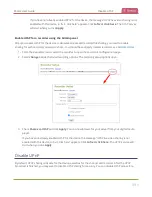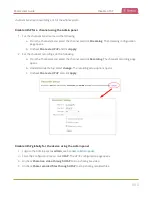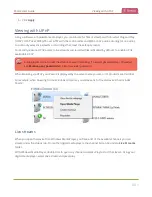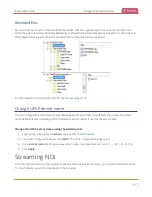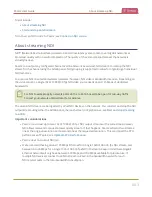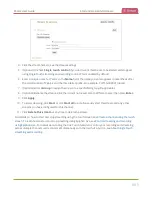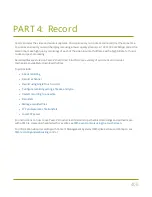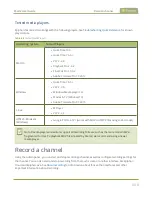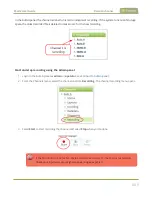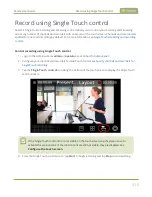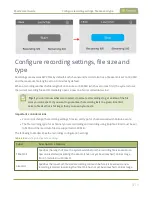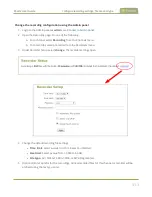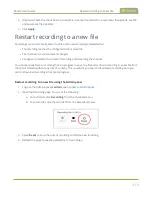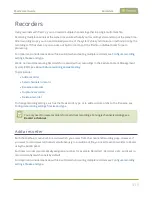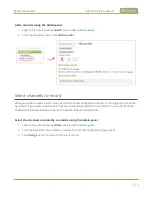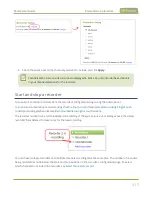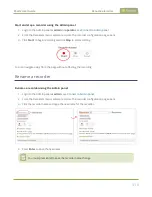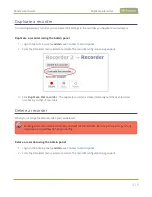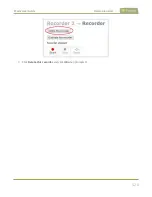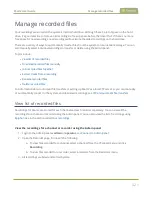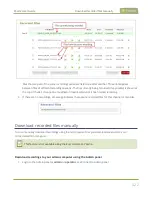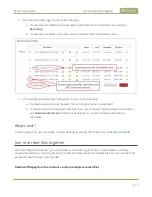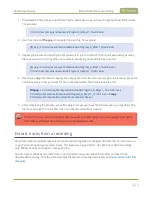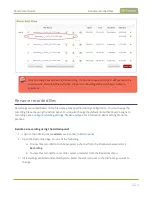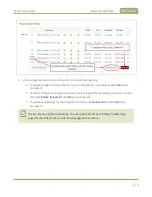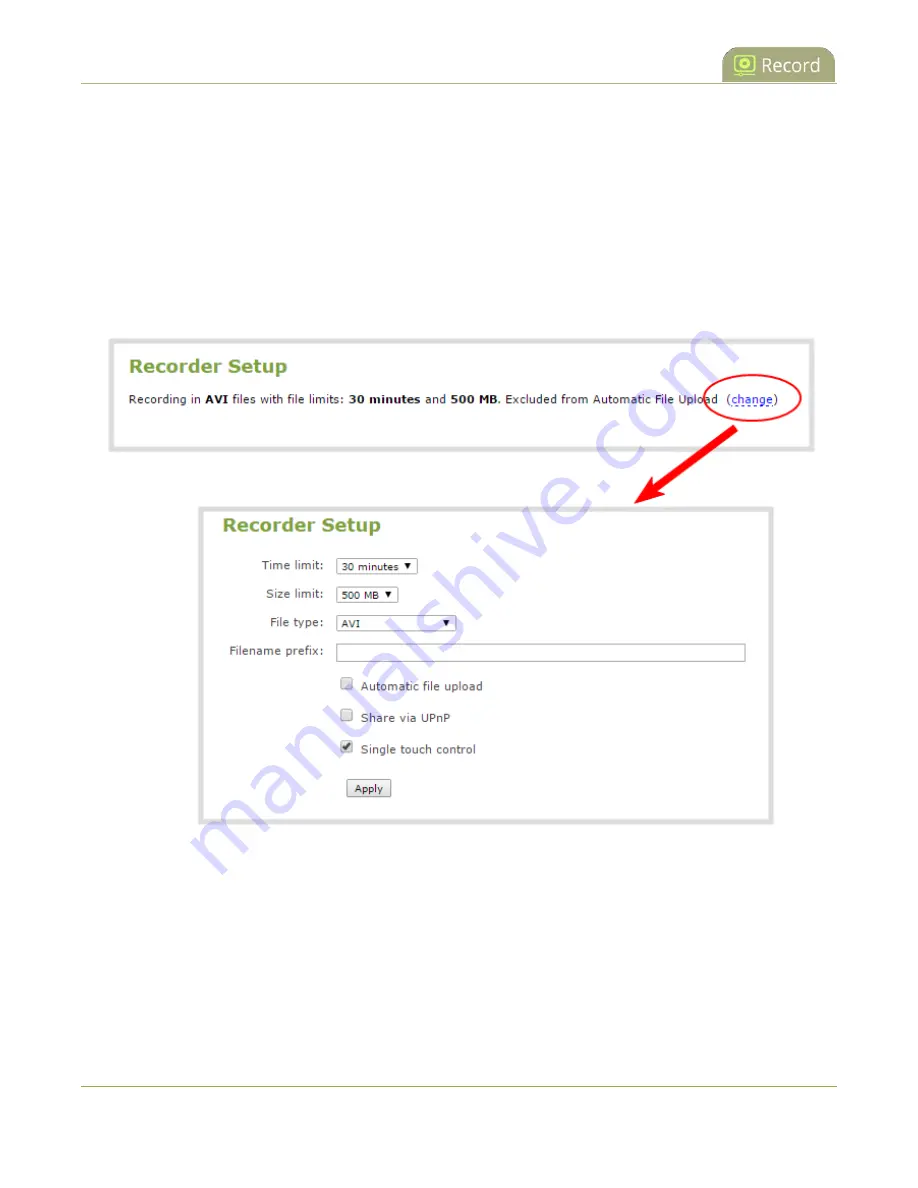
Pearl-2 User Guide
Configure recording settings, file size and type
Change the recording configuration using the Admin panel
1. Login to the Admin panel as
admin
.
2. Open the Recording page. Do one of the following:
a. For a channel, select
Recording
from the Channels menu.
b. For a recorder, select a recorder from the Recorders menu.
3. Under Recorder Setup, select
change
. The recorder settings open.
4. Change the default recording file settings.
l
Time limit
: Select a value from 5 minutes to unlimited.
l
Size limit
: Select a value from 50 MB to 64 GB.
l
File type
: AVI, MPEG-TS, MOV, MP4, or MP4-Fragmented.
5. (Optional) Enter a prefix for the recordings. All new recorded files for this channel or recorder will be
prefixed using the text you enter.
413
Содержание Pearl-2
Страница 137: ...Pearl 2 User Guide Disable the network discovery port 123 ...
Страница 157: ...Pearl 2 User Guide Mute audio 143 ...
Страница 178: ...Pearl 2 User Guide 4K feature add on 164 ...
Страница 434: ...Pearl 2 User Guide Delete a recorder 3 Click Delete this recorder and click OK when prompted 420 ...
Страница 545: ...Pearl 2 User Guide Register your device 531 ...
Страница 583: ... and 2021 Epiphan Systems Inc ...