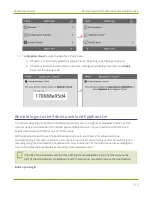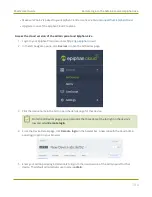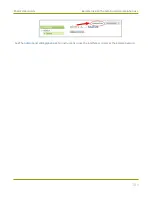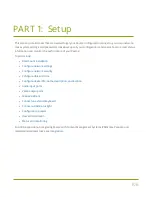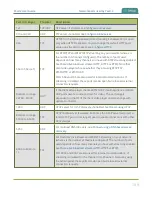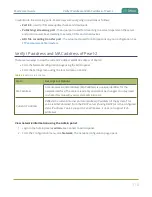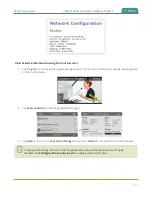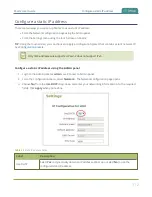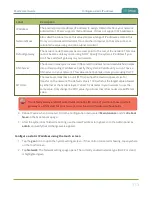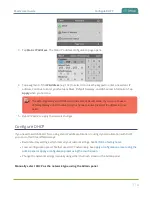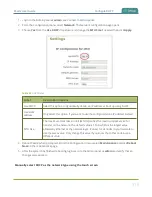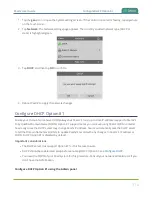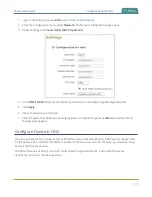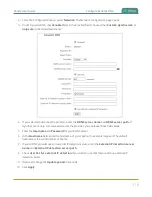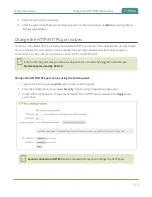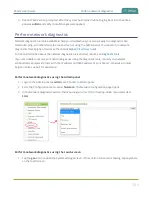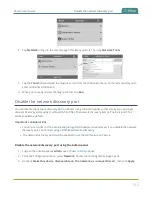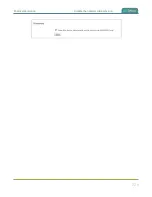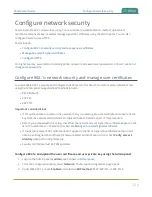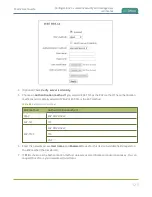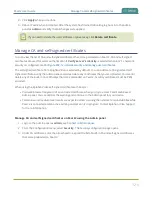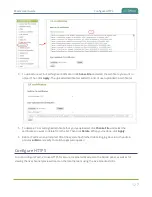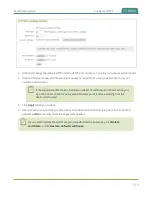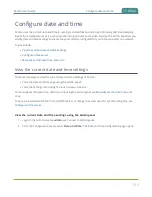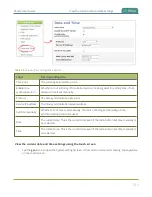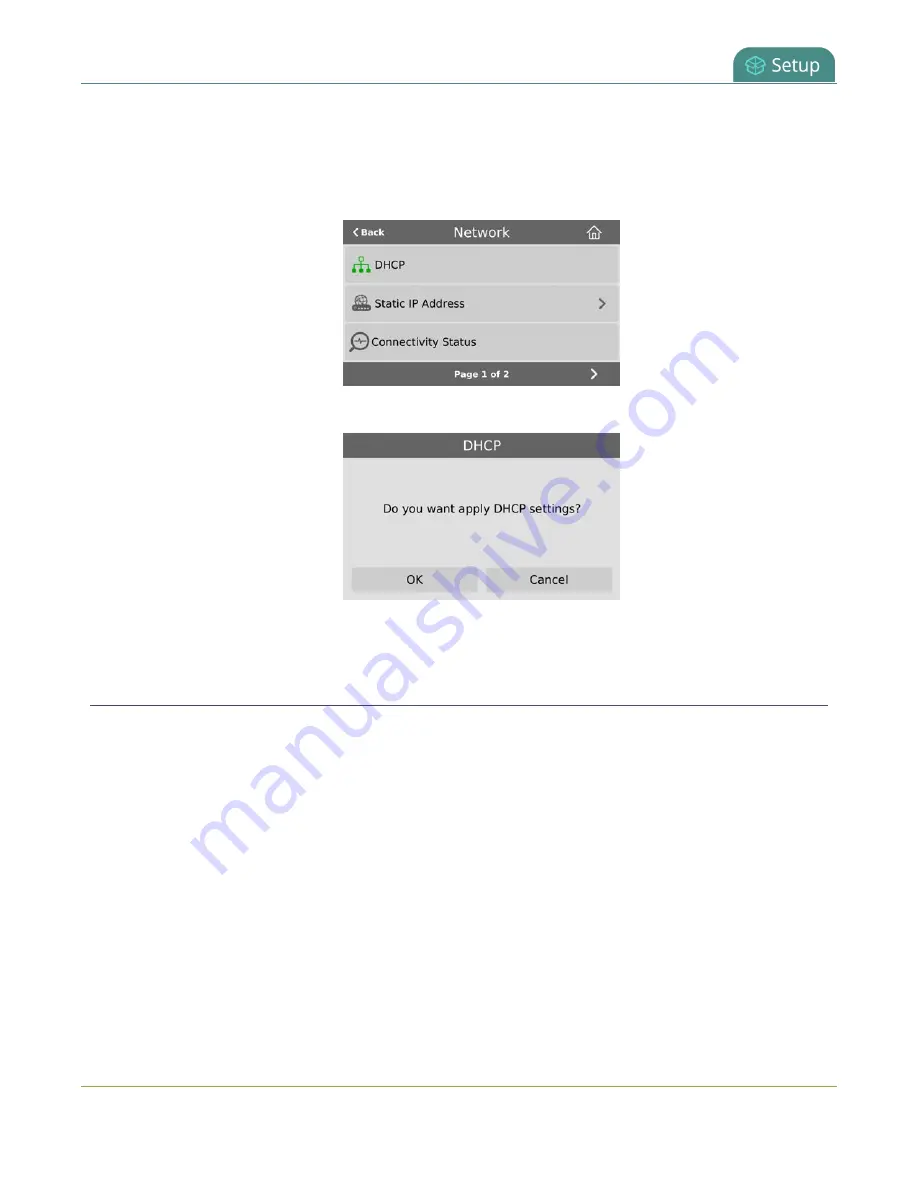
Pearl-2 User Guide
Configure DHCP Option 81
1. Tap the
gear
icon to open the System settings screen. If the control icons aren't showing, tap anywhere
on the touch screen.
2. Tap
Network
. The Network settings page appears. The currently enabled network type (DHCP or
static) is highlighted green.
3. Tap
DHCP
, and then tap
OK
to confirm.
4. Reboot Pearl-2 to apply the network changes.
Configure DHCP Option 81
Ensure your Domain Name Server (DNS) always has Pearl-2's most up-to-date IP address mapped to Pearl-2's
Fully Qualified Domain Name (FQDN). Option 81 support means you can keep using Pearl's FQDN no matter
how many times the DHCP server may change Pearl's IP address. Pearl-2 automatically asks the DHCP server
to tell the Domain Name Server (DNS) to update Pearl-2's record with any changes to Pearl-2's IP address or
FQDN. DHCP Option 81 is disabled by default.
Important considerations
l
The DHCP server must support Option 81 for this feature to work.
l
DHCP should be enabled and setup before enabling DHCP Option 81, see
.
l
You need the FQDN of your Pearl system for this procedure. Consult your network administrator if you
don't have that information.
Configure DHCP Option 81 using the Admin panel
116
Содержание Pearl-2
Страница 137: ...Pearl 2 User Guide Disable the network discovery port 123 ...
Страница 157: ...Pearl 2 User Guide Mute audio 143 ...
Страница 178: ...Pearl 2 User Guide 4K feature add on 164 ...
Страница 434: ...Pearl 2 User Guide Delete a recorder 3 Click Delete this recorder and click OK when prompted 420 ...
Страница 545: ...Pearl 2 User Guide Register your device 531 ...
Страница 583: ... and 2021 Epiphan Systems Inc ...