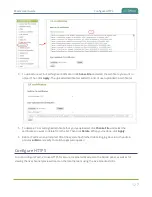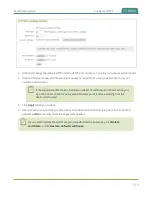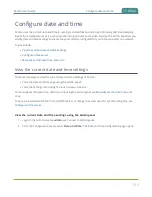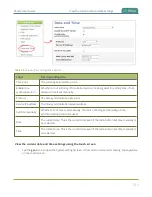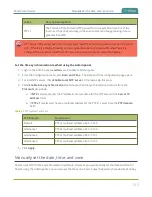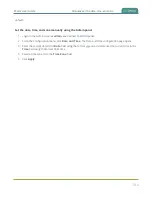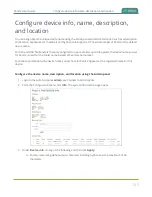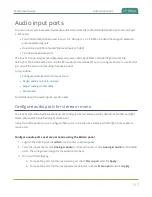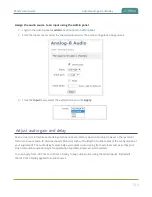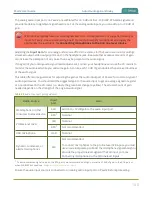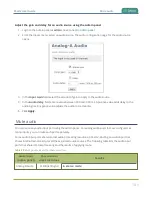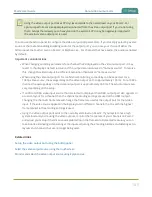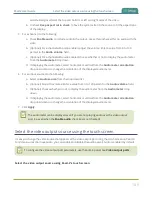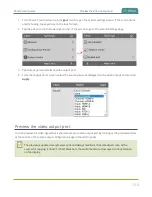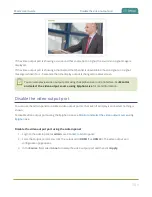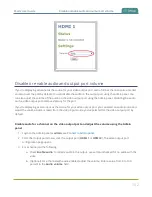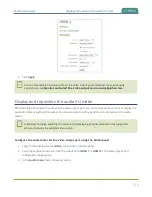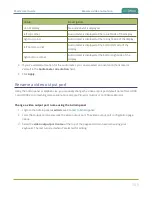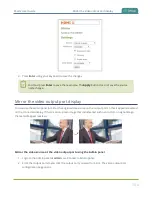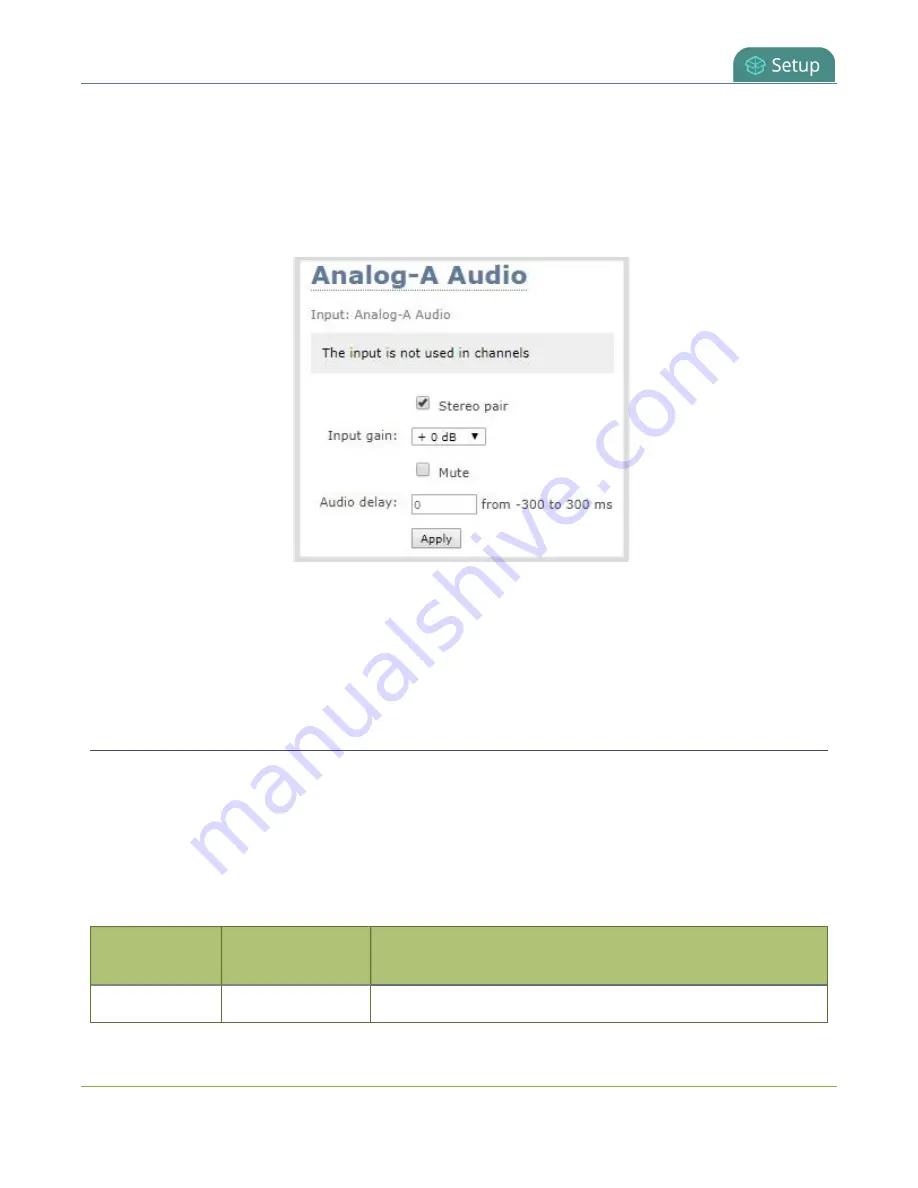
Pearl-2 User Guide
Mute audio
Adjust the gain and delay for an audio source using the Admin panel
1. Login to the Admin panel as
admin
.
2. From the Inputs menu, select an audio source. The audio configuration page for the audio source
opens.
3. In the
Input Gain
field, select the amount of gain to apply to the audio source.
4. In the
Audio delay
field, enter a value between 300 and -300 ms. A positive value adds delay to the
audio signal. A negative value adjusts the audio to start earlier.
5. Click
Apply
.
Mute audio
You can mute any audio input port using the Admin panel. For analog audio ports that are configured as
mono inputs, you can mute each port separately.
Some audio input ports share internal audio processing resources in Pearl-2. Muting an audio input that
shares internal resources mutes all the associated audio sources. The following table lists the audio input
ports that share internal processing and the results of applying mute.
Table 29
Muting audio inputs that share resources
Audio input
(Admin panel)
Shared audio
input resources
Results
Analog-B Audio
XLR-B (left/right)
In stereo mode:
141
Содержание Pearl-2
Страница 137: ...Pearl 2 User Guide Disable the network discovery port 123 ...
Страница 157: ...Pearl 2 User Guide Mute audio 143 ...
Страница 178: ...Pearl 2 User Guide 4K feature add on 164 ...
Страница 434: ...Pearl 2 User Guide Delete a recorder 3 Click Delete this recorder and click OK when prompted 420 ...
Страница 545: ...Pearl 2 User Guide Register your device 531 ...
Страница 583: ... and 2021 Epiphan Systems Inc ...