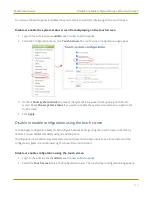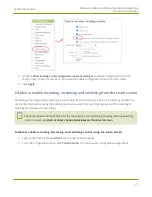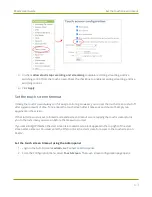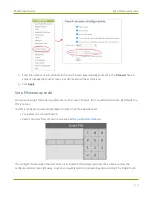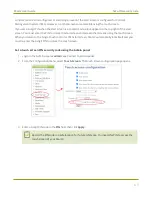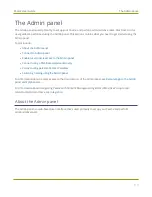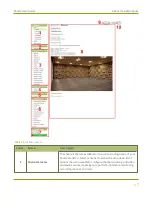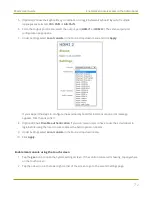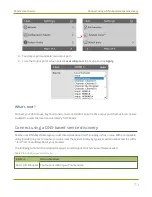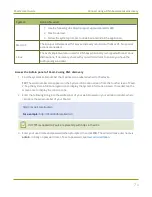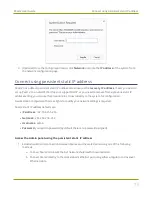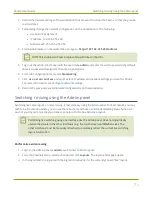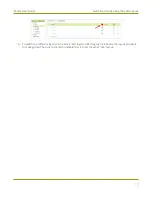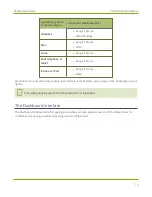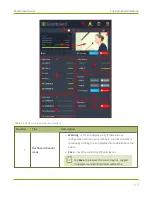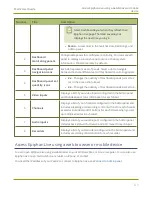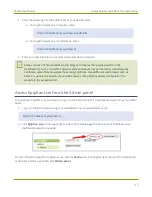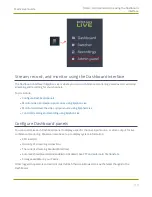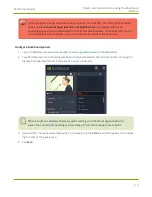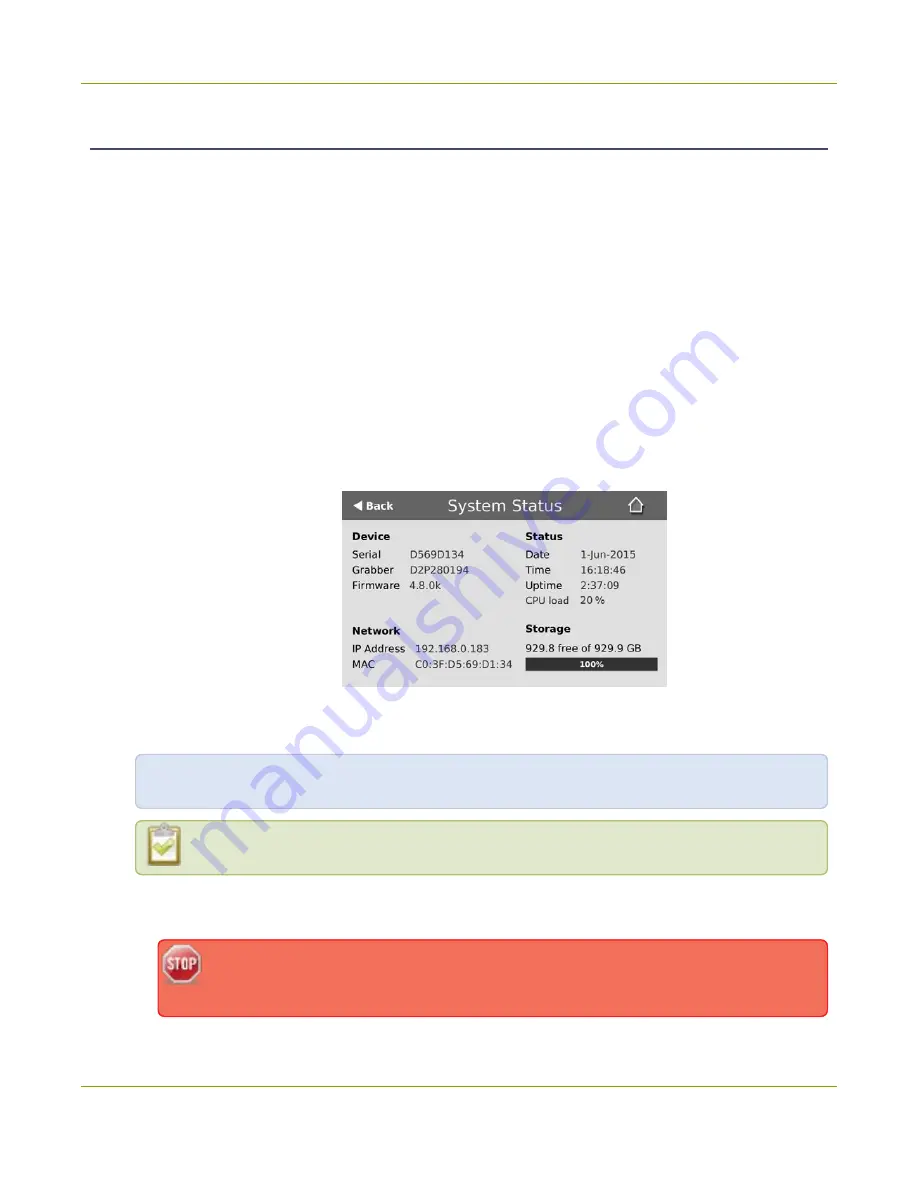
Pearl-2 User Guide
Connect to Admin panel
Connect to Admin panel
You can access the Admin panel several ways. The most common way is using an internet browser on a
computer or tablet that's connected to the same local Ethernet network as Pearl-2. All you need is the IP
address of the system, which you can get from the settings using Pearl-2's touch screen.
Another way to access the Admin panel is to remotely login over the Internet. An Epiphan Cloud Pro plan is
required for remote login, see
Remote login to the Admin panel and Epiphan Live
.
Get the IP address of Pearl-2 using the touch screen and login to the Admin panel
1. Get the IP address of Pearl-2. Do one of the following:
a. From a single channel view or grid view, tap the system settings (
gears
) icon, then tap
System
Status
, or
b. If your system doesn't have any channels showing, tap the touch screen anywhere to go to the
system settings screen, then tap
System Status
.
2. When you have the IP address of Pearl-2, enter the following into the address bar of your web browser
to launch the Admin panel.
http://<IP Address of Pearl-2>/admin
If HTTPS is enabled on Pearl-2, replace
http
with
https
in the URL.
3. Enter your user name and password when prompted. The administrative user name is
admin
. Initially,
no password is set so you can leave that blank and click
OK
.
We recommend setting an admin password for higher security, see
.
69
Содержание Pearl-2
Страница 137: ...Pearl 2 User Guide Disable the network discovery port 123 ...
Страница 157: ...Pearl 2 User Guide Mute audio 143 ...
Страница 178: ...Pearl 2 User Guide 4K feature add on 164 ...
Страница 434: ...Pearl 2 User Guide Delete a recorder 3 Click Delete this recorder and click OK when prompted 420 ...
Страница 545: ...Pearl 2 User Guide Register your device 531 ...
Страница 583: ... and 2021 Epiphan Systems Inc ...