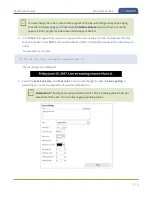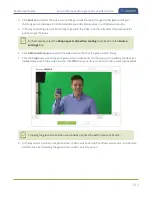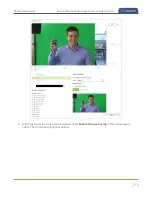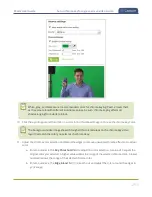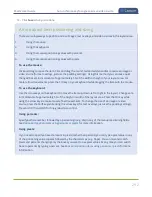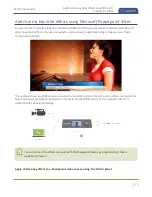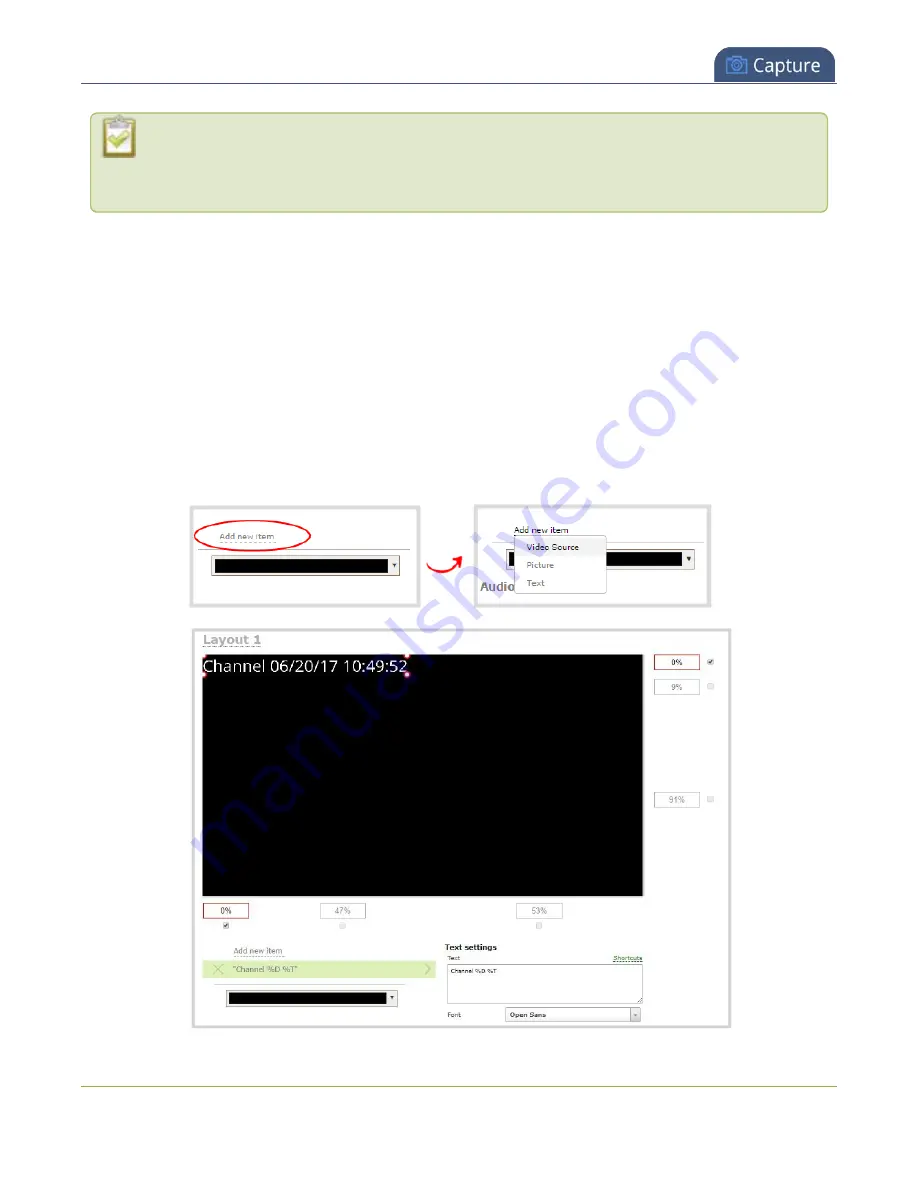
Pearl-2 User Guide
Add a text overlay
If you use a non-monospaced font, the size of the text overlay changes as the letters, numbers,
and the length of words change. Use a monospaced font to maintain a consistent size for the text
overlay (assuming the total number of characters in the text string doesn't change).
You can include certain international characters in text overlays. Pearl-2 supports common character sets for
Western and Central European languages, Nordic languages, and Russian. For a complete list, see
.
Add a text overlay using the custom layout editor
1. Login to the Admin panel as
admin
.
2. From the Channels menu, select the channel and click
Layouts
. The custom layout editor opens.
3. Click
Add new item
and select
Text
. The new item is added to the layout editing area and to the top of
the list of items. The Text settings also appear.
278
Содержание Pearl-2
Страница 137: ...Pearl 2 User Guide Disable the network discovery port 123 ...
Страница 157: ...Pearl 2 User Guide Mute audio 143 ...
Страница 178: ...Pearl 2 User Guide 4K feature add on 164 ...
Страница 434: ...Pearl 2 User Guide Delete a recorder 3 Click Delete this recorder and click OK when prompted 420 ...
Страница 545: ...Pearl 2 User Guide Register your device 531 ...
Страница 583: ... and 2021 Epiphan Systems Inc ...