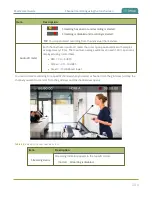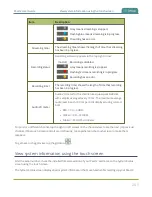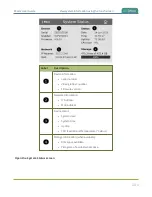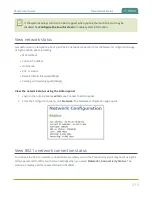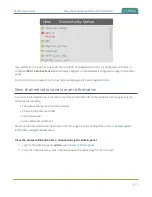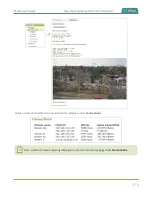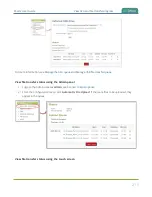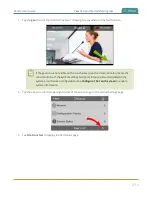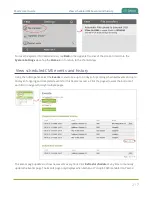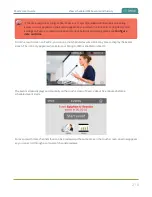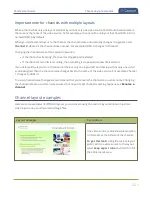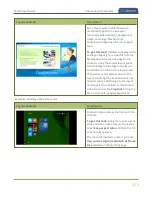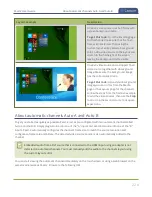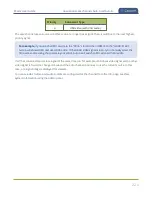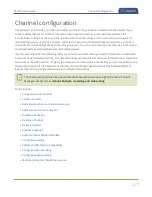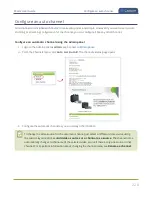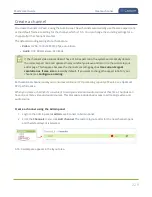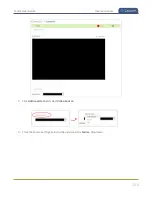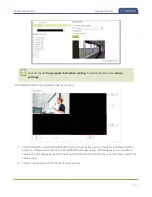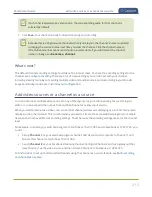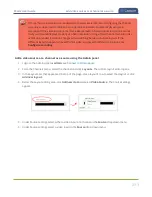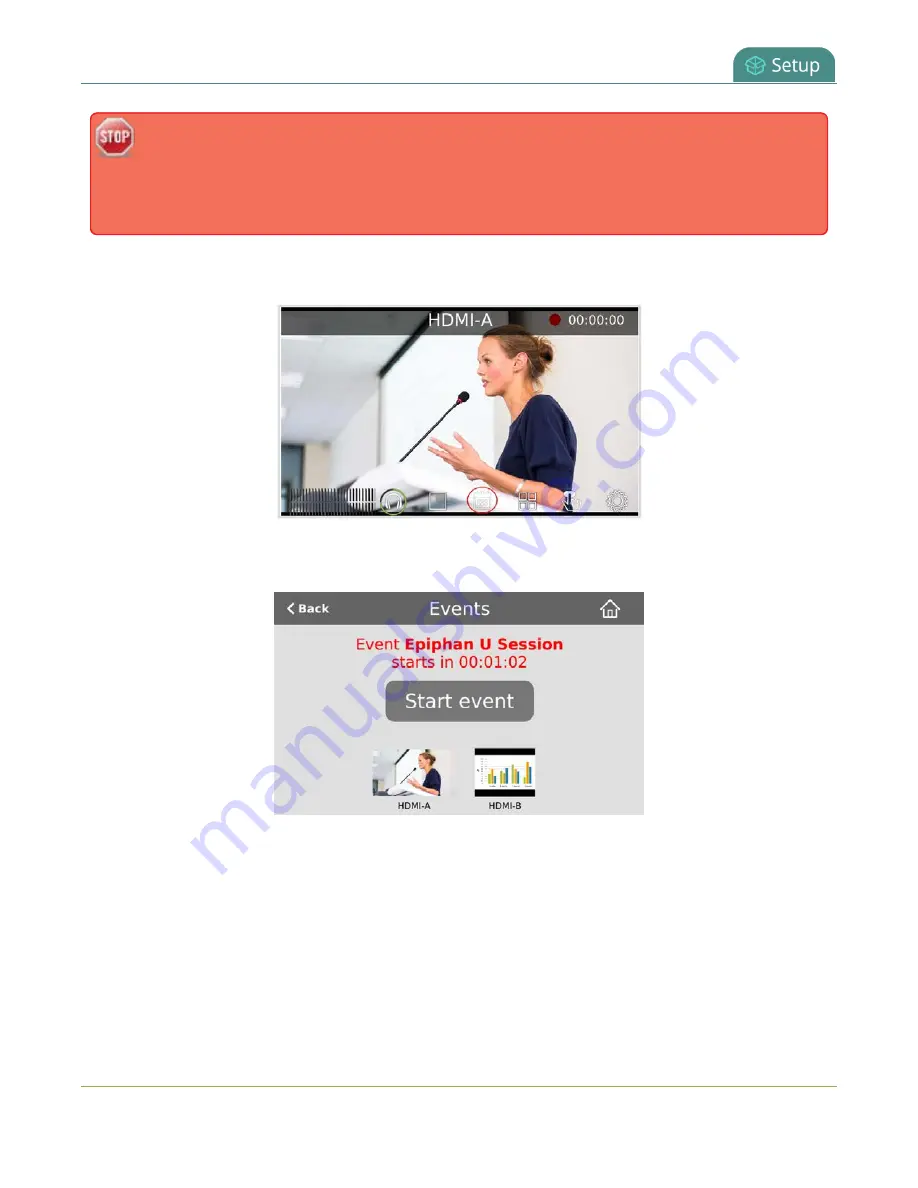
Pearl-2 User Guide
View scheduled CMS events and history
If the time and zone settings of Pearl-2 are out of synchronization with Kaltura's scheduling
server, an error appears on the Events page when you refresh the schedule. Configure the time
settings on Pearl-2 to match the time and zone of Kaltura's scheduling server, see
.
From the touch screen on Pearl-2, you can tap the Scheduled events icon at any time to display the Events
screen. The icon only appears when Kaltura or Panopto CMS is enabled on Pearl-2.
The Events screen displays automatically on the touch screen of Pearl-2 about five minutes before a
scheduled event starts.
For events with more channels than can be previewed at the same time on the touch screen, an arrow appears
so you can scroll through a carousel of channel previews.
218
Содержание Pearl-2
Страница 137: ...Pearl 2 User Guide Disable the network discovery port 123 ...
Страница 157: ...Pearl 2 User Guide Mute audio 143 ...
Страница 178: ...Pearl 2 User Guide 4K feature add on 164 ...
Страница 434: ...Pearl 2 User Guide Delete a recorder 3 Click Delete this recorder and click OK when prompted 420 ...
Страница 545: ...Pearl 2 User Guide Register your device 531 ...
Страница 583: ... and 2021 Epiphan Systems Inc ...