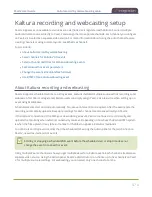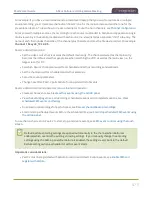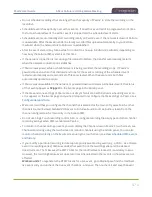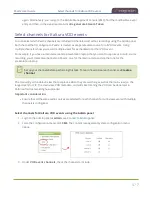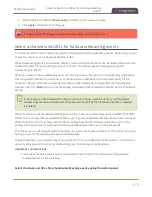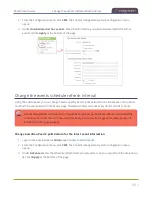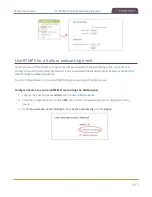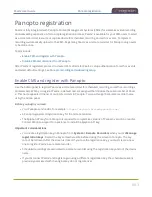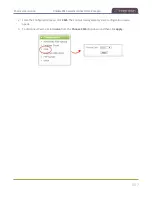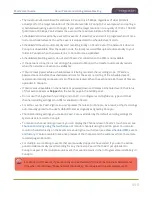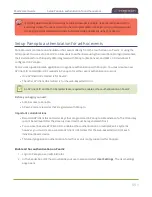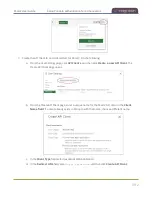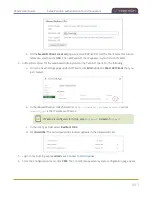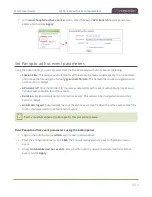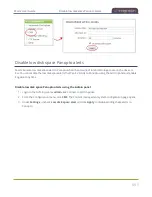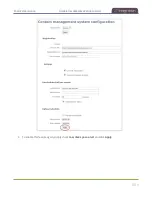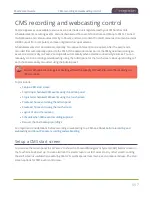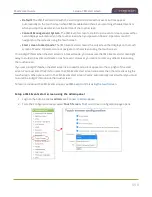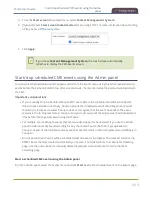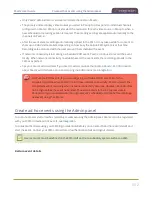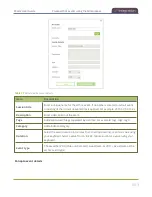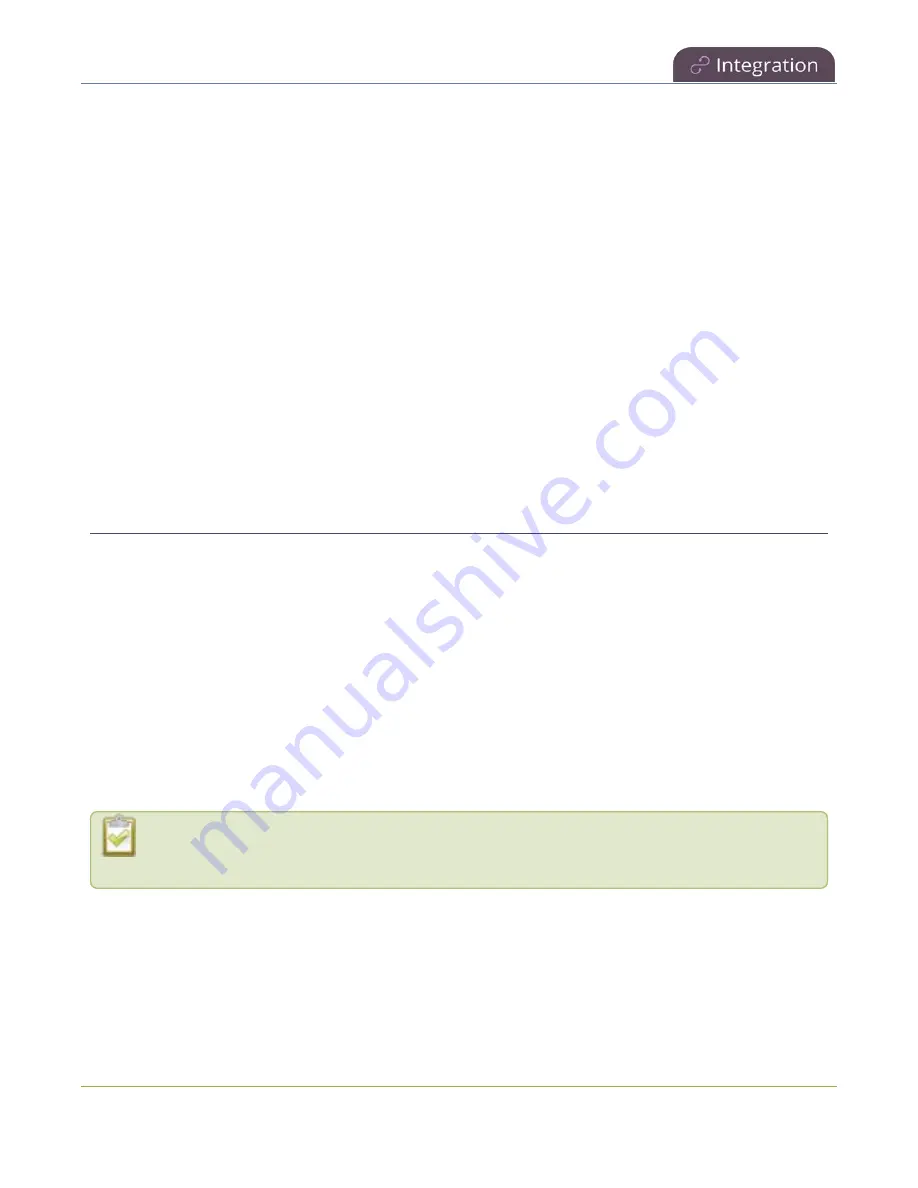
Pearl-2 User Guide
Panopto recording and webcasting setup
Panopto recording and webcasting setup
Pearl-2 appears as an available resource as soon as the device is registered with Panopto. Now you must
setup authentication for ad hoc events to create ad hoc events from Pearl-2. After that, you're ready to select
video sources for multiple source recordings and webcasts. Video sources must be connected to Pearl-2 and
assigned to a channel. Each channel configure on Pearl-2 is treated as a separate video source for multiple
source events in Panopto. For more information about using the auto channel feature, creating channels or
using custom layouts, see
.
Topics include:
l
About Panopto recording and webcasting
l
Setup Panopto authentication for ad hoc events
l
Set Panopto ad hoc event parameters
l
Disable low disk space Panopto alerts
About Panopto recording and webcasting
Pearl-2 supports scheduled events, recurring events, and unscheduled multiple source ad hoc recordings and
webcasts. Each Pearl-2 channel is treated as a separate video source that Panopto users can select when
scheduling an event in Panopto.
Scheduled events start and end automatically. No manual intervention is required. After the event ends,
recorded files automatically upload to the event owner's folder in Panopto. Back up recordings for each
channel are also saved locally on Pearl-2.
If the network connection or the CMS goes down during an event, Pearl-2 continues to record locally and
uploads the recording when network connectivity resumes.
You can start and stop events earlier than the scheduled time using either the Admin panel or the touch
screen on Pearl-2, as well as create ad hoc events.
Starting or stopping a scheduled VOD event before the scheduled start or stop time does not
change the event into an ad hoc event.
Using multiple Pearl-2 channels is how you get multiple views for a Panopto event. Each channel is treated as
a separate video source. Using the Admin panel, Pearl-2 administrators can configure up to up to six channels
on Pearl-2 for multiple source recordings and up to four separate channels for webcasts.
488
Содержание Pearl-2
Страница 137: ...Pearl 2 User Guide Disable the network discovery port 123 ...
Страница 157: ...Pearl 2 User Guide Mute audio 143 ...
Страница 178: ...Pearl 2 User Guide 4K feature add on 164 ...
Страница 434: ...Pearl 2 User Guide Delete a recorder 3 Click Delete this recorder and click OK when prompted 420 ...
Страница 545: ...Pearl 2 User Guide Register your device 531 ...
Страница 583: ... and 2021 Epiphan Systems Inc ...