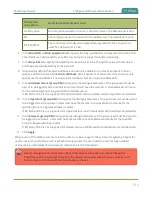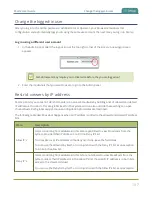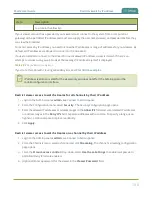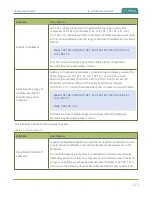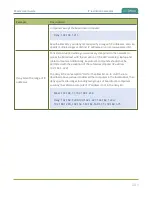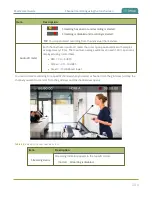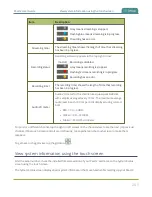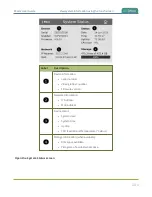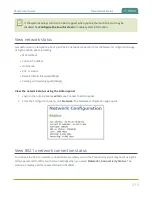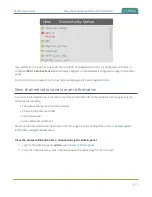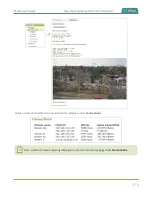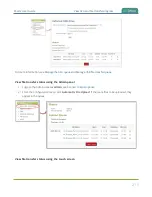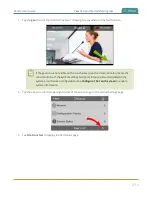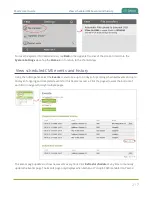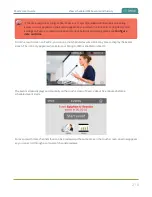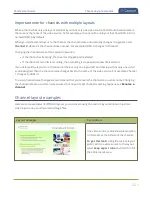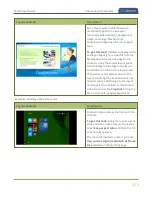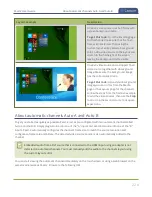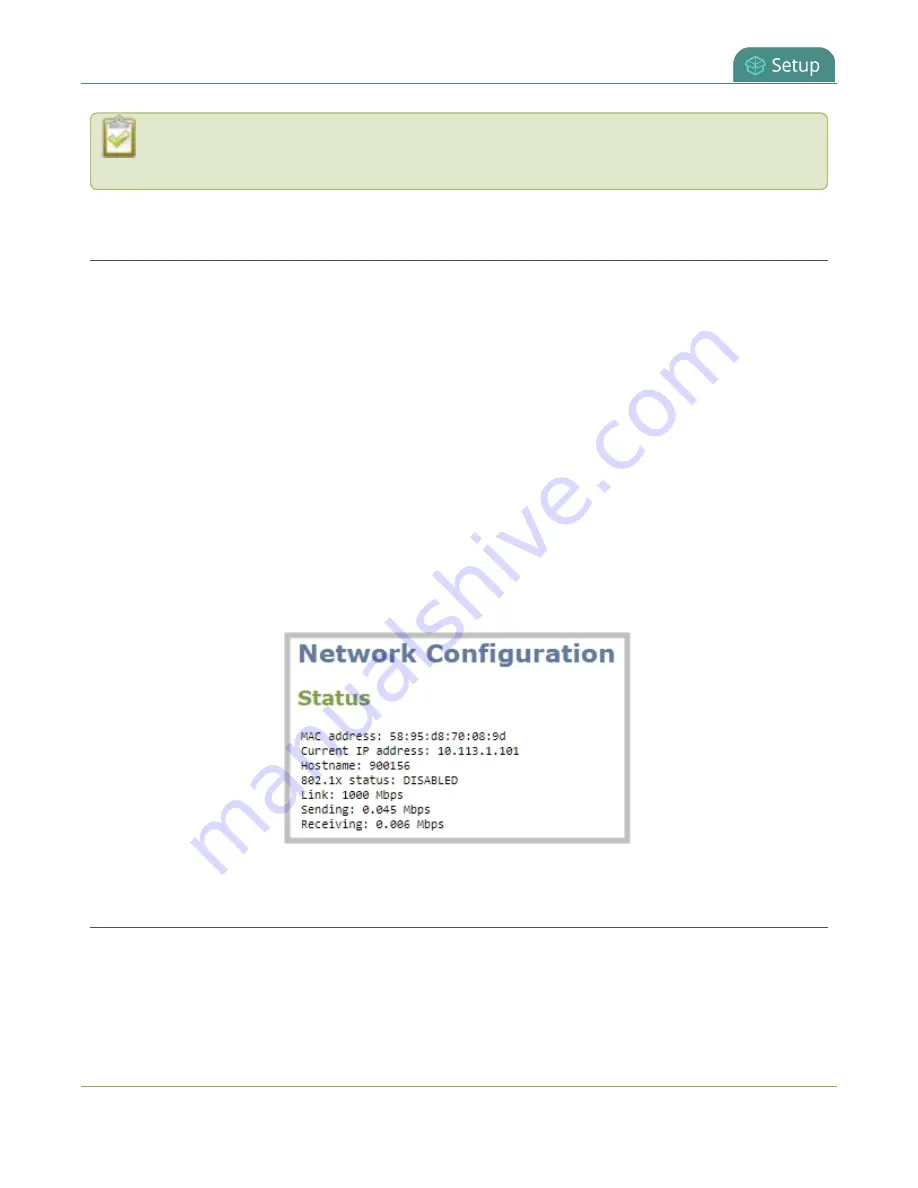
Pearl-2 User Guide
View network status
If the system settings control icon won't appear when you tap the touch screen, it may be
disabled. See
View network status
Get useful status information about your Pearl-2 network connection from the Network configuration page
using the Admin panel, including:
l
MAC address
l
Current IP address
l
Hostname
l
802.1x status
l
Rated Ethernet link speed (Mbps)
l
Sending and receiving speed (Mbps)
View the network status using the Admin panel
1. Login to the Admin panel as
admin
.
2. From the Configuration menu, click
Network
. The Network configuration page opens.
View 802.1x network connection status
You can see the 802.1x network connection status when you run the Connectivity status diagnostic using the
Admin panel and from the touch screen Settings when you select
Network > Connectivity Status
. The
status can display as either passed, failed, or disabled.
210
Содержание Pearl-2
Страница 137: ...Pearl 2 User Guide Disable the network discovery port 123 ...
Страница 157: ...Pearl 2 User Guide Mute audio 143 ...
Страница 178: ...Pearl 2 User Guide 4K feature add on 164 ...
Страница 434: ...Pearl 2 User Guide Delete a recorder 3 Click Delete this recorder and click OK when prompted 420 ...
Страница 545: ...Pearl 2 User Guide Register your device 531 ...
Страница 583: ... and 2021 Epiphan Systems Inc ...