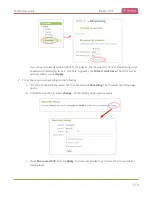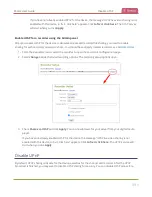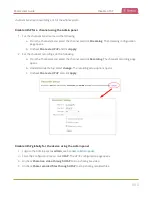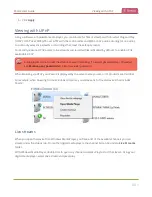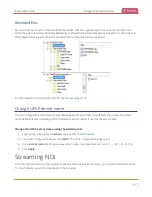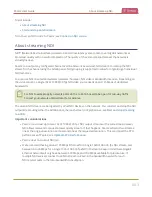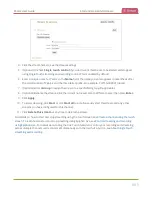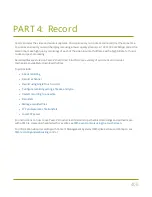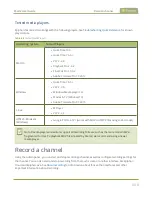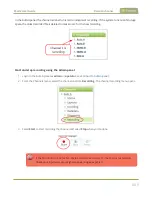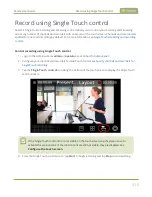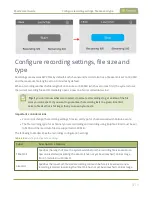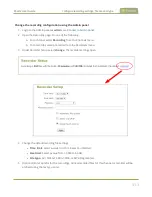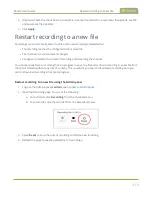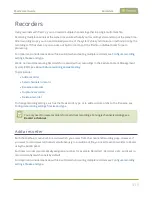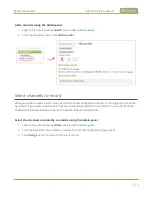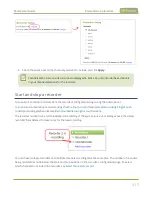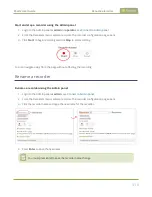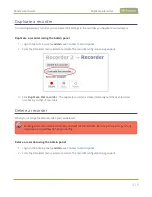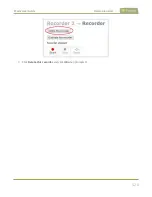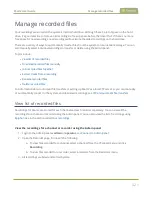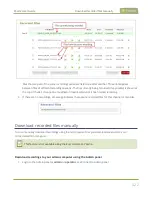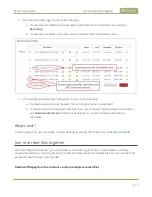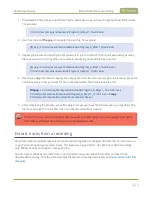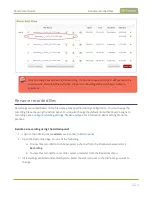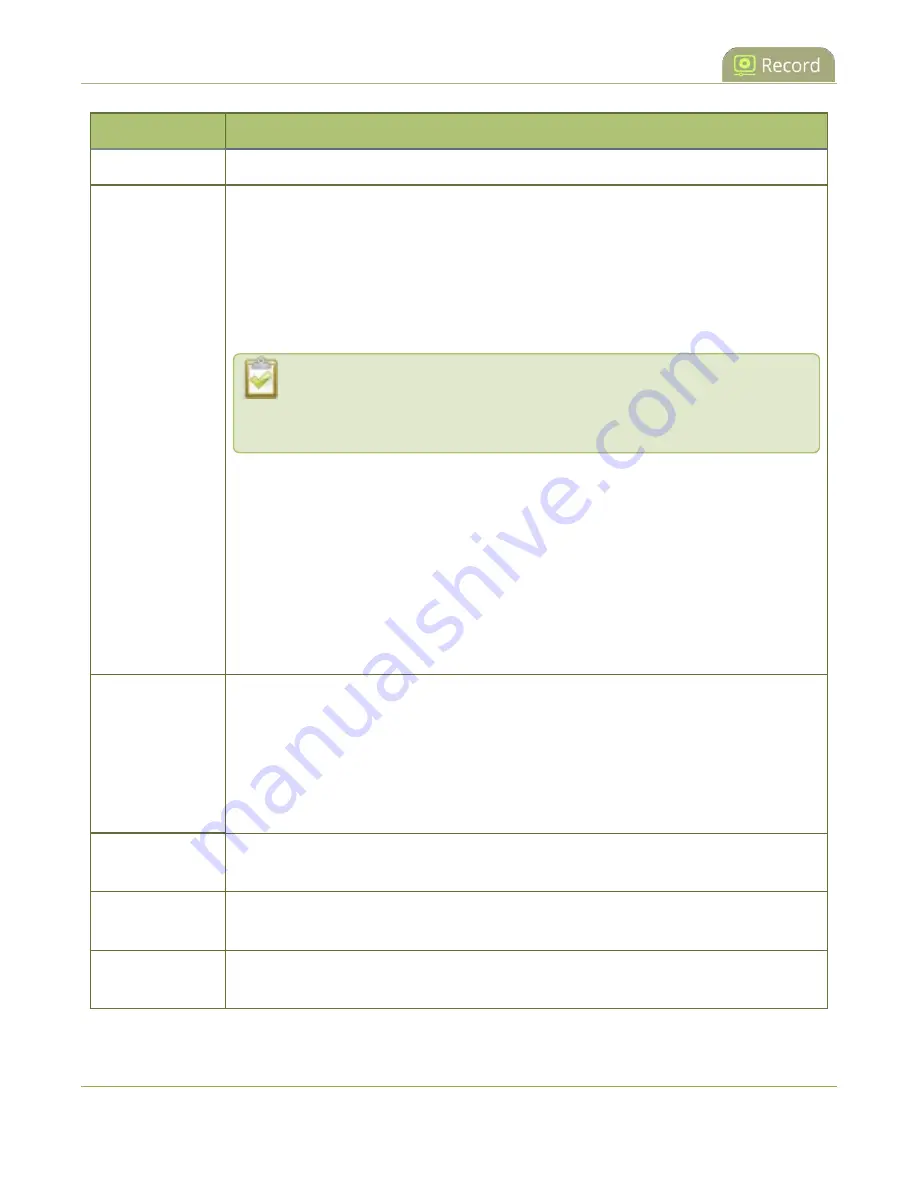
Pearl-2 User Guide
Configure recording settings, file size and type
Label
Description / Options
from 50 MB to 64 GB.
File type
Specifies the recording file type. Select from AVI, MP4, MP4-Fragmented, MPEG-TS, or
MOV. Choose MPEG-TS for UPnP playback.
l
AVI
: Generally used for playback on Windows.
l
MP4
: A progressive version of MP4. Select MP4 for the best compatibility with
most video players and editors. Progressive MP4 files are initially recorded as
MP4-Fragmented and are converted when the recording ends.
If power is lost while recording is in progress or during conversion, the files
remain in fragmented MP4 format. You can run the file through
ffmpeg
or
another transcoder to convert to the progressive format.
l
MP4-Fragmented
: A newer MP4 format. Fixed 10 second intervals. Select MP4-
Fragmented for the same file format as releases 3.15.x. Some applications, like
Adobe Premiere Pro, don't yet support fragmented MP4.
There's no way to tell the difference between MP4 files and MP4-Fragmented
files from the file name because both use the .mp4 extension.
l
MPEG-TS
: Choose for UPnP playback. Does not support PCM audio encoding.
l
MOV
: A progressive version of MOV. Generally used for playback on Mac OS.
This type of MOV has the best compatibility with video players and editors.
Filename prefix
Specifies how the recordings are named. Recording files start with the given prefix
followed by the date and time of the recording, which is set by the system. The channel
or recorder name is used if no prefix is given. Allowed characters: A-Z, a-z, 0-9, _, , #, -, [],
().
Avoid using spaces in recording file names. Use underscores or hyphens to separate
words instead.
Automatic file
upload
Select this if you want this channel or recorder to be part of any scheduled automatic
uploads. See
FTP and automatic file transfers
for information on automatic uploads.
Share via UPnP
Select this if you want this channel or recorder to be available via UPnP. If global UPnP
is not enabled when you select this option, a link appears to let you to fix it.
Single-touch
control
Record using Single Touch control
412
Содержание Pearl-2
Страница 137: ...Pearl 2 User Guide Disable the network discovery port 123 ...
Страница 157: ...Pearl 2 User Guide Mute audio 143 ...
Страница 178: ...Pearl 2 User Guide 4K feature add on 164 ...
Страница 434: ...Pearl 2 User Guide Delete a recorder 3 Click Delete this recorder and click OK when prompted 420 ...
Страница 545: ...Pearl 2 User Guide Register your device 531 ...
Страница 583: ... and 2021 Epiphan Systems Inc ...