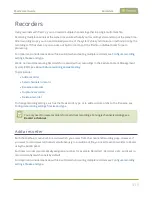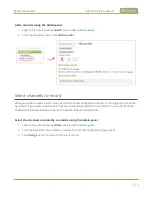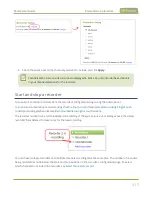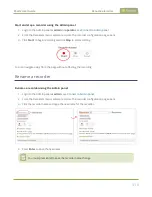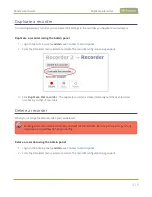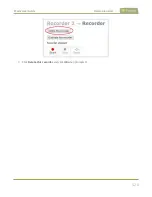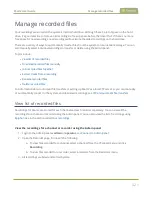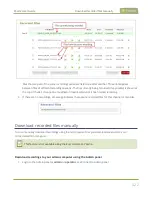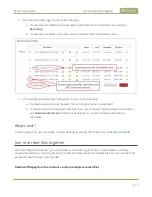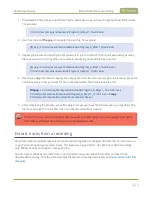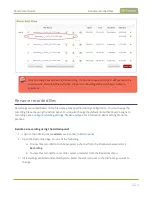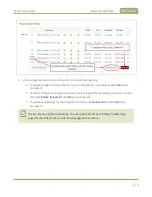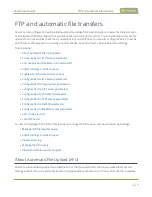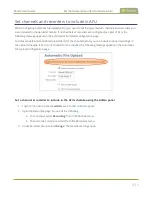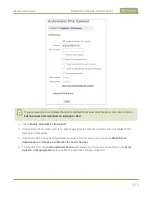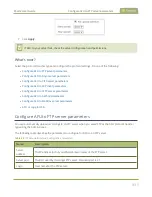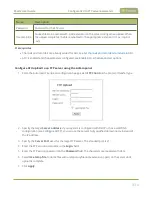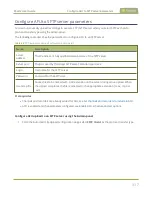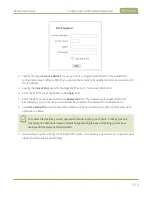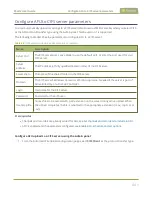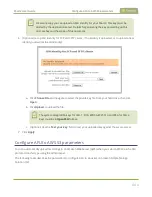Pearl-2 User Guide
FTP and automatic file transfers
FTP and automatic file transfers
Pearl-2 can be configured to automatically upload recordings from local storage to a network storage location
or an attached USB drive. We call this Automatic File Upload or AFU for short. You can schedule automatic file
uploads for a time and day that's most convenient for your workflow. You can also configure Pearl-2 to act as
an FTP server, allowing you to manually or automatically connect to Pearl-2 and download recordings.
Topics include:
l
About Automatic File Upload (AFU)
l
Configure AFU to FTP server parameters
l
Set channels and recorders to include in AFU
l
Add recordings to an AFU queue
l
Enable AFU, schedule, and set options
l
Configure AFU to FTP server parameters
l
Configure AFU to RSync server parameters
l
Configure AFU to CIFS server parameters
l
Configure AFU to SCP client parameters
l
Configure AFU to SFTP server parameters
l
Configure AFU to AWS S3 parameters
l
Configure AFU to WebDav server parameters
l
l
To view and manage the USB file transfer queue, manage the AFU queue, and view the AFU upload logs:
l
Manage USB file transfer queue
l
Add recordings to an AFU queue
l
l
l
View AFU and file transfer progress
About Automatic File Upload (AFU)
Pearl-2 can automatically upload recorded files from the channel and recorder to an accessible off-system
storage location. You can set the file transfer to happen after a set amount of time or after the file completes
429
Содержание Pearl-2
Страница 137: ...Pearl 2 User Guide Disable the network discovery port 123 ...
Страница 157: ...Pearl 2 User Guide Mute audio 143 ...
Страница 178: ...Pearl 2 User Guide 4K feature add on 164 ...
Страница 434: ...Pearl 2 User Guide Delete a recorder 3 Click Delete this recorder and click OK when prompted 420 ...
Страница 545: ...Pearl 2 User Guide Register your device 531 ...
Страница 583: ... and 2021 Epiphan Systems Inc ...