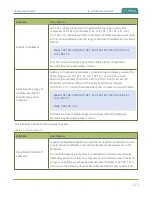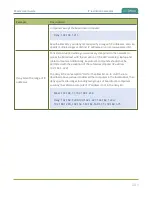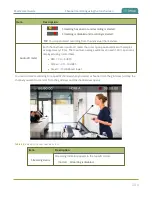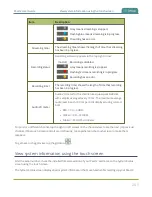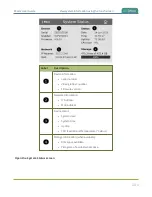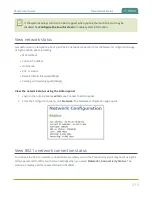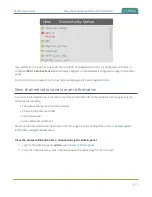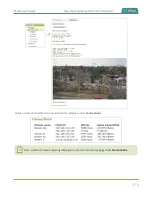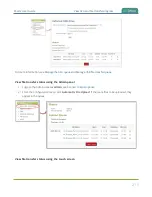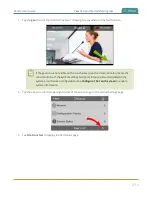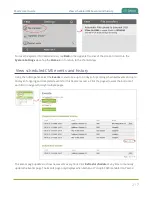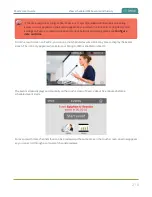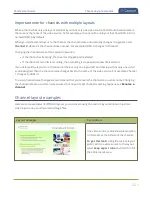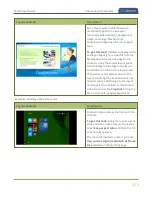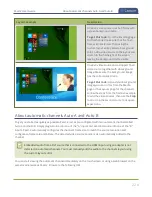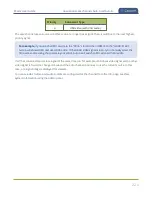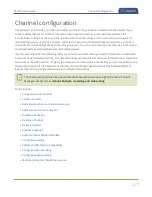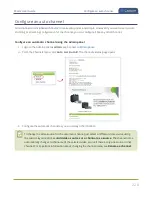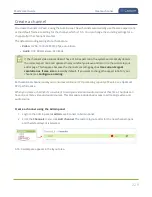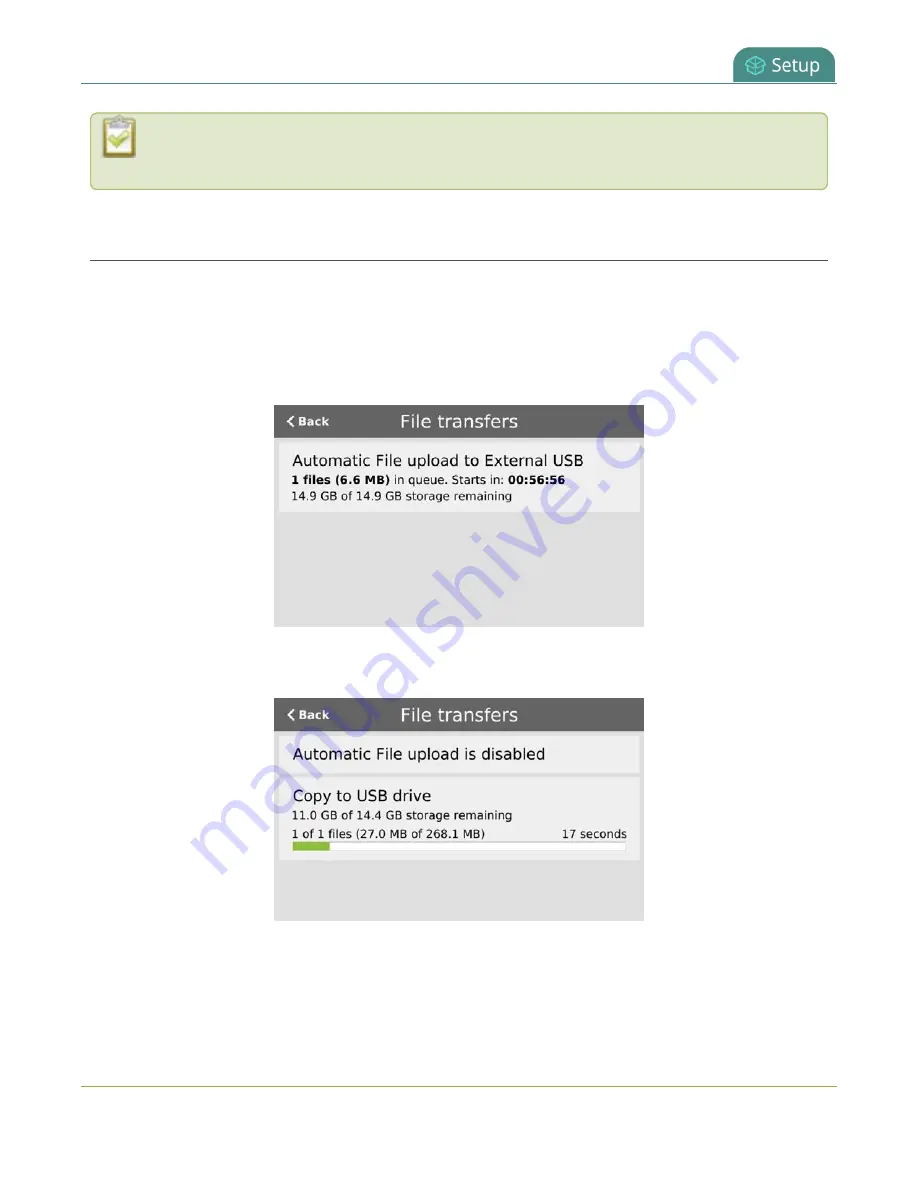
Pearl-2 User Guide
View AFU and file transfer progress
You can also view video output status using the Epiphan Live control interface. See
select the video output source using Epiphan Live
for more information.
View AFU and file transfer progress
You can view basic Automatic File Upload (AFU) and file transfer information from Pearl-2's touch screen or
using the Admin panel. Information like how many files are in the queue, the total size of the queue, the AFU
type, and status are shown.
In this example, AFU is scheduled to occur at specified time intervals so the start of the next scheduled file
transfer is shown.
If the Pearl-2 is configured to allow copying recordings to a connected USB drive instead of AFU, the USB drive
status displays. If AFU is not enabled, the screen displays
AFU File upload is disabled
.
The Admin panel displays a history of uploaded files, which persists until either Pearl-2 is restarted or the list is
manually cleared. You can also cancel file uploads manually using the Admin panel.
214
Содержание Pearl-2
Страница 137: ...Pearl 2 User Guide Disable the network discovery port 123 ...
Страница 157: ...Pearl 2 User Guide Mute audio 143 ...
Страница 178: ...Pearl 2 User Guide 4K feature add on 164 ...
Страница 434: ...Pearl 2 User Guide Delete a recorder 3 Click Delete this recorder and click OK when prompted 420 ...
Страница 545: ...Pearl 2 User Guide Register your device 531 ...
Страница 583: ... and 2021 Epiphan Systems Inc ...