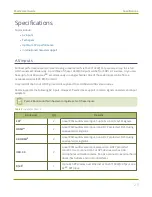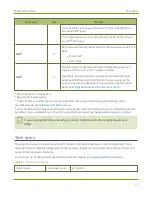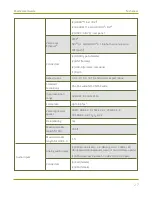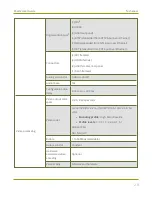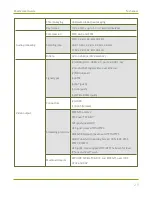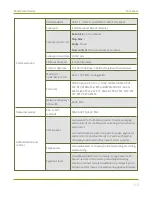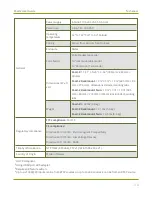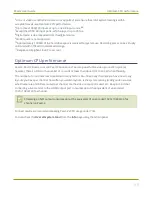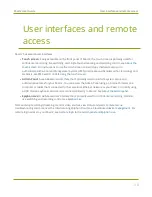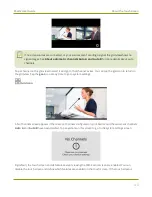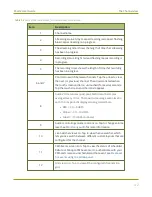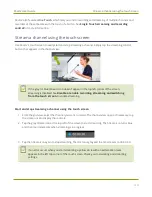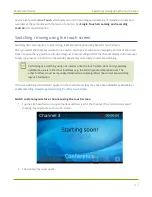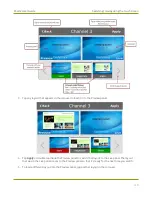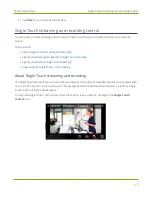Pearl-2 User Guide
User interfaces and remote access
User interfaces and remote
access
Pearl-2 has several user interfaces:
l
Touch screen
: Easily accessible on the front panel of Pearl-2, the touch screen is primarily used for
confidence monitoring, live switching, and Single Touch streaming and recording control, see
. For instructions to use the touch screen to start/stop scheduled events or to
authenticate with a Content Management System (CMS) and create unscheduled ad hoc recordings and
webcasts, see
CMS event controls using the touch screen
.
l
Admin Panel
: A web-based user interface that's primarily used to perform system set up and
administrative tasks for your Pearl-2. You can access the Admin Panel using an internet browser on a
computer or tablet that's connected to the same local Ethernet network as your Pearl-2, or locally using
a USB mouse, keyboard, and monitor connected directly to Pearl-2. See
l
Epiphan Live
: A web-based user interface that's primarily used for confidence monitoring, statistics,
live switching, and recording control, see
Start and stop recording/streaming, monitor video sources, view status and alerts, remote rescue
troubleshooting and more over the Internet using Epiphan Cloud, see
. For
remote login access to your Pearl-2, see
Remote login to the Admin panel and Epiphan Live
.
38
Содержание Pearl-2
Страница 137: ...Pearl 2 User Guide Disable the network discovery port 123 ...
Страница 157: ...Pearl 2 User Guide Mute audio 143 ...
Страница 178: ...Pearl 2 User Guide 4K feature add on 164 ...
Страница 434: ...Pearl 2 User Guide Delete a recorder 3 Click Delete this recorder and click OK when prompted 420 ...
Страница 545: ...Pearl 2 User Guide Register your device 531 ...
Страница 583: ... and 2021 Epiphan Systems Inc ...