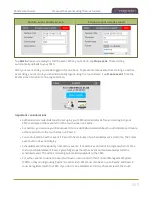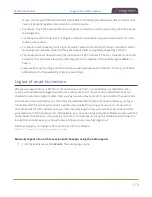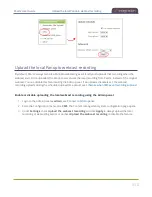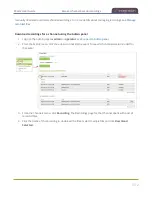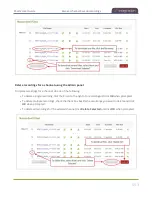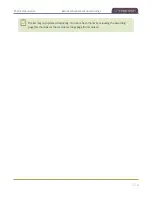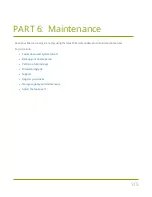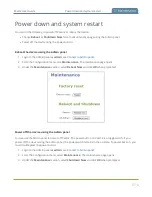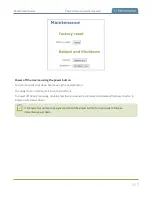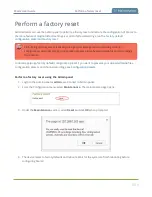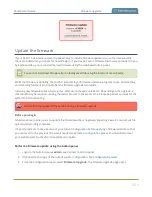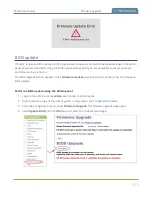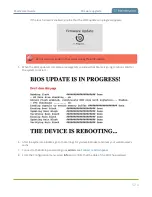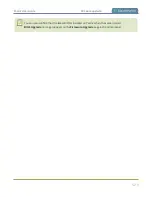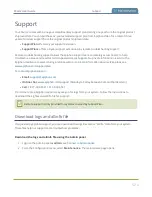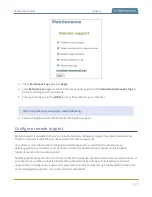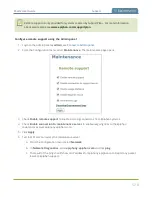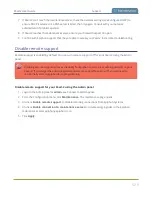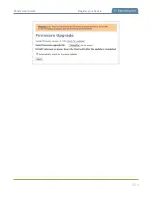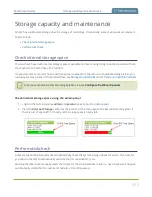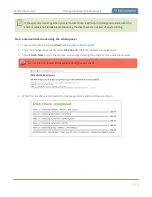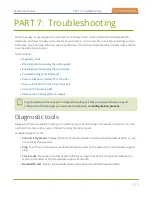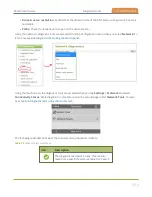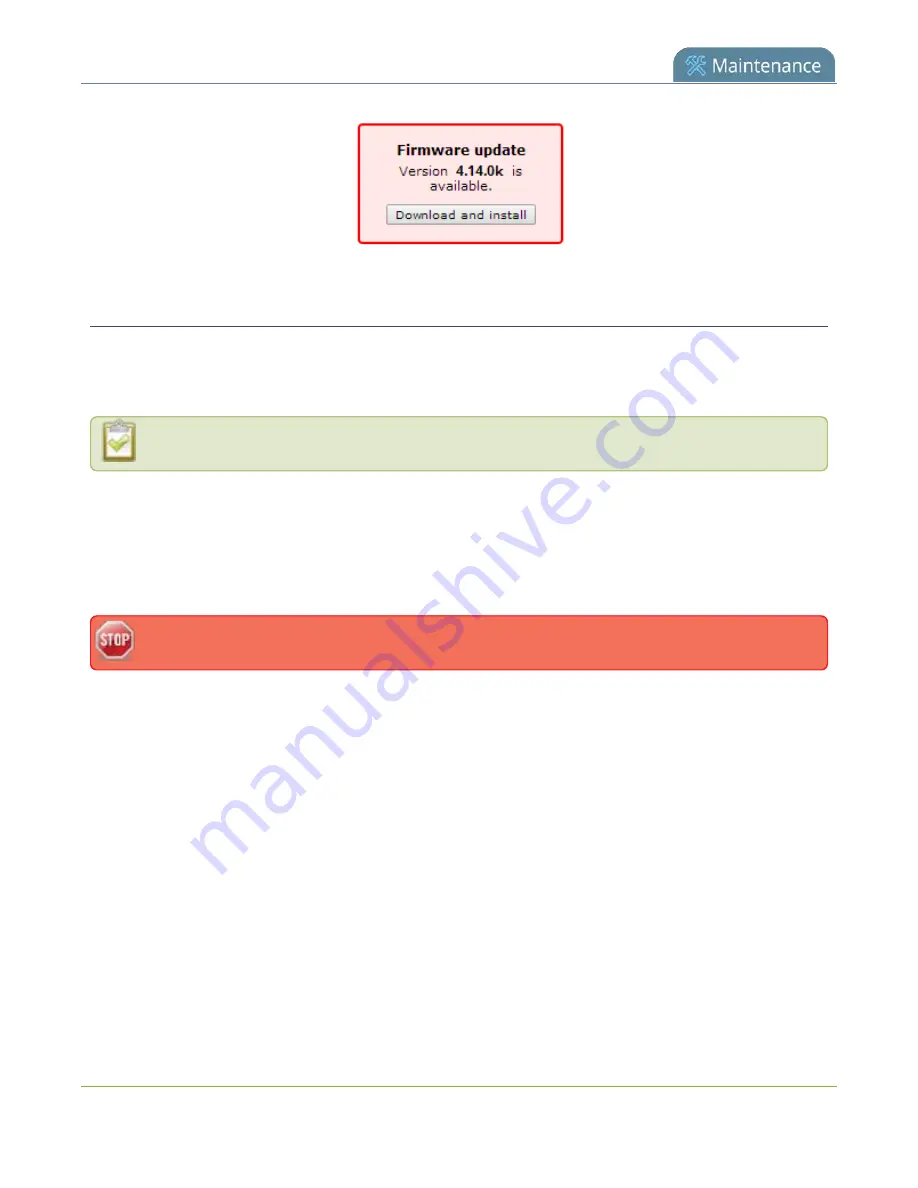
Pearl-2 User Guide
Firmware upgrade
Update the firmware
If your Pearl-2 has internet access, the easiest way to install a firmware update is to use the download link
that's provided when you check for new firmware. If you have a Pearl-2 firmware file that was provided to you
by Epiphan Video, you can install the new firmware using the web-based Admin panel.
You cannot install new firmware from a locally saved file using the local console on Pearl-2.
While the firmware is updating, the touch screen displays a firmware update in-progress notice. All streaming
and recording functions stop until after the firmware upgrade is complete.
Installing new firmware takes a few minutes, after which the system reboots. Depending on the upgrade, a
disk rebuild may be required, causing the restart process to take more time. Please be patient and wait for the
system to finish rebooting.
Do not interrupt power to the system during a firmware upgrade.
Before you begin
Schedule a time to when you can update the firmware without negatively impacting viewers or automatic file
upload and recording schedules.
It's good practice to make a backup of your current configuration before applying a firmware update so that
you can revert to the previous firmware if needed, see
. You should also clear
your web browser's cache after the update is complete.
Perform a firmware update using the Admin panel
1. Login to the Admin panel as
admin
.
2. (Optional) Save a copy of the current system configuration. See
3. From the Configuration menu, select
Firmware Upgrade
. The firmware upgrade page opens.
521
Содержание Pearl-2
Страница 137: ...Pearl 2 User Guide Disable the network discovery port 123 ...
Страница 157: ...Pearl 2 User Guide Mute audio 143 ...
Страница 178: ...Pearl 2 User Guide 4K feature add on 164 ...
Страница 434: ...Pearl 2 User Guide Delete a recorder 3 Click Delete this recorder and click OK when prompted 420 ...
Страница 545: ...Pearl 2 User Guide Register your device 531 ...
Страница 583: ... and 2021 Epiphan Systems Inc ...