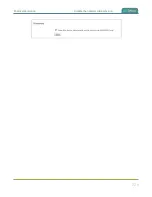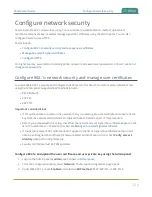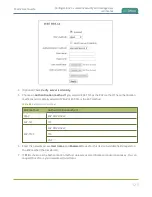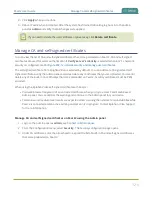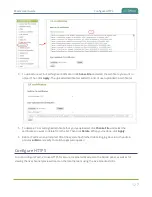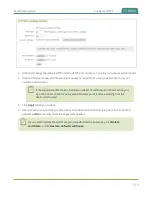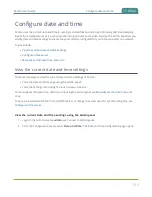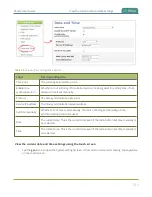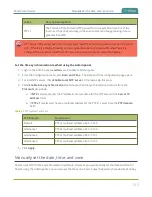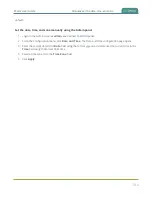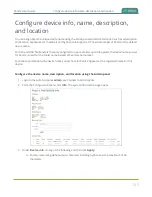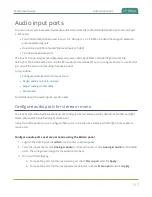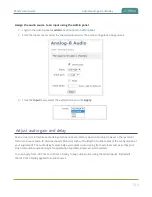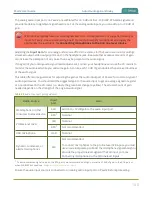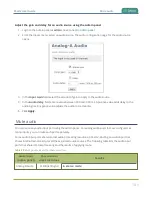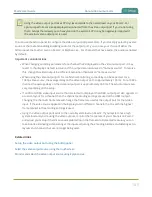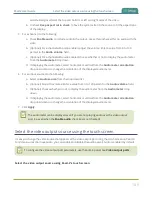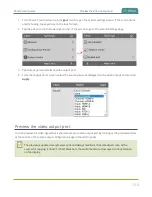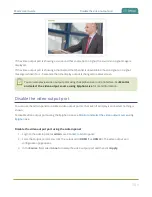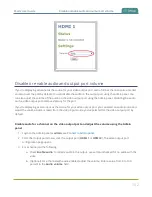Pearl-2 User Guide
Audio input ports
Audio input ports
You can connect external audio devices like audio mixers directly to the dedicated audio input ports on Pearl-
2. There are:
l
Four XLR professional line-level 4.0 dBu up to 12.3 V RMS, (+24 dBu) that support balanced
and unbalanced signals.
l
One stereo pair RCA consumer line-level input (-10 dBV)
l
Two USB video/audio ports
The four XLR audio inputs are configured as two stereo pairs by default: XLR A (left/right) and XLR B
(left/right). The XLR B audio ports and the RCA audio ports are linked. You can configure Pearl-2 to use both or
just one of the audio sources using the Admin panel.
Topics include:
l
Configure audio ports for stereo or mono
l
Assign audio sources to an input
l
l
For details about the audio inputs, see
.
Configure audio ports for stereo or mono
The four XLR professional line-level inputs are configured as two stereo pairs by default: XLR A (left and right
stereo pair) and XLR B (left and right stereo pair).
Using the Admin panel, you can configure these ports to function as a stereo pair (left/right) or as separate
mono ports.
Configure audio ports as stereo or mono using the Admin panel
1. Login to the Admin panel as
admin
.
2. From the Inputs menu, click
Analog-A Audio
for the XLR A ports or click
Analog-B Audio
for the XLR B
ports. The configuration page for the audio ports opens.
3. Do one of the following.
a. To make the ports function as a stereo pair, check
Stereo pair
and click
Apply
.
b. To make the ports function as separate mono ports, uncheck
Stereo pair
and click
Apply
.
137
Содержание Pearl-2
Страница 137: ...Pearl 2 User Guide Disable the network discovery port 123 ...
Страница 157: ...Pearl 2 User Guide Mute audio 143 ...
Страница 178: ...Pearl 2 User Guide 4K feature add on 164 ...
Страница 434: ...Pearl 2 User Guide Delete a recorder 3 Click Delete this recorder and click OK when prompted 420 ...
Страница 545: ...Pearl 2 User Guide Register your device 531 ...
Страница 583: ... and 2021 Epiphan Systems Inc ...