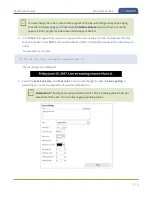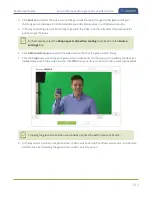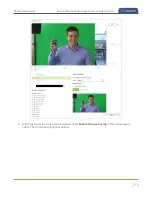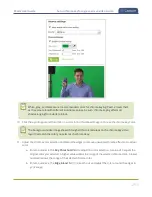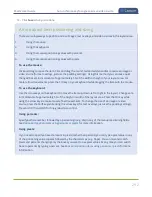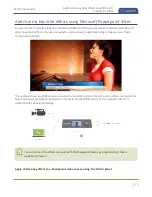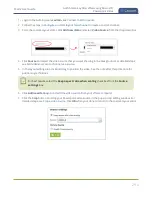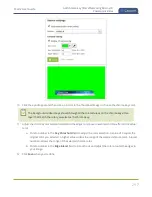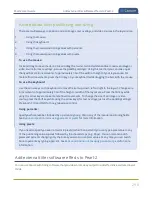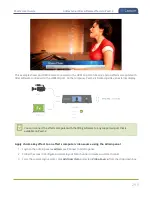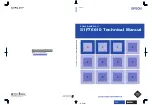Pearl-2 User Guide
Configure chroma keying
Configure chroma keying
Pearl-2 supports chroma keying so you can add special effects to any video source in a custom channel. Add
great looking effects such as animated lower thirds using a titler software or add a custom background using
green screen. It's easy to get creative.
With chroma keying, you can choose a specific color in your video scene and replace everything of that color
with a different image or video.
The most common color used for chroma keying is green. In this example, the original video source shows
someone standing in front of a green screen. Using chroma key in Pearl-2, an image of an office space
replaces the green background.
White, grey, and black are not recommended colors for chroma keying. Those are treated
as the same color with a different luminance value. The result in Pearl-2 is that the chroma
keying affect gets applied to all shades ranging from white to black.
You configure chroma keying using the custom layout editor, see
About the custom layout editor
.
Topics include:
l
l
What is upstream chroma keying?
l
What is downstream chroma keying?
l
Set up chroma key for a green screen video source
l
Add external titler software effects to Pearl-2
l
Add chroma key titler effects using Microsoft Powerpoint slides
284
Содержание Pearl-2
Страница 137: ...Pearl 2 User Guide Disable the network discovery port 123 ...
Страница 157: ...Pearl 2 User Guide Mute audio 143 ...
Страница 178: ...Pearl 2 User Guide 4K feature add on 164 ...
Страница 434: ...Pearl 2 User Guide Delete a recorder 3 Click Delete this recorder and click OK when prompted 420 ...
Страница 545: ...Pearl 2 User Guide Register your device 531 ...
Страница 583: ... and 2021 Epiphan Systems Inc ...