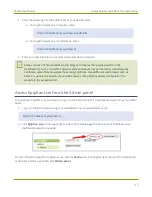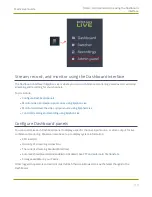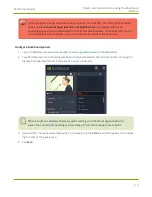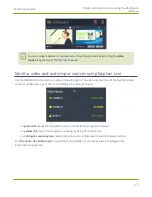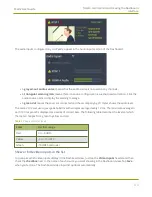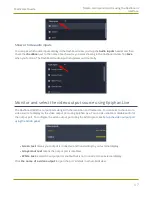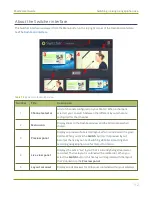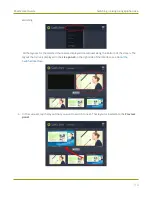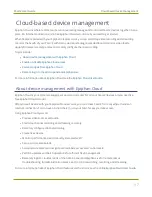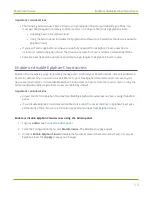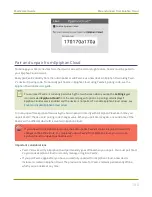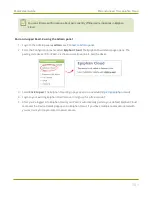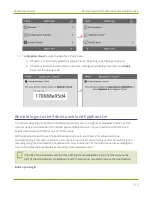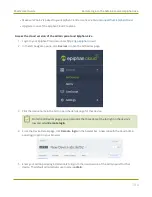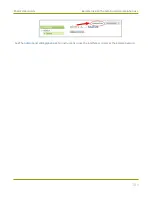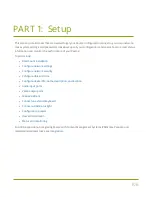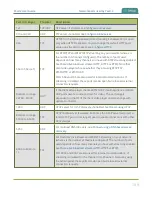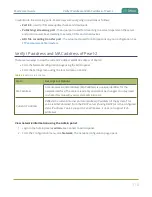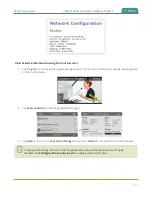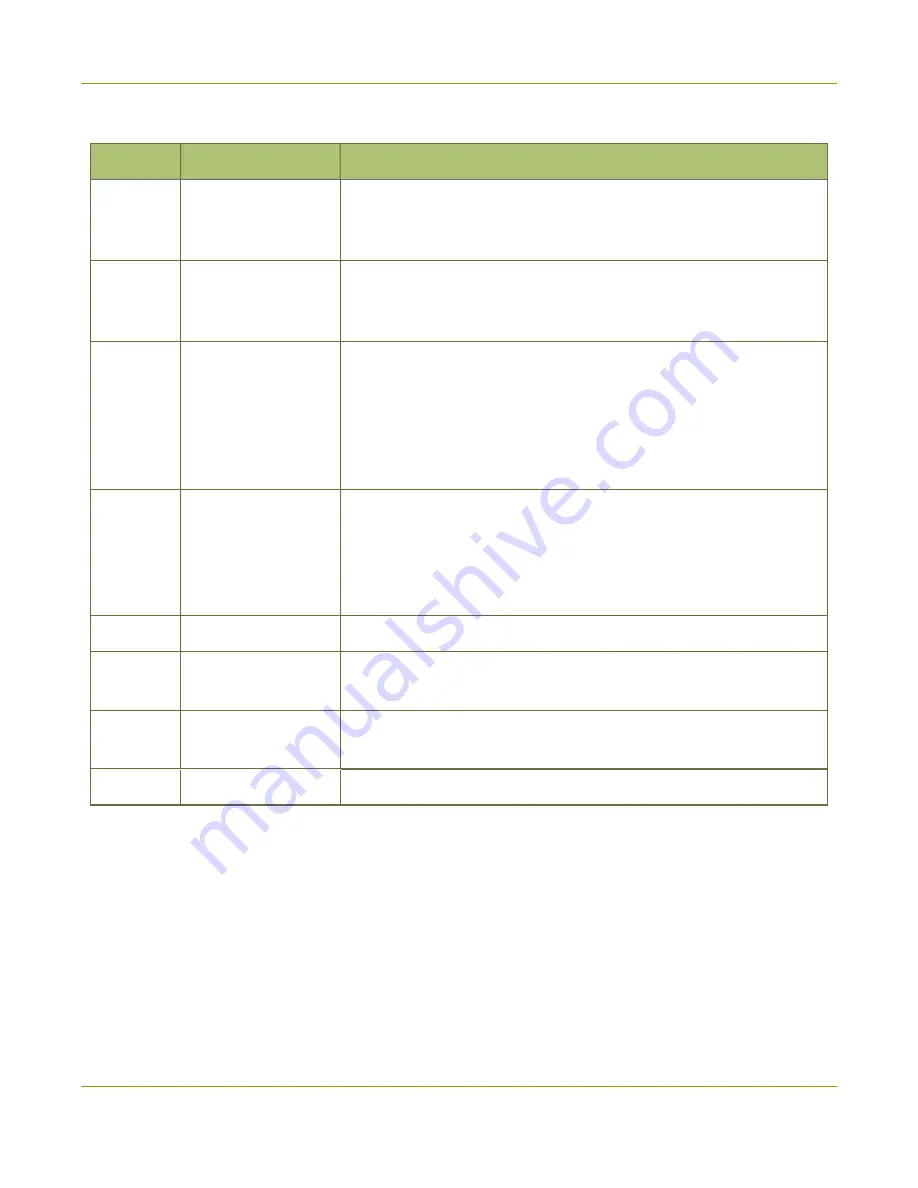
Pearl-2 User Guide
Your recordings
After recoding a file, you can manage it and any other files using the following tools on the page:
Number
Title
Description
1
Date selector
Select a
From
and a
To
date from the pop-up calendar to create a
date range. Then tap
Apply
. Only recordings that were recorded
within that time frame appear in the list below.
2
File details
Each heading in the list gives information about that category.
Selecting
Date
organizes the list chronologically by the date the
recording began.
3
Files
Each recorded file that falls within the search parameters appears in
this list, including important metadata about the file. Tap or click on
the file selects it so that it can be managed through the other tools on
the page. You may also download or delete an individual file by using
the action items at the end of the file line. Tap the file name to rename
the file.
4
Page indicators
The page number indicates which page of results you are currently
viewing, and how many pages of results are there. The buttons allow
you to move between pages one at a time, or straight to the beginning
or end of the list. You can also change which page you are on by
typing a valid page number into the text box.
5
Select all
Tap to select all files on the page.
6
Delete all
Tap to delete all files on the list.
Warning
: Deleted files can not be
recovered.
7
Delete
Tap to delete all selected files.
Warning
: Deleted files can not be
recovered.
8
Download
Click this button to download all selected files to your local hard drive.
96
Содержание Pearl-2
Страница 137: ...Pearl 2 User Guide Disable the network discovery port 123 ...
Страница 157: ...Pearl 2 User Guide Mute audio 143 ...
Страница 178: ...Pearl 2 User Guide 4K feature add on 164 ...
Страница 434: ...Pearl 2 User Guide Delete a recorder 3 Click Delete this recorder and click OK when prompted 420 ...
Страница 545: ...Pearl 2 User Guide Register your device 531 ...
Страница 583: ... and 2021 Epiphan Systems Inc ...