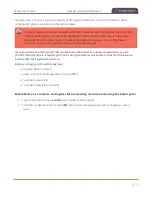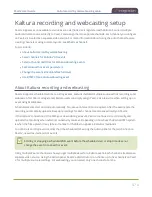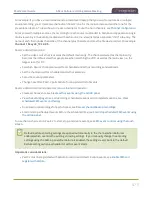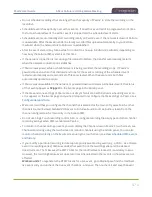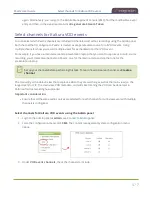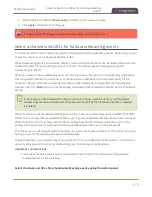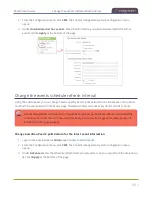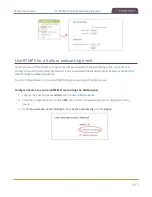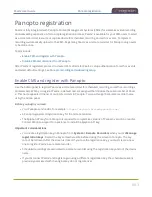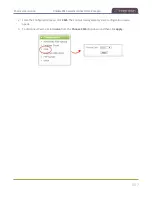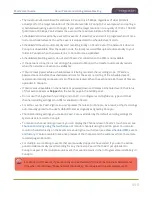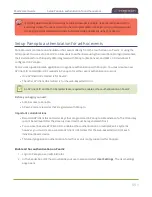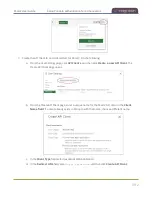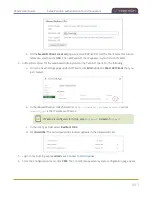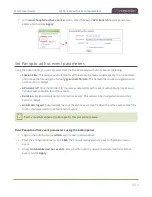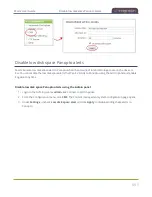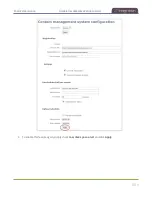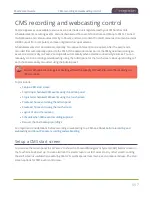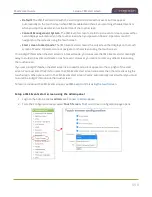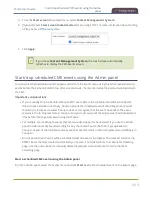Pearl-2 User Guide
Disable CMS and disconnect from Panopto
What's next?
For Panopto, proceed to create URL redirects for Pearl-2, setup authentication for ad hoc events, and select
default settings. See
Panopto recording and webcasting setup
.
An API client ID with two URL redirects are required to enable authentication on Pearl-2, see
Panopto authentication for ad hoc events
Disable CMS and disconnect from Panopto
When you use the Admin panel to disable CMS for a registered Pearl-2, the remote recorder disconnects from
Panopto. As long as Pearl-2 is still registered, you can create new scheduled sessions in Panopto for this
remote recorder, but the events schedule won't synchronize until CMS is re-enabled.
If CMS is re-enabled on Pearl-2 before a VOD session is scheduled to end, recording starts automatically on
Pearl-2 when the connection to Panopto is re-established. However, when the start of a scheduled webcasting
event is missed, the stream does not automatically start when the connection is re-established. A new
webcasting event should be created.
Revoking the registration key and deleting Pearl-2 as a remote recorder is performed in Panopto, see
Panopto's documentation for instructions. If you delete Pearl-2 in Panopto, all scheduled and recurring
events that were associated with Pearl-2 are permanently deleted.
Content Management Systems (CMSs) can change channel settings automatically. After disabling
CMS on Pearl-2, it's good practice to check your channel settings or apply a configuration preset
to restore your channel to known values.
Important considerations
l
You cannot start unscheduled ad hoc events when CMS is disabled on Pearl-2.
l
Sessions that are scheduled to start while CMS is disabled on Pearl-2 do not start on Pearl-2.
l
Scheduled webcasting events do not start if Pearl-2's connection to Panopto is not available.
l
Deleting Pearl-2 in Panopto permanently deletes future scheduled and recurring sessions associated
with that remote recorder.
l
Do not disable CMS while an event is in progress.
Disconnect Pearl-2 from Panopto using the Admin panel
1. Login to the Admin panel as
admin
.
486
Содержание Pearl-2
Страница 137: ...Pearl 2 User Guide Disable the network discovery port 123 ...
Страница 157: ...Pearl 2 User Guide Mute audio 143 ...
Страница 178: ...Pearl 2 User Guide 4K feature add on 164 ...
Страница 434: ...Pearl 2 User Guide Delete a recorder 3 Click Delete this recorder and click OK when prompted 420 ...
Страница 545: ...Pearl 2 User Guide Register your device 531 ...
Страница 583: ... and 2021 Epiphan Systems Inc ...