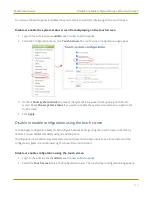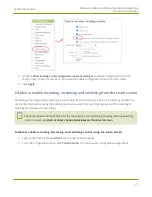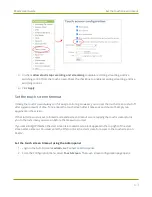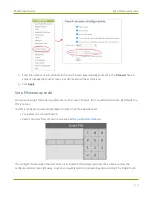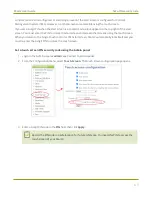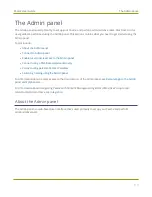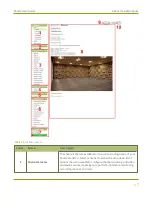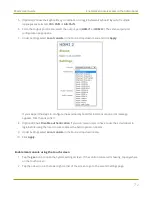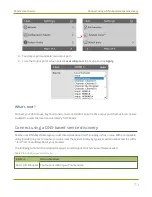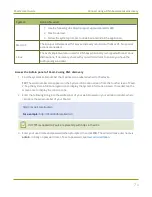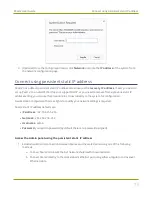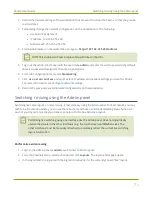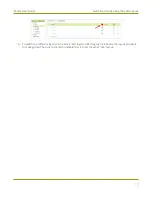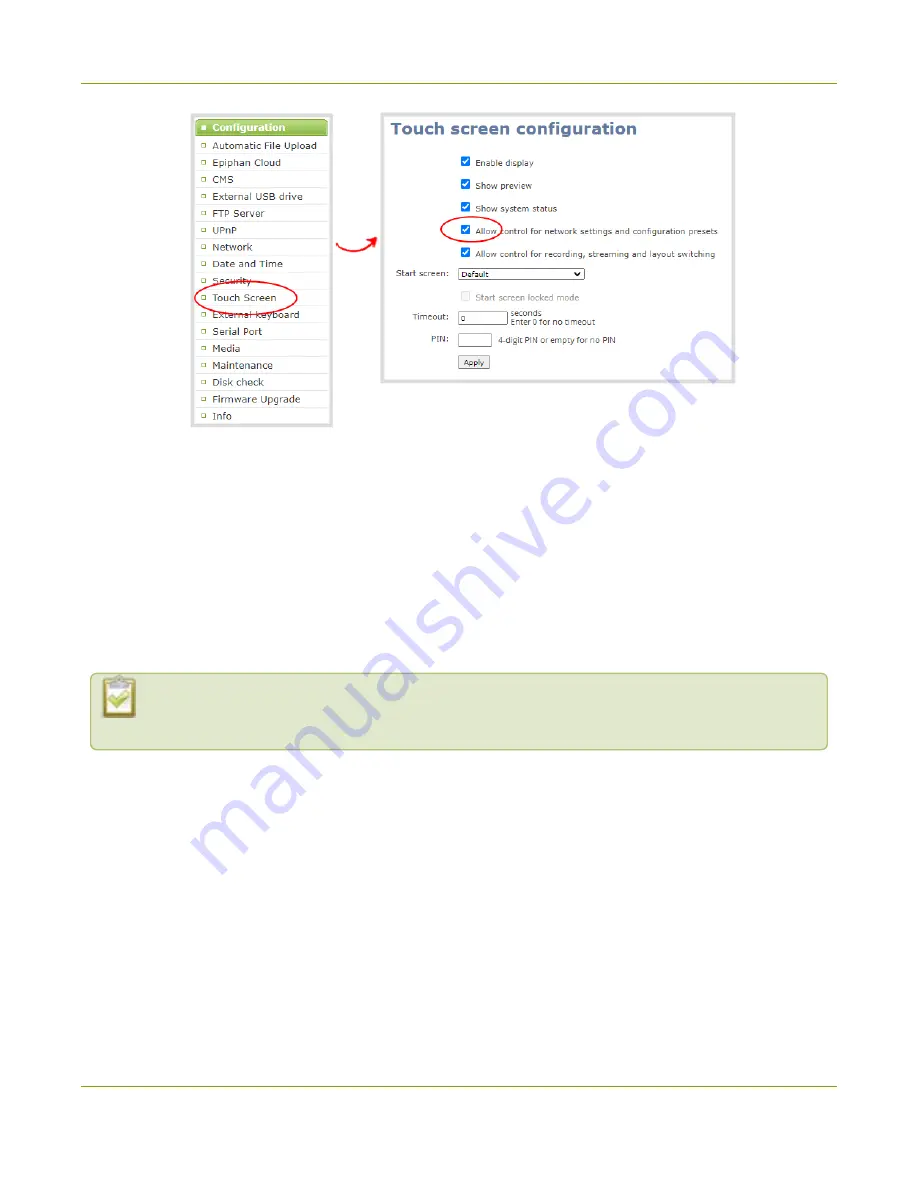
Pearl-2 User Guide
Disable or enable recording, streaming and switching
from the touch screen
3. Uncheck
Allow settings and configuration preset changes
to disable configuration from the
touch screen. Check the check box if you want to enable configuration from the touch screen.
4. Click
Apply
.
Disable or enable recording, streaming and switching from the touch screen
Recording, streaming, and live switching control using the touch screen on Pearl-2 is enabled by default. You
can disable this function using the Admin panel to stop users from switching layouts and from starting or
stopping live streams and recordings.
Channel preview must be enabled for the touch screen for recording, streaming, and live switching
control to work. See
Hide or show channel previews on the touch screen
Disable or enable recording, streaming, and switching control using the touch screen
1. Login to the Admin panel as
admin
.
2. From the Configuration menu, click
Touch Screen
. The touch screen configuration page opens.
62
Содержание Pearl-2
Страница 137: ...Pearl 2 User Guide Disable the network discovery port 123 ...
Страница 157: ...Pearl 2 User Guide Mute audio 143 ...
Страница 178: ...Pearl 2 User Guide 4K feature add on 164 ...
Страница 434: ...Pearl 2 User Guide Delete a recorder 3 Click Delete this recorder and click OK when prompted 420 ...
Страница 545: ...Pearl 2 User Guide Register your device 531 ...
Страница 583: ... and 2021 Epiphan Systems Inc ...