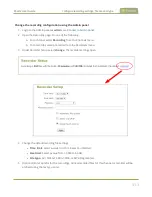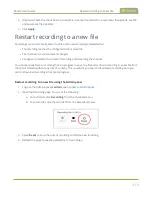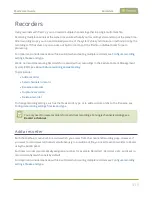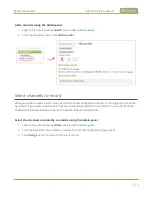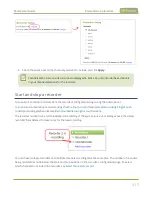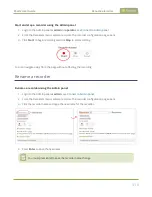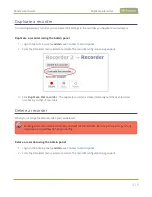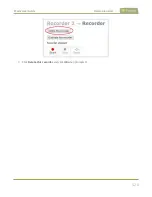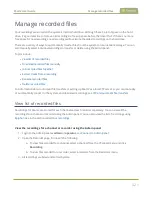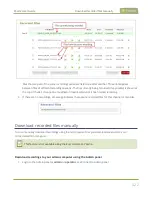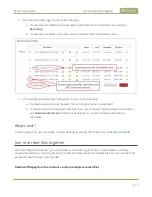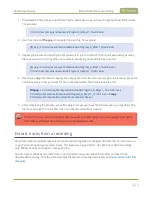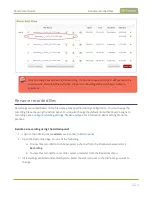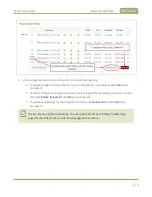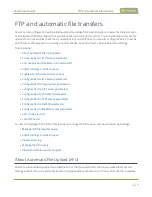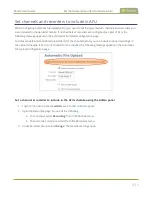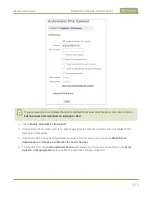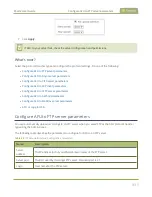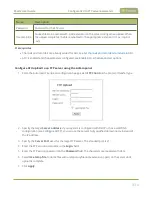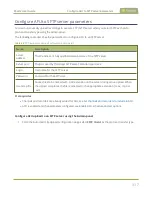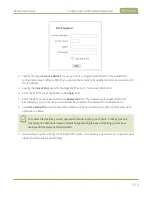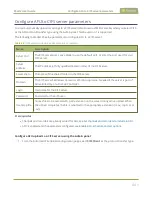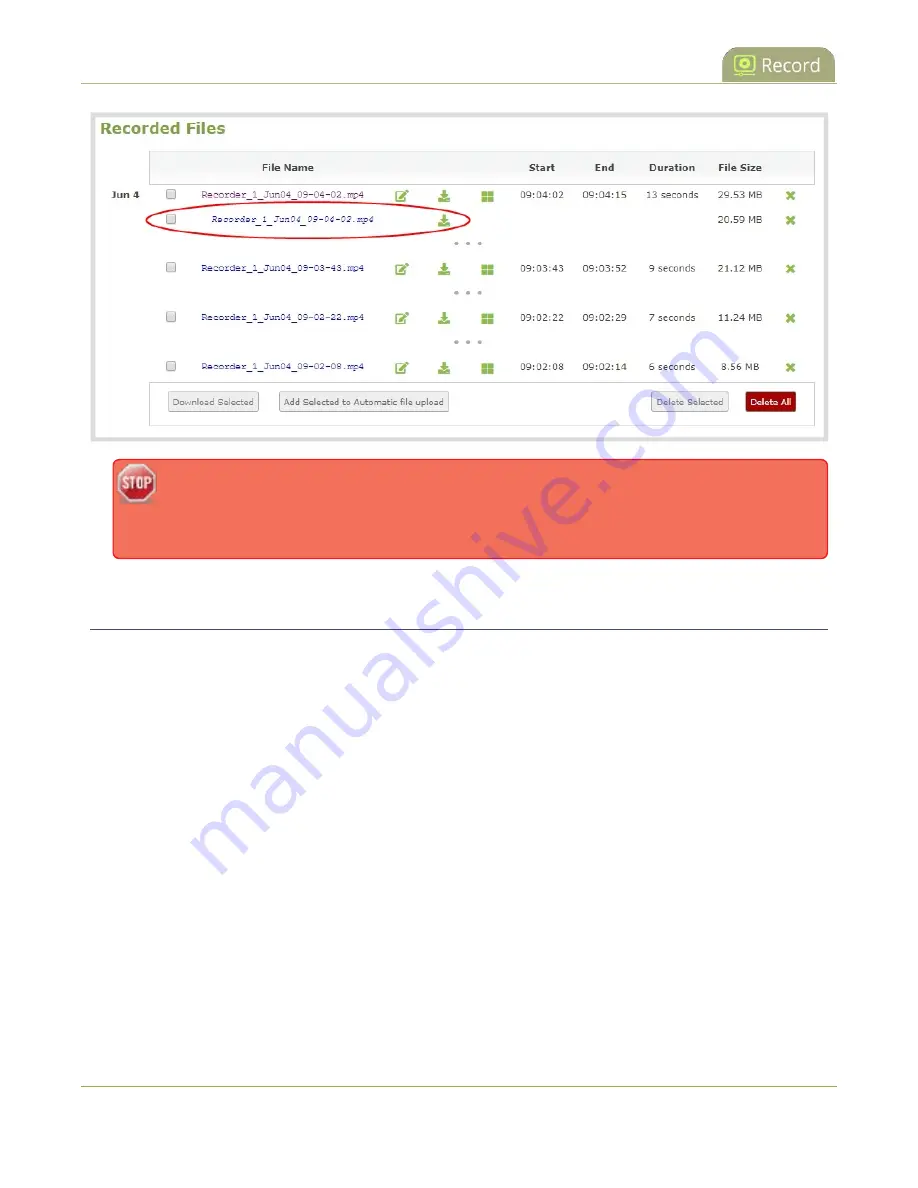
Pearl-2 User Guide
Rename recorded files
Only one copy is saved per original recording. If you create a second copy, it will overwrite the
previous one. Download the extracted copy of the recording with your chosen tracks to
preserve it.
Rename recorded files
Recordings are named based on the file name prefix specified during configuration. You can change the
recording file name using the Admin panel. You can also change the default name that Pearl-2 assigns to
recordings, see
Configure recording settings, file size and type
for information about setting file name
prefixes.
Rename a recording using the Admin panel
1. Login to the Admin panel as
admin
.
2. Open the Recording page. Do one of the following:
a. To view files recorded for a channel, select a channel from the Channels menu and click
Recording
.
b. To view files recoded for a recorder, select a recorder from the Recorders menu.
3. All recordings are listed and sorted by date. Select the edit icon next to the file name you want to
change.
426
Содержание Pearl-2
Страница 137: ...Pearl 2 User Guide Disable the network discovery port 123 ...
Страница 157: ...Pearl 2 User Guide Mute audio 143 ...
Страница 178: ...Pearl 2 User Guide 4K feature add on 164 ...
Страница 434: ...Pearl 2 User Guide Delete a recorder 3 Click Delete this recorder and click OK when prompted 420 ...
Страница 545: ...Pearl 2 User Guide Register your device 531 ...
Страница 583: ... and 2021 Epiphan Systems Inc ...