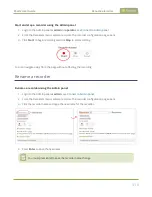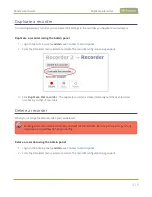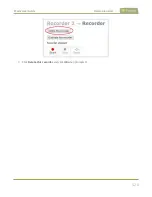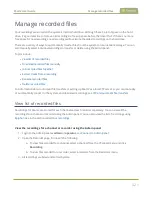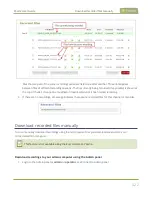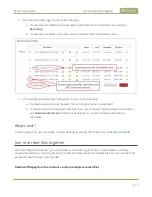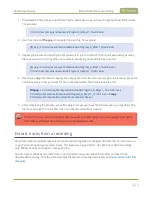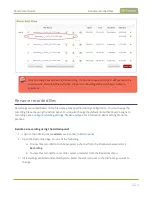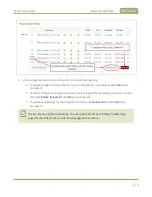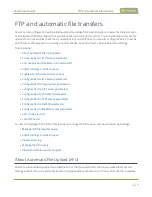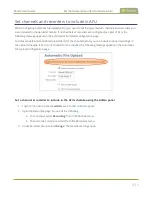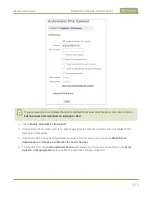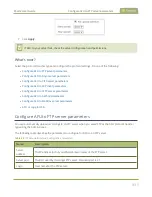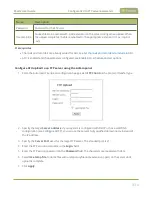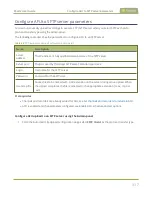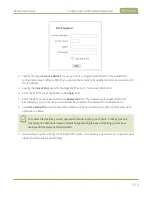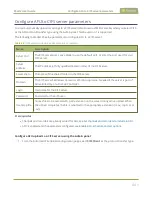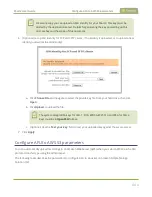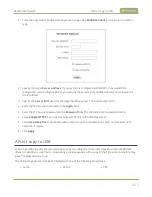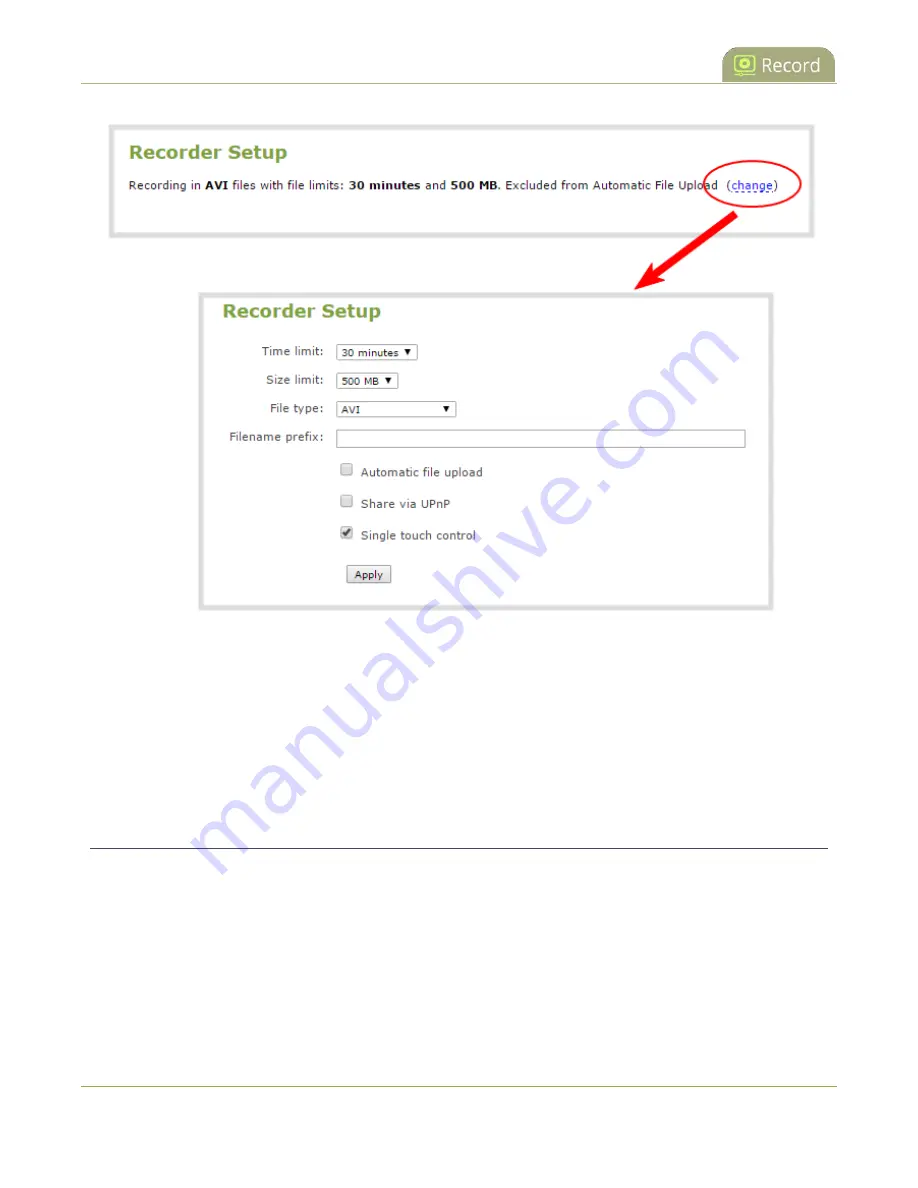
Pearl-2 User Guide
Enable AFU, schedule, and set options
4. Check
Automatic file upload
and click
Apply
.
What's Next
After you've enabled AFU for your channels and recorders, enable AFU and configure the AFU settings for the
location type (i.e. FTP, USB, AWS, etc).
Enable AFU, schedule, and set options
After the channels and recorders you want to include in your Automatic File Upload (AFU) are selected, you
can enable AFU and schedule when and where you want the recorded files to upload. To select channels and
recorders to include in AFU, see
Set channels and recorders to include in AFU
By default, recorded video files are uploaded as soon as recording stops. However, you can schedule file
uploads to only occur during a specific period of time every 24-hours. Recordings that end within the
configured time period automatically upload right away. Recordings that end outside the upload time period
are queued up and upload when the scheduled upload time period is reached.
432
Содержание Pearl-2
Страница 137: ...Pearl 2 User Guide Disable the network discovery port 123 ...
Страница 157: ...Pearl 2 User Guide Mute audio 143 ...
Страница 178: ...Pearl 2 User Guide 4K feature add on 164 ...
Страница 434: ...Pearl 2 User Guide Delete a recorder 3 Click Delete this recorder and click OK when prompted 420 ...
Страница 545: ...Pearl 2 User Guide Register your device 531 ...
Страница 583: ... and 2021 Epiphan Systems Inc ...