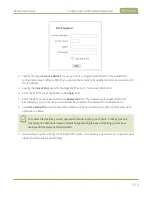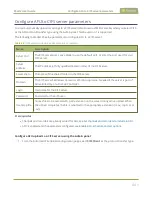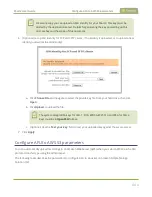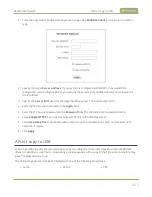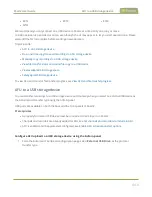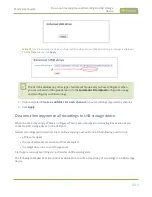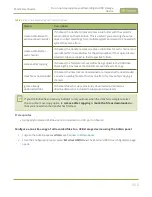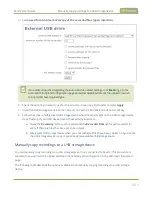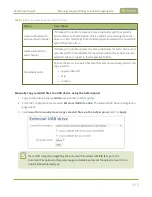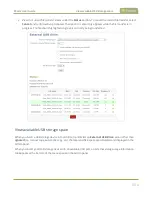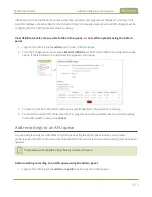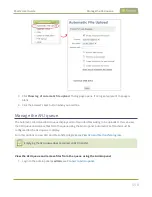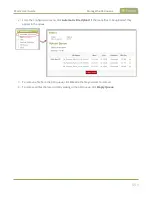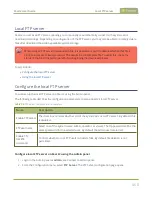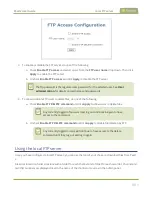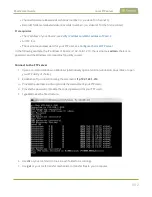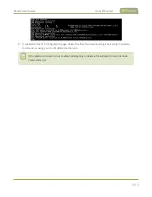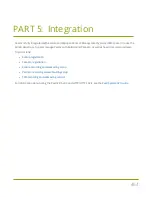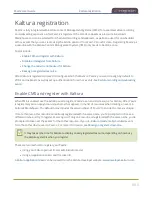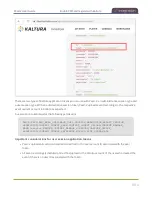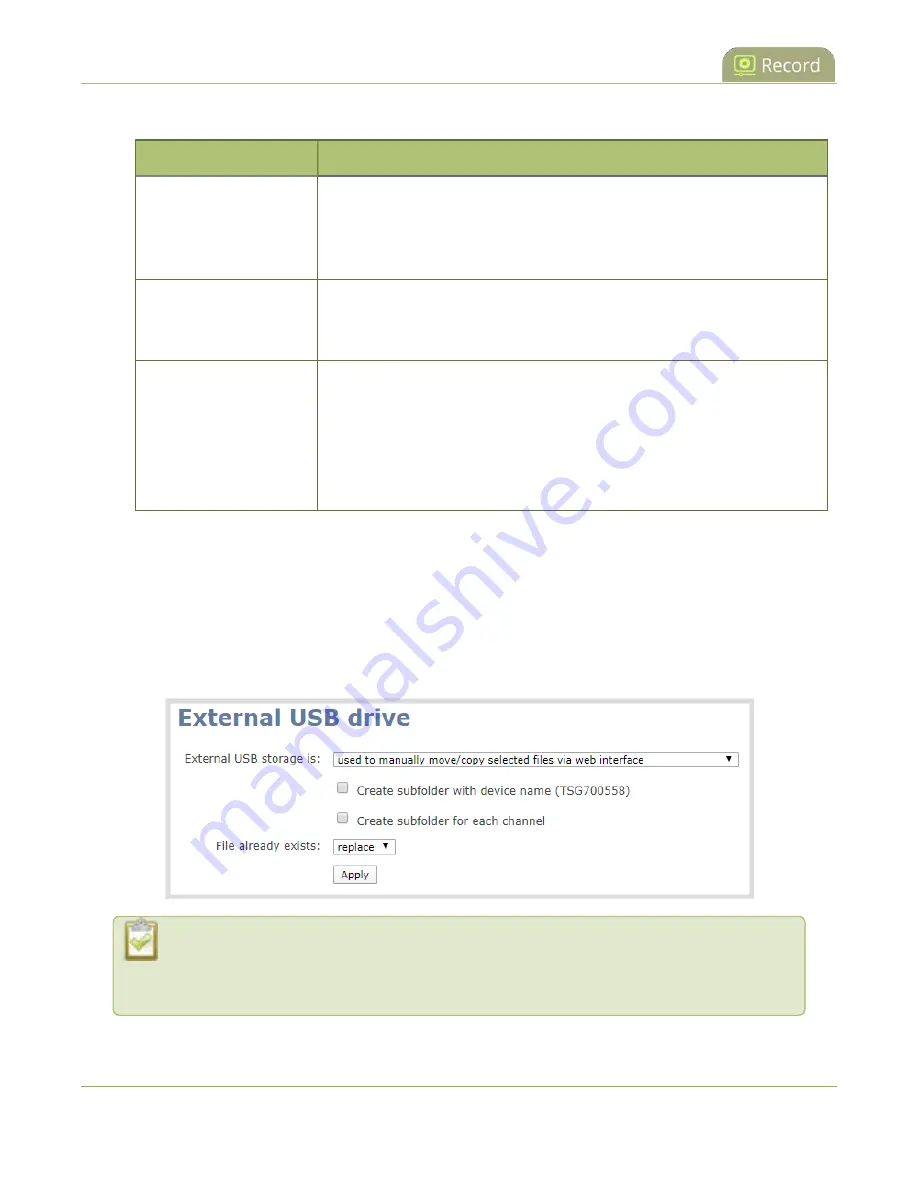
Pearl-2 User Guide
Manually copy recordings to a USB storage device
Table 74
One-Time Move/Copy File Transfer Options
Name
Description
create subfolder with
serial number (<serial>)
If checked, the transfer process creates a sub-folder with the system’s
serial number on the USB drive. This is useful if you are using the same
drive to collect recordings from multiple systems and want to know which
system they came from.
create subfolder for
each channel
If checked, the transfer process creates a sub-folder for each channel and
recorder (within the subfolder for the serial number, if that option is also
selected). Files are copied to their respective folders.
File already exists
Choose the action to take if a file with the same name already exists in the
copy location:
l
replace (default)
l
skip
l
rename
Manually copy recorded files to a USB device using the Admin panel
1. Login to the Admin panel as
admin
.
2. From the Configuration menu, select
External USB Drive link
. The External USB Drive configuration
page opens.
3. Select
used to manually move/copy selected files via the Admin panel
and click
Apply
.
If a conflict is reported regarding the Automatic file upload, click
Fix it
or go to the
Automatic File Upload configuration page and disable automatic file upload or switch to a
non-USB based upload type.
452
Содержание Pearl-2
Страница 137: ...Pearl 2 User Guide Disable the network discovery port 123 ...
Страница 157: ...Pearl 2 User Guide Mute audio 143 ...
Страница 178: ...Pearl 2 User Guide 4K feature add on 164 ...
Страница 434: ...Pearl 2 User Guide Delete a recorder 3 Click Delete this recorder and click OK when prompted 420 ...
Страница 545: ...Pearl 2 User Guide Register your device 531 ...
Страница 583: ... and 2021 Epiphan Systems Inc ...